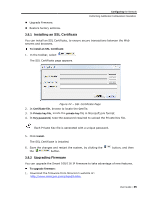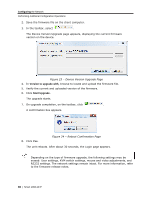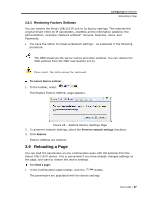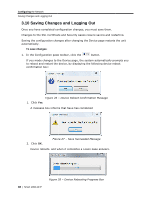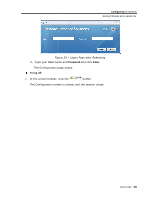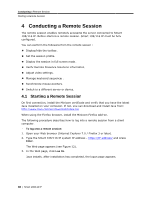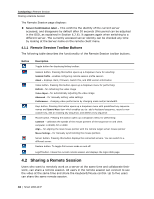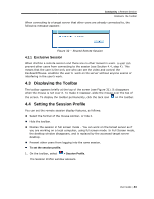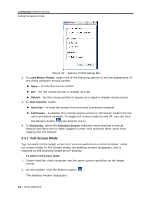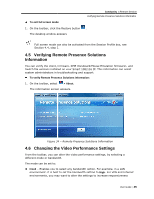Tripp Lite 0SU70032 Owner's Manual for 0SU70030 / 0SU70032 KVM Switches 933207 - Page 40
Conducting, a Remote Session
 |
View all Tripp Lite 0SU70032 manuals
Add to My Manuals
Save this manual to your list of manuals |
Page 40 highlights
Conducting a Remote Session Starting a Remote Session 4 Conducting a Remote Session The remote session enables remotely accessing the server connected to Smart 108/116 IP. Before starting a remote session, Smart 108/116 IP must be fully configured. You can perform the following from the remote session: Display/hide the toolbar. Set the session profile. Display the session in full screen mode. Verify Remote Presence Solutions information. Adjust video settings. Manage keyboard sequences. Synchronize mouse pointers. Switch to a different server or device. 4.1 Starting a Remote Session On first connection, install the Minicom certificate and verify that you have the latest Java installed on your computer. If not, you can download and install Java from: http://www.java.com/en/download/index.jsp When using the Firefox browser, install the Minicom Firefox add-on. The following procedure describes how to log into a remote session from a client computer. To log onto a remote session: 1. Open your Web browser (Internet Explorer 7.0 / Firefox 3 or later). 2. Type the Smart 108/116 IP system IP address - https://IP address/ and press Enter. The Web page appears (see Figure 12). 3. In the Web page, click Log On. Java installs. After installation has completed, the logon page appears. 40 | Smart 108/116 IP