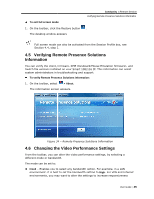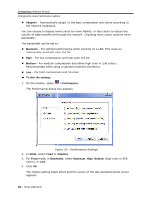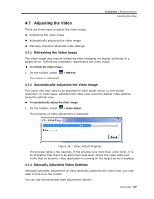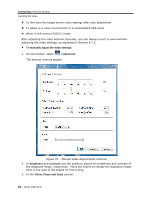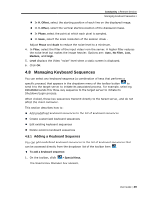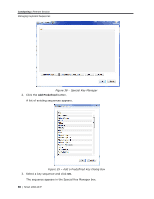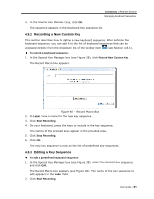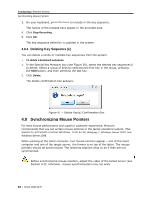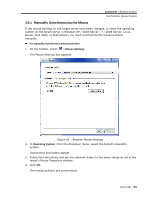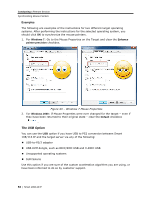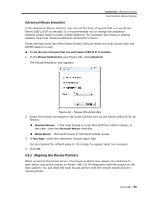Tripp Lite 0SU70032 Owner's Manual for 0SU70030 / 0SU70032 KVM Switches 933207 - Page 50
Add Predefined
 |
View all Tripp Lite 0SU70032 manuals
Add to My Manuals
Save this manual to your list of manuals |
Page 50 highlights
Conducting a Remote Session Managing Keyboard Sequences Figure 38 - Special Key Manager 2. Click the Add Predefined button. A list of existing sequences appears. Figure 39 - Add a Predefined Key Dialog Box 3. Select a key sequence and click OK. The sequence appears in the Special Key Manager box. 50 | Smart 108/116 IP

Conducting
a Remote Session
Managing Keyboard Sequences
50
| Smart 108/116 IP
Figure 38 – Special Key Manager
2. Click the
Add Predefined
button.
A list of existing sequences appears.
Figure 39 – Add a Predefined Key Dialog Box
3. Select a key sequence and click
OK
.
The sequence appears in the Special Key Manager box.