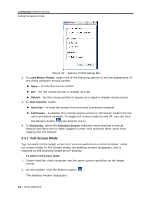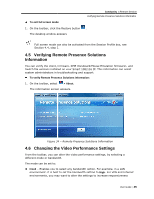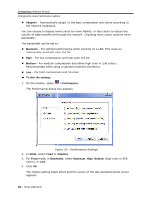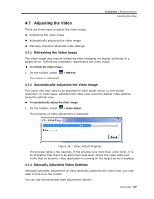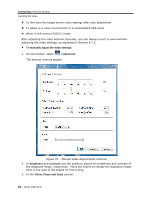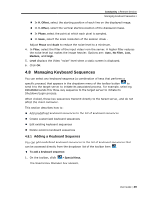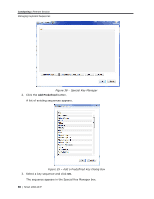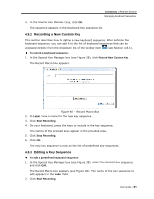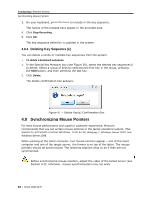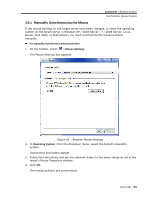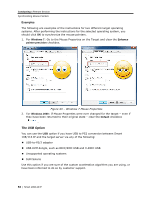Tripp Lite 0SU70032 Owner's Manual for 0SU70030 / 0SU70032 KVM Switches 933207 - Page 49
Managing Ke, eyboard Sequences
 |
View all Tripp Lite 0SU70032 manuals
Add to My Manuals
Save this manual to your list of manuals |
Page 49 highlights
Conducting a Remote Session Managing Keyboard Sequences In H. Offset, select the starting position of each line on the displayed image. In V. Offset, select the vertical starting position of the displayed image. In Phase, select the point at which each pixel is sampled. In Scale, select the scale resolution of the session image. Adjust Phase and Scale to reduce the noise level to a minimum. 4. In Filter, select the filter of the input video from the server. A higher filter reduces the noise level but makes the image heavier. Options are: Auto, No Filter, Low, Medium, and High. 5. Level displays the Video "noise" level when a static screen is displayed. 6. Click OK. 4.8 Managing Keyboard Sequences You can select any keyboard sequence (a combination of keys that performs a specific process) that appears in the dropdown menu of the toolbar button to send it to the target server to initiate its associated process. For example, selecting Ctrl-Alt-Del sends this three-key sequence to the target server to initiate its Shutdown/Login process. When clicked, these key sequences transmit directly to the target server, and do not affect the client computer. This section describes how to: Add predefined keyboard sequences to the list of keyboard sequences Create customized keyboard sequences Edit existing keyboard sequences Delete existing keyboard sequences 4.8.1 Adding a Keyboard Sequence You can add predefined keyboard sequences to the list of keyboard sequences that can be accessed directly from the dropdown list of the toolbar item . To add a keyboard sequence: 1. On the toolbar, click > Special Keys. The Special Key Manager box appears. User Guide | 49