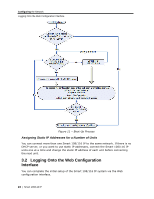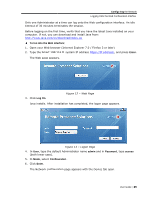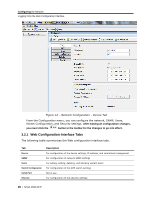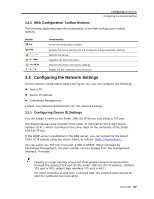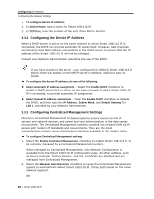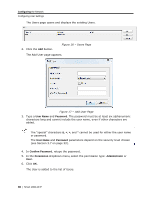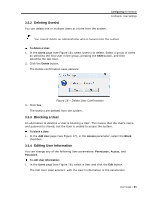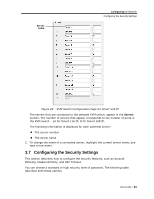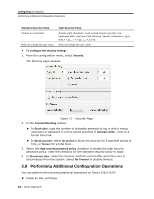Tripp Lite 0SU70032 Owner's Manual for 0SU70030 / 0SU70032 KVM Switches 933207 - Page 29
Configuring, Network SNMP Settings, User Settings
 |
View all Tripp Lite 0SU70032 manuals
Add to My Manuals
Save this manual to your list of manuals |
Page 29 highlights
Configuring the Network Configuring Network SNMP Settings In Manager IP Address, type the static IP address of the Centralized Management Manager. Although not required, it is recommended to type the Manager IP Address even if the Smart 108/116 IP resides on the same network segment as the Centralized Management Manager. 3.4 Configuring Network SNMP Settings You can activate SNMP logging to provide support network monitoring. This will cause the Smart 108/116 IP to send monitoring events (such as log entries) to the SNMP server. See Chapter 9 for a list of all recorded SNMP events. To enable and configure SNMP logging: 1. From the configuration menu, select SNMP. The SNMP page opens. Figure 15 - SNMP Settings 2. Select the Enable Traps checkbox to enable SNMP traps of Smart 108/116 IP events and operation. 3. In Community, type the name of the SNMP community. 4. In SNMP Manager IP, type the SNMP Server IP address. 3.5 Configuring User Settings An Administrator can add, edit, remove, and block Users. There are two levels of user access: Administrator - has unrestricted access to all windows and settings, and can change the name and password of all users User - can access and control target servers, but cannot use advanced mouse settings and power cycle; cannot access the Web configuration interface 3.5.1 Adding a User To add a User: 1. From the configuration menu, select Users. User Guide | 29