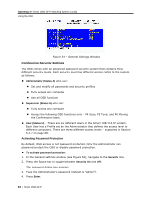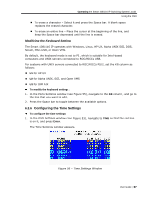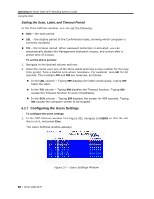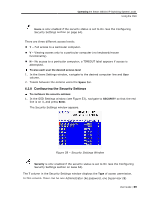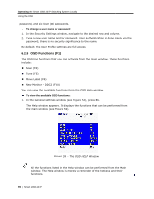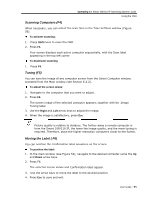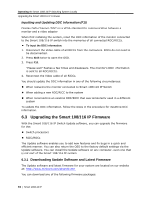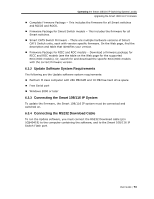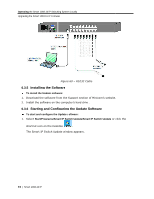Tripp Lite 0SU70032 Owner's Manual for 0SU70030 / 0SU70032 KVM Switches 933207 - Page 69
Configuring the, e Security Settings
 |
View all Tripp Lite 0SU70032 manuals
Add to My Manuals
Save this manual to your list of manuals |
Page 69 highlights
Operating the Smart 108/116 IP Switching System Locally Using the OSD Users is only enabled if the security status is set to On (see the Configuring Security Settings section on page 64). There are three different access levels: Y - Full access to a particular computer. V - Viewing access only to a particular computer (no keyboard/mouse functionality). N - No access to a particular computer; a TIMEOUT label appears if access is attempted. To give each user the desired access level: 1. In the Users Settings window, navigate to the desired computer line and User column. 2. Toggle between the options using the Space bar. 6.2.8 Configuring the Security Settings To configure the security settings: 1. In the OSD Settings window (see Figure 53), navigate to SECURITY so that the red line is on it, and press Enter. The Security Settings window appears. Figure 58 - Security Settings Window Security is only enabled if the security status is set to On (see the Configuring Security Settings section on page 64). The T column in the Security Settings window displays the Type of access permission. In this column, there can be one Administrator (A) password, one Supervisor (S) User Guide | 69