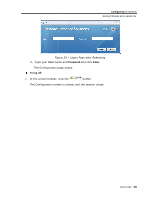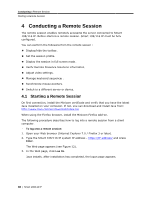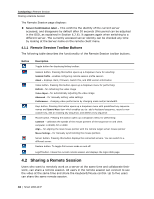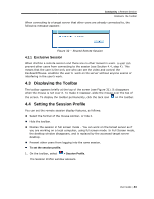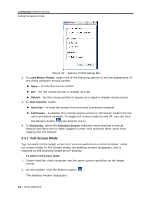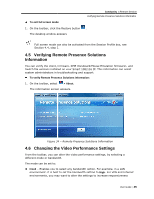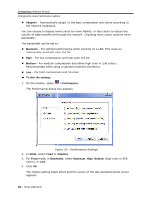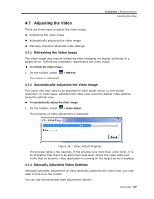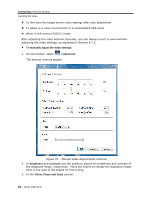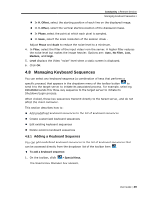Tripp Lite 0SU70032 Owner's Manual for 0SU70030 / 0SU70032 KVM Switches 933207 - Page 44
Full Screen Mode
 |
View all Tripp Lite 0SU70032 manuals
Add to My Manuals
Save this manual to your list of manuals |
Page 44 highlights
Conducting a Remote Session Setting the Session Profile Figure 33 - Session Profile Dialog Box 2. In Local Mouse Pointer, select one of the following options to set the appearance of the client computer mouse pointer: None - to hide the mouse pointer Dot - for the mouse pointer to appear as a dot Default - for the mouse pointer to appear as a regular-shaped mouse cursor 3. In Auto Connect, select: Auto hide - to hide the toolbar from the next connection onwards Full Screen - to display the remote session screen in full screen mode from the next connection onwards. To toggle full screen mode on and off, you can click the Restore button (see Section 4.4.1). 4. In Exclusivity, select the Exclusive Session checkbox when starting a remote session and there are no other logged in users; this prevents other users from logging into the session. 4.4.1 Full Screen Mode You can work on the target server as if you are working on a local computer, using full screen mode. In Full Screen mode, the desktop window disappears, and is replaced by the accessed target server desktop. To work in full screen mode: 1. Ensure that the client computer has the same screen resolution as the target server. 2. On the toolbar, click the Restore button . The desktop window disappears. 44 | Smart 108/116 IP