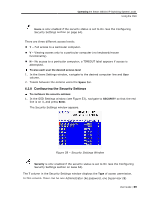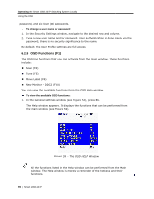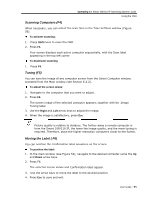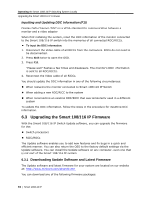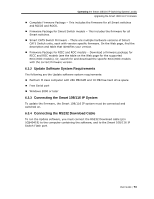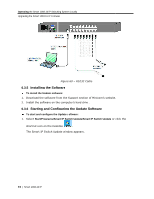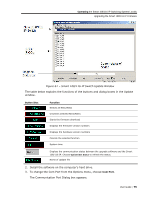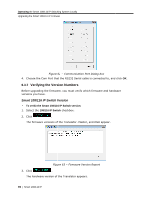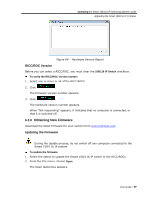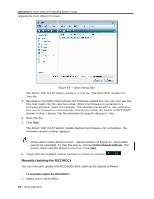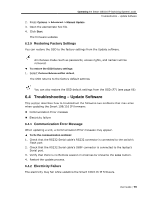Tripp Lite 0SU70032 Owner's Manual for 0SU70030 / 0SU70032 KVM Switches 933207 - Page 74
Installing the Soft, Starting and Conf, tware, figuring the Update Software
 |
View all Tripp Lite 0SU70032 manuals
Add to My Manuals
Save this manual to your list of manuals |
Page 74 highlights
Operating the Smart 108/116 IP Switching System Locally Upgrading the Smart 108/116 IP Firmware Figure 60 - RS232 Cable 6.3.5 Installing the Software To install the Update software: 1. Download the software from the Support section of Minicom's website. 2. Install the software on the computer's hard drive. 6.3.6 Starting and Configuring the Update Software To start and configure the Update software: 1. Select Start/Programs/Smart IP Switch Update/Smart IP Switch Update or click the shortcut icon on the Desktop . The Smart IP Switch Update window appears. 74 | Smart 108/116 IP
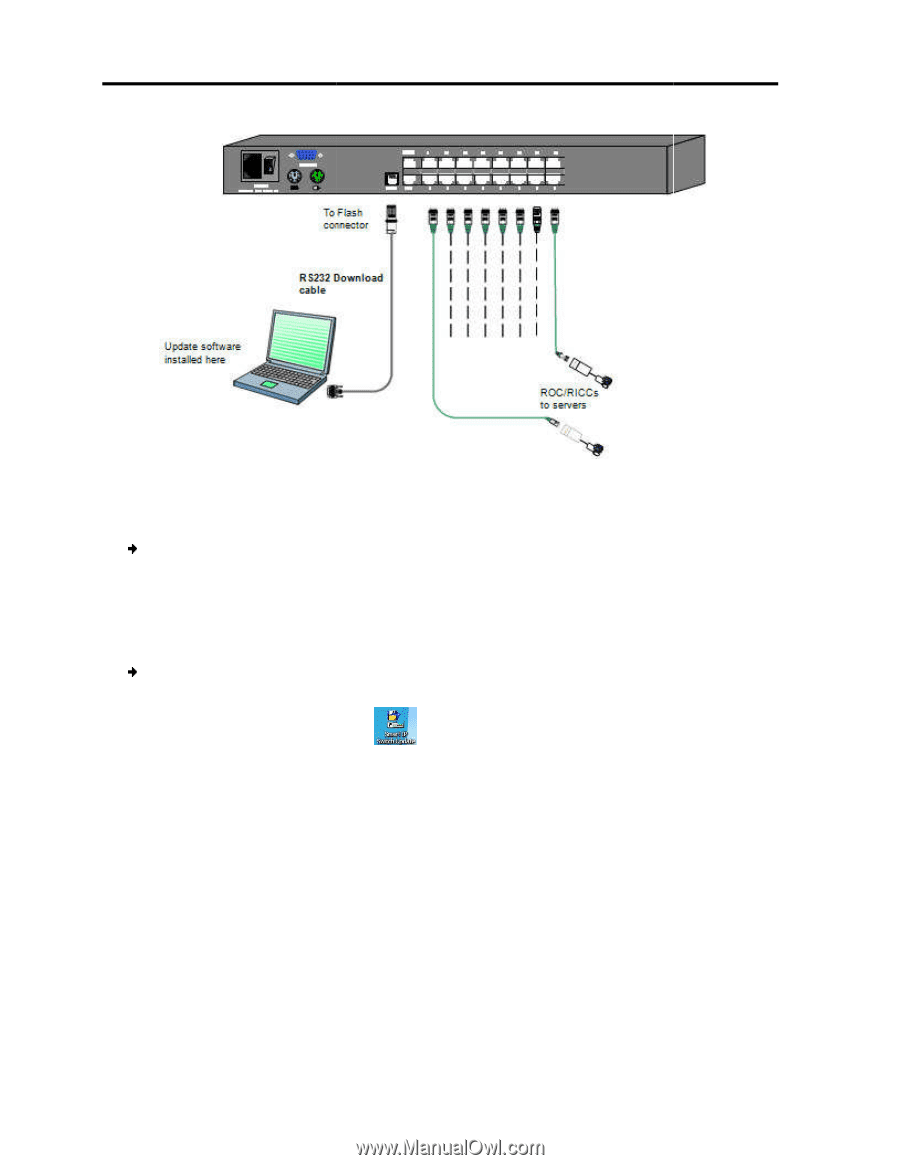
Operating
the Smart 108/116 IP Switch
Upgrading the Smart 108/116 IP Firmwa
74
| Smart 108/116 IP
6.3.5
Installing the Soft
To install the Update softw
1. Download the software fr
2. Install the software on th
6.3.6
Starting and Conf
To start and configure the
1. Select
Start/Programs/Sma
shortcut icon on the Desk
The Smart IP Switch Upd
hing System Locally
are
Figure 60 – RS232 Cable
tware
ware:
rom the Support section of Minicom’s website.
he computer’s hard drive.
figuring the Update Software
Update software:
art IP Switch Update/Smart IP Switch Update
or
ktop
.
date window appears.
.
click the