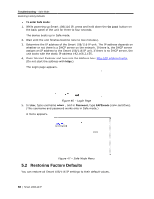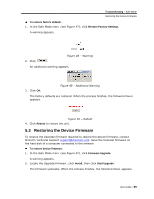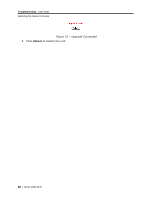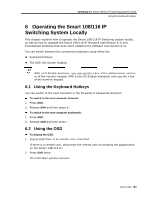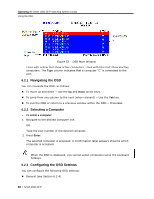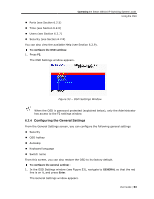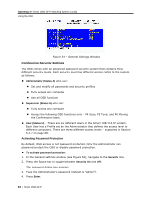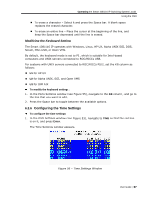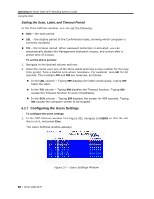Tripp Lite 0SU70032 Owner's Manual for 0SU70030 / 0SU70032 KVM Switches 933207 - Page 63
Configuring the, e General Settings
 |
View all Tripp Lite 0SU70032 manuals
Add to My Manuals
Save this manual to your list of manuals |
Page 63 highlights
Operating the Smart 108/116 IP Switching System Locally Using the OSD Ports (see Section 6.2.5) Time (see Section 6.2.6) Users (see Section 6.2.7) Security (see Section 6.2.8) You can also view the available Help (see Section 6.2.9). To configure the OSD settings: 1. Press F2. The OSD Settings window appears. Figure 53 - OSD Settings Window When the OSD is password protected (explained below), only the Administrator has access to the F2 settings window. 6.2.4 Configuring the General Settings From the General Settings screen, you can configure the following general settings: Security OSD hotkey Autoskip Keyboard language Switch name From this screen, you can also restore the OSD to its factory default. To configure the general settings: 1. In the OSD Settings window (see Figure 53), navigate to GENERAL so that the red line is on it, and press Enter. The General Settings window appears. User Guide | 63