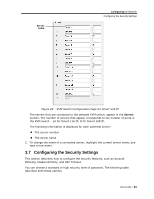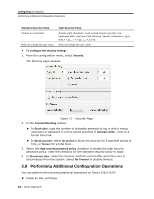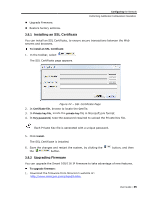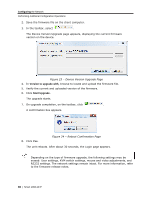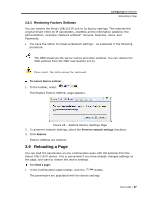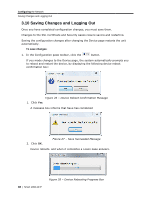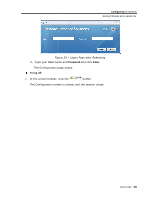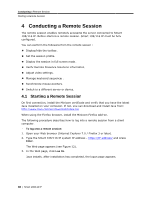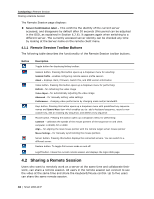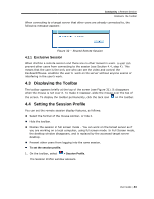Tripp Lite 0SU70032 Owner's Manual for 0SU70030 / 0SU70032 KVM Switches 933207 - Page 38
Saving Change, es and Logging Out
 |
View all Tripp Lite 0SU70032 manuals
Add to My Manuals
Save this manual to your list of manuals |
Page 38 highlights
Configuring the Network Saving Changes and Logging Out 3.10 Saving Changes and Logging Out Once you have completed configuration changes, you must save them. Changes to the SSL Certificate and Security pages require saving and restarting. Saving the configuration changes after changing the Device page restarts the unit automatically. To save changes: 1. In the Configuration page toolbar, click the button. If you made changes to the Device page, the system automatically prompts you to reboot and restart the device, by displaying the following device reboot confirmation box: Figure 26 - Device Reboot Confirmation Message 1. Click Yes. A message box informs that Save has completed. 2. Click OK. Figure 27 - Save Succeeded Message Device reboots, and when it completes a Logon page appears. 38 | Smart 108/116 IP Figure 28 - Device Rebooting Progress Box