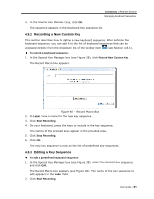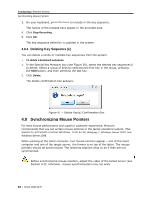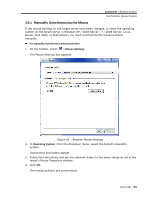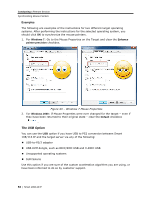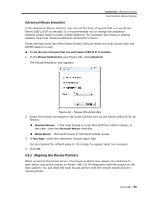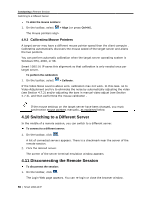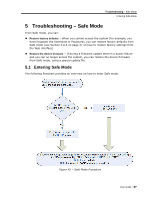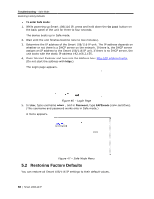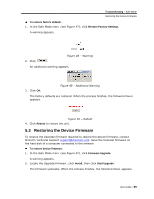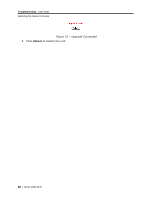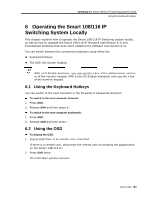Tripp Lite 0SU70032 Owner's Manual for 0SU70030 / 0SU70032 KVM Switches 933207 - Page 56
Switching to a, 11 Disconnecting, a Different Server, g the Remote Session
 |
View all Tripp Lite 0SU70032 manuals
Add to My Manuals
Save this manual to your list of manuals |
Page 56 highlights
Conducting a Remote Session Switching to a Different Server To align the mouse pointers: 1. On the toolbar, select > Align (or press Ctrl+M). The mouse pointers align. 4.9.3 Calibrating Mouse Pointers A target server may have a different mouse pointer speed than the client computer. Calibrating automatically discovers the mouse speed of the target server and aligns the two pointers. You can perform automatic calibration when the target server operating system is Windows NT4, 2000, or 98. Smart 108/116 IP saves this alignment so that calibration is only needed once per target server. To perform the calibration: 1. On the toolbar, select > Calibrate. If the Video Noise Level is above zero, calibration may not work. In this case, go to Video Adjustment and try to eliminate the noise by automatically adjusting the video (see Section 4.7.2) and/or adjusting the bars in manual video adjust (see Section 4.7.3), and then performing the mouse calibration. If the mouse settings on the target server have been changed, you must synchronize mouse pointers manually, as explained below. 4.10 Switching to a Different Server In the middle of a remote session, you can switch to a different server. To connect to a different server: 1. On the toolbar, click . A list of connected servers appears. There is a checkmark near the server of the remote session. 2. Click the desired server. The screen of the server terminal emulation window appears. 4.11 Disconnecting the Remote Session To disconnect the session: 1. On the toolbar, click . The Login Web page appears. You can re-login or close the browser window. 56 | Smart 108/116 IP