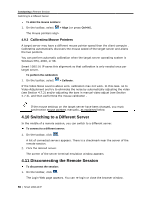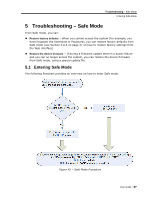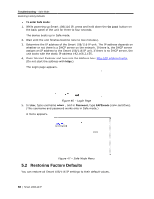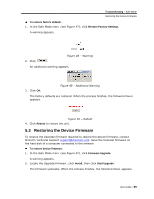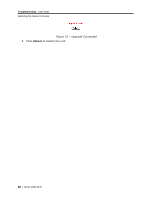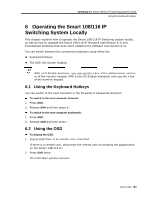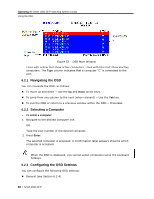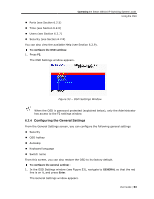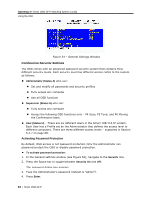Tripp Lite 0SU70032 Owner's Manual for 0SU70030 / 0SU70032 KVM Switches 933207 - Page 61
Operating t, Switching Sys, the Smart 108/116 IP, stem Locally
 |
View all Tripp Lite 0SU70032 manuals
Add to My Manuals
Save this manual to your list of manuals |
Page 61 highlights
Operating the Smart 108/116 IP Switching System Locally Using the Keyboard Hotkeys 6 Operating the Smart 108/116 IP Switching System Locally This chapter explains how to operate the Smart 108/116 IP Switching system locally, as well as how to upgrade the Smart 108/116 IP firmware (see Section 6.3) and troubleshoot problems that arise when updating the software (see Section 6.4). You can switch between the connected computers using either the: Keyboard hotkeys The OSD (On Screen Display) With a US English keyboard, you can use the + key of the alphanumeric section or of the numeric keypad. With a non-US English keyboard, only use the + key of the numeric keypad. 6.1 Using the Keyboard Hotkeys You can switch to the next computer in the forwards or backwards direction. To switch to the next computer forwards: 1. Press Shift. 2. Release Shift and then press +. To switch to the next computer backwards: 1. Press Shift. 2. Release Shift and then press -. 6.2 Using the OSD To display the OSD: 1. Ensure that there is no remote user connected. If there is a remote user, disconnect the remote user by pressing the Local button on the Smart 108/116 IP. 2. Press Shift twice. The OSD Main window appears. User Guide | 61