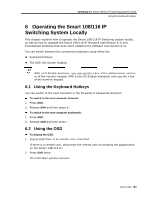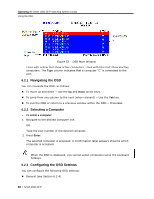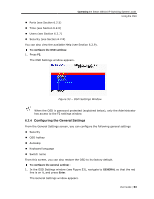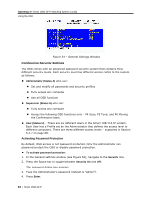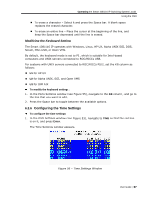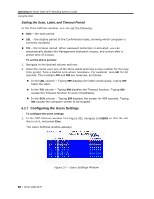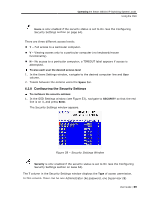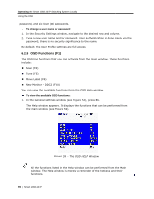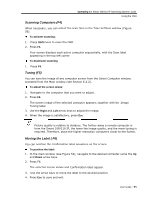Tripp Lite 0SU70032 Owner's Manual for 0SU70030 / 0SU70032 KVM Switches 933207 - Page 66
Configuring the P, Ports Settings
 |
View all Tripp Lite 0SU70032 manuals
Add to My Manuals
Save this manual to your list of manuals |
Page 66 highlights
Operating the Smart 108/116 IP Switching System Locally Using the OSD Restoring OSD to Factory Defaults (F7) In the General settings window (see Figure 54), you can press F7 to restore the OSD to its factory default settings. Restoring factory default settings erases all changes that have previously been made. 6.2.5 Configuring the Ports Settings From the Ports settings window, you can configure the following: The Computer name The Keyboard settings To configure the ports settings: 1. In the OSD Settings window (see Figure 53), navigate to PORTS so that the red line is on it, and press Enter. The Ports Settings window appears. Figure 55 - Ports Settings Window Editing the Computer Name In the Ports Settings window, the computer names can be up to 15 characters long. To avoid confusion, the names given in the OSD should match the names given in the Web configuration. To edit a computer name: 1. In the Ports Settings window (see Figure 55), navigate to the Name column, to the name that you want to edit. 2. Edit the name, as follows: 66 | Smart 108/116 IP