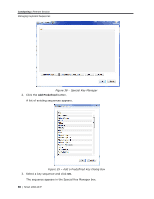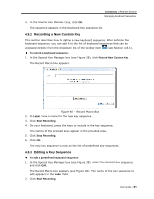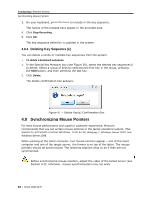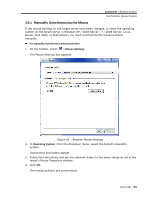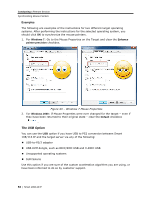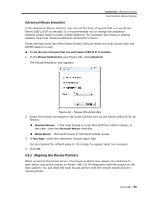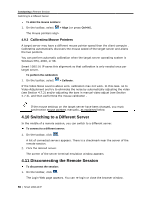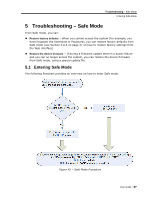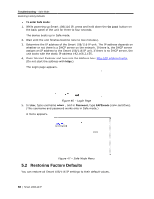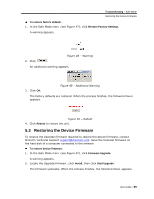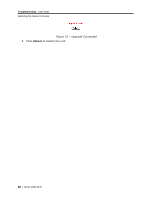Tripp Lite 0SU70032 Owner's Manual for 0SU70030 / 0SU70032 KVM Switches 933207 - Page 55
Aligning the Mo, ouse Pointers
 |
View all Tripp Lite 0SU70032 manuals
Add to My Manuals
Save this manual to your list of manuals |
Page 55 highlights
Conducting a Remote Session Synchronizing Mouse Pointers Advanced Mouse Emulation In the Advanced Mouse settings, you can set the type of mouse that you would like Smart 108/116 IP to emulate. It is recommended not to change the advanced settings unless there is erratic mouse behavior (for example, the mouse is making random clicks and jumping arbitrarily around the screen). These settings come into effect when Smart 108/116 resets the local mouse after the KVMIP session is over. To set the type of mouse that you want Smart 108/116 IP to emulate: 1. In the Mouse Settings box (see Figure 42), click Advanced. The Mouse Emulation box appears. Figure 44 - Mouse Emulation Box 2. Select the mouse connected to the Local Console port on the Smart 108/116 IP, as follows: Standard Mouse - if the local mouse is a non-Microsoft two-button mouse; in this case, clear the Microsoft Mouse checkbox. Wheel Mouse - Microsoft mouse or Microsoft optical mouse 3. In Max Rate, select the maximum mouse report rate. For Sun Solaris the default value is 20 in order to support older Sun versions. 4. Click OK. 4.9.2 Aligning the Mouse Pointers When accessing the target server, the mouse pointers may appear at a distance to each other, due to the mouse on Smart 108/116 IP losing sync with the mouse on the host system. You can align the local mouse pointer with the remote target device's mouse pointer. User Guide | 55