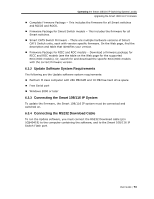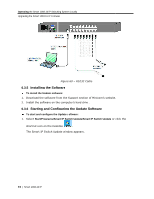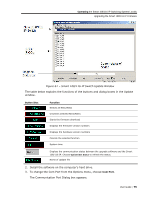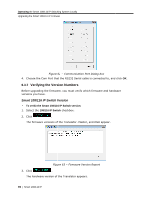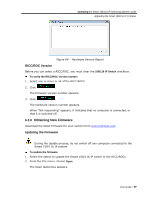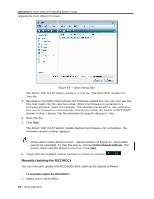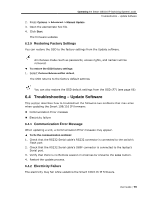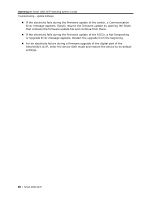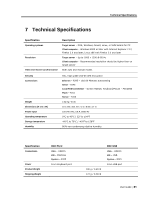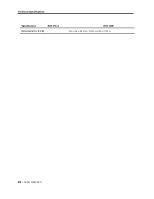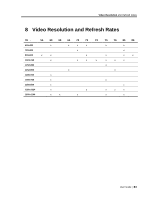Tripp Lite 0SU70032 Owner's Manual for 0SU70030 / 0SU70032 KVM Switches 933207 - Page 78
Manually Updating the RIC, CC/ROCs
 |
View all Tripp Lite 0SU70032 manuals
Add to My Manuals
Save this manual to your list of manuals |
Page 78 highlights
Operating the Smart 108/116 IP Switching System Locally Upgrading the Smart 108/116 IP Firmware Figure 65 - Open Dialog Box The Smart 108/116 IP switch update is a .min file. The RICC/ROC update is a .hex file. 3. Navigate to the folder that contains the firmware update file. You can only see the files that match the file selection mask. When the firmware is contained in a Firmware Package, select the package. The package comes with a .min extension. The correct firmware is automatically selected according the Switch or RICC/ROCC chosen in step 1 above. The file extension for specific devices is .hex. 4. Open the file. 5. Click Start. The Smart 108/116 IP Switch Update flashes the firmware. On completion, the firmware version number appears. If the status of the device is busy - see the bottom of Figure 61- the system cannot be upgraded. To free the device, choose Options/Advanced/Reset. The device resets and the status is now free. Click Start. 6. Check that the updated version number is correct by pressing . Manually Updating the RICC/ROCs You can manually update the RICC/ROCs after starting the Update software. To manually update the RICC/ROCs: 1. Select one or more ROCs.. 78 | Smart 108/116 IP