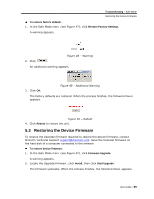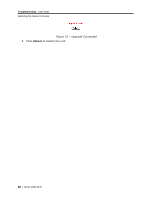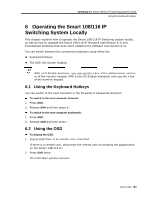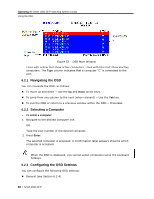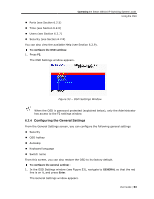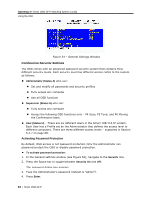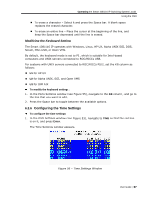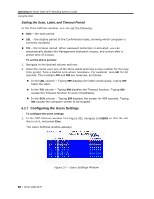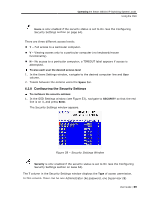Tripp Lite 0SU70032 Owner's Manual for 0SU70030 / 0SU70032 KVM Switches 933207 - Page 64
Configuring Security Sett, tings
 |
View all Tripp Lite 0SU70032 manuals
Add to My Manuals
Save this manual to your list of manuals |
Page 64 highlights
Operating the Smart 108/116 IP Switching System Locally Using the OSD Figure 54 - General Settings Window Configuring Security Settings The OSD comes with an advanced password security system that contains three different security levels. Each security level has different access rights to the system, as follows: Administrator (Status A) who can: Set and modify all passwords and security profiles Fully access any computer Use all OSD functions Supervisor (Status S) who can: Fully access any computer Access the following OSD functions only - F4 Scan, F5 Tune, and F6 Moving the Confirmation label. User (Status U) - There are six different Users in the Smart 108/116 IP system. Each User has a Profile set by the Administrator that defines the access level to different computers. There are three different access levels - explained in Section 6.2.7 on page 68. Activating Password Protection By default, OSD access is not password protected. Only the Administrator can password-protect the OSD or disable password protection. To activate password protection: 1. In the General settings window (see Figure 54), navigate to the Security line. 2. Press the Space bar to toggle between Security On and Off. The password dialog box appears. 3. Type the Administrator's password (default is "admin"). 4. Press Enter. 64 | Smart 108/116 IP