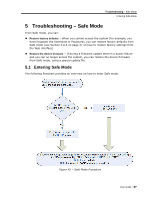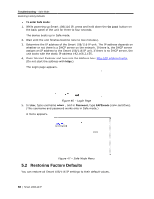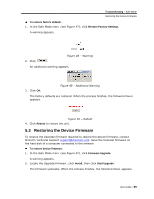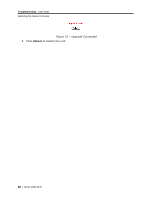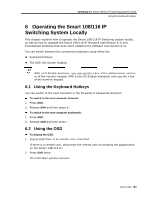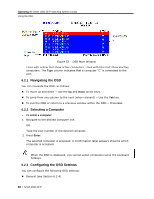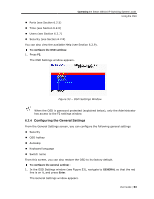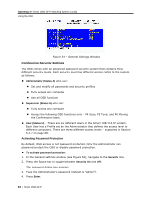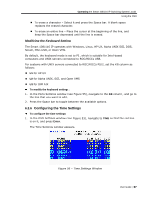Tripp Lite 0SU70032 Owner's Manual for 0SU70030 / 0SU70032 KVM Switches 933207 - Page 62
Navigating the OS, Selecting a Comp, Configuring the O, puter, OSD Settings
 |
View all Tripp Lite 0SU70032 manuals
Add to My Manuals
Save this manual to your list of manuals |
Page 62 highlights
Operating the Smart 108/116 IP Switching System Locally Using the OSD Figure 52 - OSD Main Window Lines with yellow text show active computers. Lines with blue text show inactive computers. The Type column indicates that a computer "C" is connected to the port. 6.2.1 Navigating the OSD You can navigate the OSD, as follows: To move up and down - Use the Up and Down arrow keys. To jump from one column to the next (when relevant) - Use the Tab key. To exit the OSD or return to a previous window within the OSD - Press Esc. 6.2.2 Selecting a Computer To select a computer: 1. Navigate to the desired computer line. OR Type the port number of the desired computer. 2. Press Enter. The selected computer is accessed. A Confirmation label appears showing which computer is accessed. When the OSD is displayed, you cannot select computers using the keyboard hotkeys. 6.2.3 Configuring the OSD Settings You can configure the following OSD settings: General (see Section 6.2.4) 62 | Smart 108/116 IP