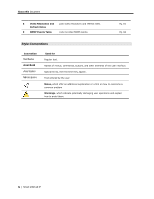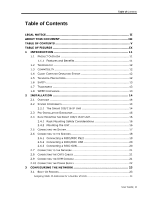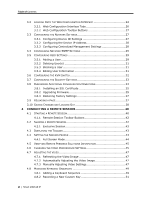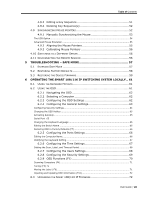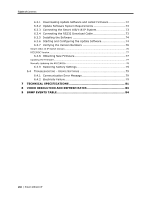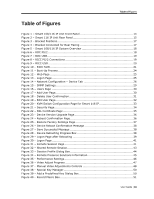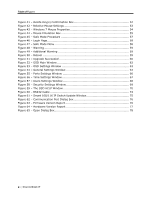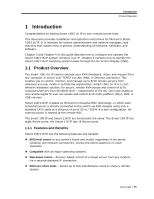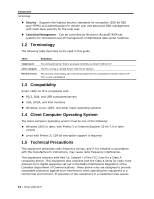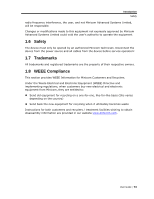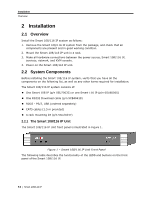Table of
Figures
User Guide
|
ix
Table of Figures
Figure 1 – Smart 108/116 IP Unit Front Panel
..........................................................
14
Figure 2 – Smart 116 IP Unit Rear Panel
..................................................................
15
Figure 3 – Bracket Positions
...................................................................................
17
Figure 4 – Bracket Connected for Rear Facing
..........................................................
17
Figure 5 – Smart 108/116 IP System Overview
........................................................
18
Figure 6 – ROC PS/2
.............................................................................................
18
Figure 7 – ROC USB
..............................................................................................
19
Figure 8 – RICC PS/2 Connections
..........................................................................
19
Figure 9 – RICC USB
.............................................................................................
20
Figure 10 – RICC SUN
...........................................................................................
21
Figure 11 – Boot-Up Process
..................................................................................
24
Figure 12 – Web Page
...........................................................................................
25
Figure 13 – Logon Page
.........................................................................................
25
Figure 14 – Network Configuration – Device Tab
......................................................
26
Figure 15 – SNMP Settings
.....................................................................................
29
Figure 16 – Users Page
.........................................................................................
30
Figure 17 – Add User Page
.....................................................................................
30
Figure 18 – Delete User Confirmation
......................................................................
31
Figure 19 – Edit User Page
.....................................................................................
32
Figure 20 – KVM Switch Configuration Page for Smart 116 IP
.....................................
33
Figure 21 – Security Page
......................................................................................
34
Figure 22 – SSL Certificate Page
.............................................................................
35
Figure 23 – Device Version Upgrade Page
................................................................
36
Figure 24 – Reboot Confirmation Page
.....................................................................
36
Figure 25 – Restore Factory Settings Page
...............................................................
37
Figure 26 – Device Reboot Confirmation Message
.....................................................
38
Figure 27 – Save Succeeded Message
.....................................................................
38
Figure 28 – Device Rebooting Progress Box
.............................................................
38
Figure 29 – Logon Page after Rebooting
..................................................................
39
Figure 30 – Logon Page
.........................................................................................
41
Figure 31 – Remote Session Page
...........................................................................
41
Figure 32 – Shared Remote Session
........................................................................
43
Figure 33 – Session Profile Dialog Box
.....................................................................
44
Figure 34 – Remote Presence Solutions Information
..................................................
45
Figure 35 – Performance Settings
...........................................................................
46
Figure 36 – Video Adjust Progress
..........................................................................
47
Figure 37 – Manual Video Adjustments Controls
.......................................................
48
Figure 38 – Special Key Manager
............................................................................
50
Figure 39 – Add a Predefined Key Dialog Box
...........................................................
50
Figure 40 – Record Macro Box
................................................................................
51