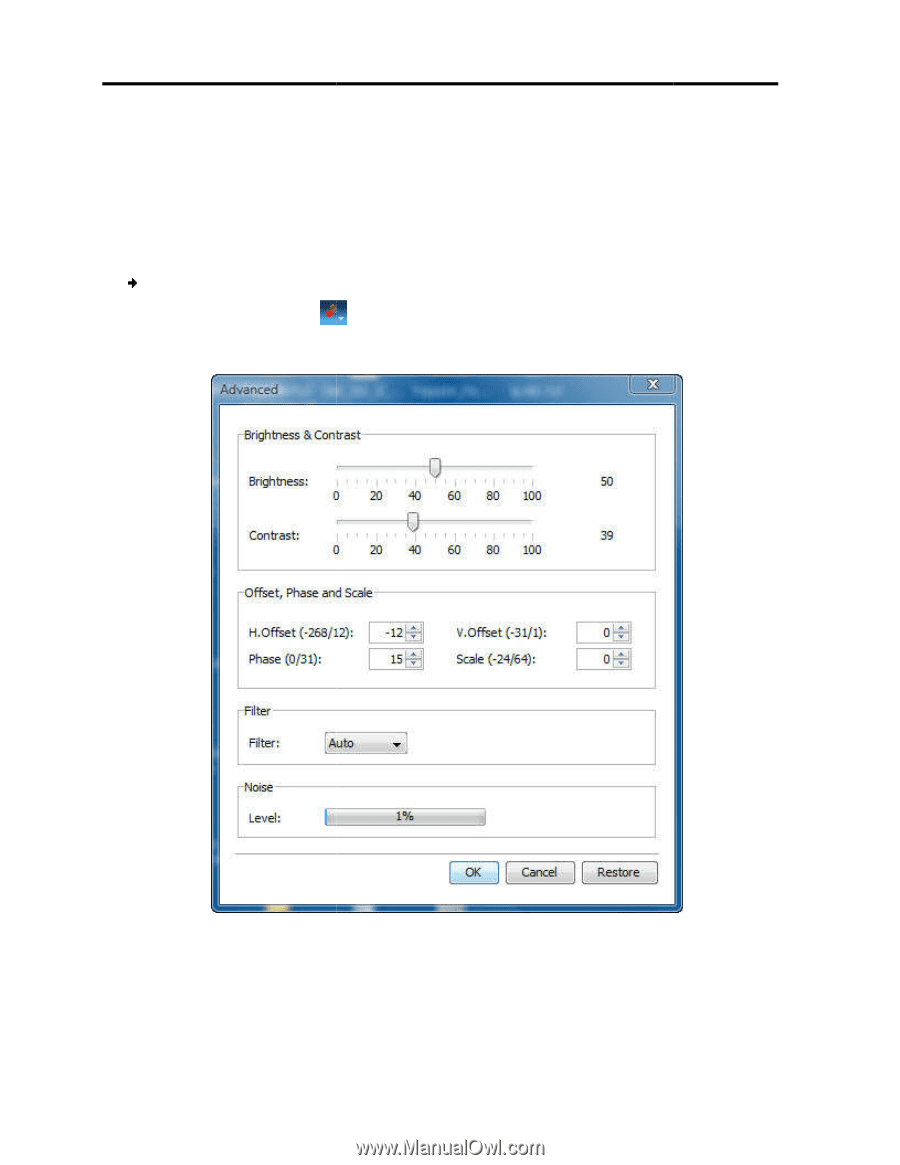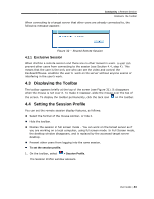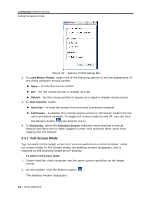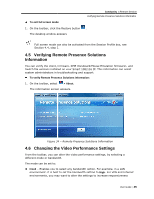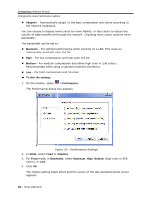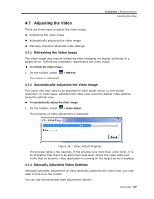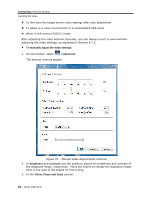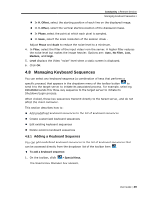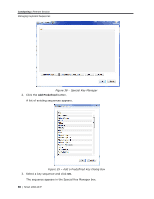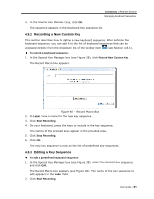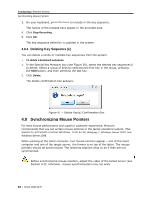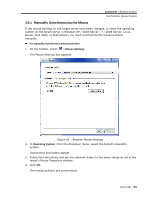Tripp Lite 0SU70032 Owner's Manual for 0SU70030 / 0SU70032 KVM Switches 933207 - Page 48
To manually adjust the vid, Brightness, Contras, Offset, Phase and S, deo settings, > Advanced,
 |
View all Tripp Lite 0SU70032 manuals
Add to My Manuals
Save this manual to your list of manuals |
Page 48 highlights
Conducting a Remote Session Adjusting the Video To fine-tune the target server video settings after auto adjustment To adapt to a noisy environment or a nonstandard VGA signal When in full-screen DOS/CLI mode After adjusting the video settings manually, you can always revert to automatically adjusting the video settings, as explained in Section 4.7.2. To manually adjust the video settings: 1. On the toolbar, select > Advanced. The manual controls appear. Figure 37 - Manual Video Adjustments Controls 2. In Brightness and Contrast, use the scales to adjust the brightness and contrast of the displayed image, respectively. Move the sliders to change the displayed image. Click in the area of the sliders for fine-tuning. 3. In the Offset, Phase and Scale section: 48 | Smart 108/116 IP