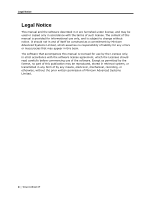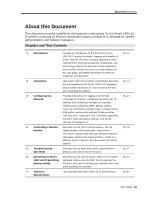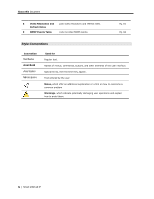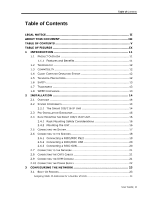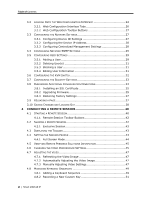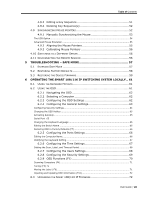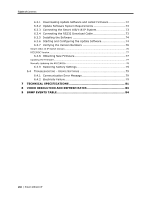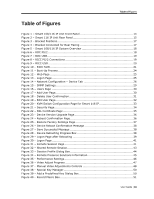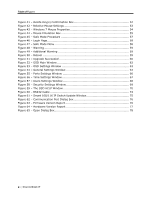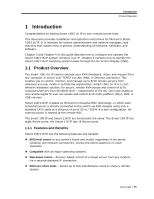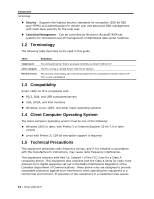Table of
Contents
User Guide
|
vii
4.8.3
Editing a Key Sequence
.........................................................
51
4.8.4
Deleting Key Sequence(s)
......................................................
52
4.9
S
YNCHRONIZING
M
OUSE
P
OINTERS
..........................................................
52
4.9.1
Manually Synchronizing the Mouse
..........................................
53
The USB Option
.............................................................................................................
54
Advanced Mouse Emulation
............................................................................................
55
4.9.2
Aligning the Mouse Pointers
....................................................
55
4.9.3
Calibrating Mouse Pointers
.....................................................
56
4.10 S
WITCHING TO A
D
IFFERENT
S
ERVER
........................................................
56
4.11 D
ISCONNECTING THE
R
EMOTE
S
ESSION
.....................................................
56
5
TROUBLESHOOTING – SAFE MODE
......................................................
57
5.1
E
NTERING
S
AFE
M
ODE
.........................................................................
57
5.2
R
ESTORING
F
ACTORY
D
EFAULTS
..............................................................
58
5.3
R
ESTORING THE
D
EVICE
F
IRMWARE
..........................................................
59
6
OPERATING THE SMART 108/116 IP SWITCHING SYSTEM LOCALLY .. 61
6.1
U
SING THE
K
EYBOARD
H
OTKEYS
..............................................................
61
6.2
U
SING THE
OSD
................................................................................
61
6.2.1
Navigating the OSD
...............................................................
62
6.2.2
Selecting a Computer
............................................................
62
6.2.3
Configuring the OSD Settings
.................................................
62
6.2.4
Configuring the General Settings
.............................................
63
Configuring Security Settings
..........................................................................................
64
Changing the OSD Hotkey
..............................................................................................
65
Activating Autoskip
........................................................................................................
65
Serial Port
65
Changing the Keyboard Language
...................................................................................
65
Editing the Switch Name
................................................................................................
65
Restoring OSD to Factory Defaults (F7)
............................................................................
66
6.2.5
Configuring the Ports Settings
................................................
66
Editing the Computer Name
............................................................................................
66
Modifying the Keyboard Setting
.......................................................................................
67
6.2.6
Configuring the Time Settings
.................................................
67
Setting the Scan, Label, and Timeout Period
.....................................................................
68
6.2.7
Configuring the Users Settings
................................................
68
6.2.8
Configuring the Security Settings
............................................
69
6.2.9
OSD Functions (F1)
...............................................................
70
Scanning Computers (F4)
...............................................................................................
71
Tuning (F5) 71
Moving the Label ( F6)
...................................................................................................
71
Inputting and Updating DDC Information (F10)
.................................................................
72
6.3
U
PGRADING THE
S
MART
108/116 IP F
IRMWARE
..........................................
72