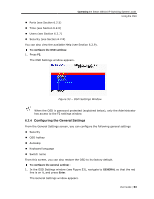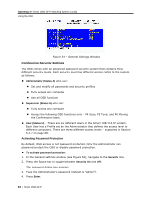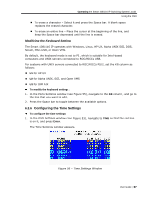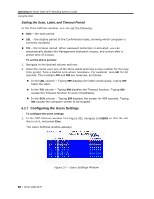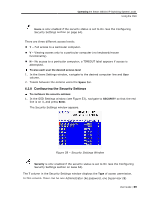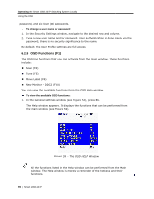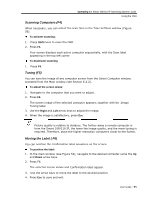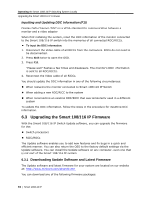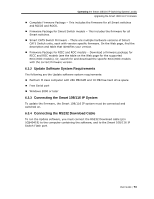Tripp Lite 0SU70032 Owner's Manual for 0SU70030 / 0SU70032 KVM Switches 933207 - Page 68
Configuring the U, Users Settings
 |
View all Tripp Lite 0SU70032 manuals
Add to My Manuals
Save this manual to your list of manuals |
Page 68 highlights
Operating the Smart 108/116 IP Switching System Locally Using the OSD Setting the Scan, Label, and Timeout Period In the Time Settings window, you can set the following: SCN - the scan period LBL - the display period of the Confirmation label, showing which computer is currently accessed T/O - the timeout period. When password protection is activated, you can automatically disable the Management keyboard, mouse, and screen after a preset time of nonuse. To set the above periods: 1. Navigate to the desired column and row. 2. Place the cursor over one of the three digits and type a new number for the new time period. Type a leading zero where necessary. For example, type 040 for 40 seconds. The numbers 000 and 999 are reserved, as follows: In the LBL column - Typing 999 displays the label continuously; typing 000 hides the label. In the T/O column - Typing 999 disables the Timeout function. Typing 000 causes the Timeout function to work immediately. In the SCN column - Typing 999 displays the screen for 999 seconds. Typing 000 causes the computer screen to be skipped. 6.2.7 Configuring the Users Settings To configure the users settings: 1. In the OSD Settings window (see Figure 53), navigate to USERS so that the red line is on it, and press Enter. The Users Settings window appears. Figure 57 - Users Settings Window 68 | Smart 108/116 IP