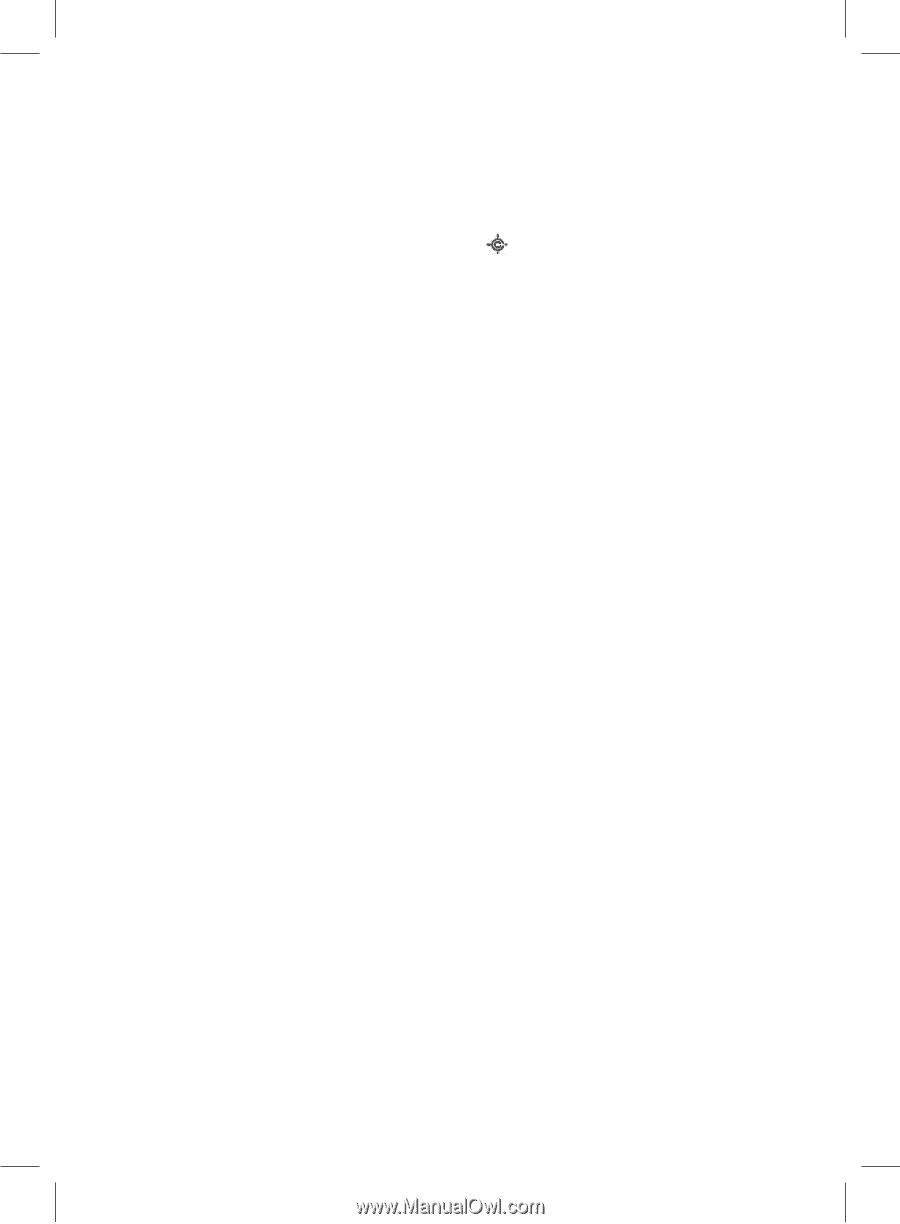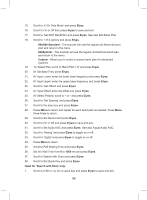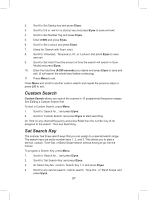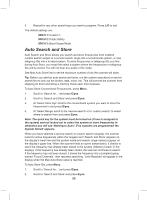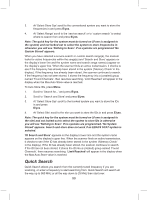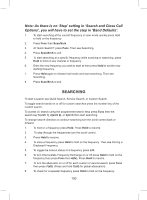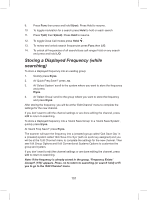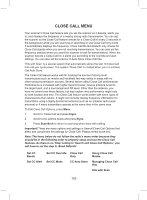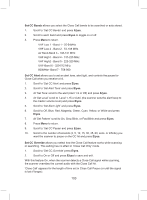Uniden BCD325P2 Owners Manual - Page 101
Storing a Displayed Frequency while
 |
View all Uniden BCD325P2 manuals
Add to My Manuals
Save this manual to your list of manuals |
Page 101 highlights
9. Press Func then press and hold 8(rev). Press Hold to resume. 10. To toggle modulation for a search press Hold to hold on each search. 11. Press 7(att) then 9(mod). Press Hold to resume. 12. To toggle Close Call modes press Hold/ . 13. To review and unlock search frequencies press Func then L/O. 14. To unlock all frequencies of all search/close call ranges Hold on any search and press and hold L/O. Storing a Displayed Frequency (while searching) To store a displayed frequency into an existing group: 1. Quickly press E/yes. 2. At 'Quick Freq Save?' press .no. 3. At 'Select System' scroll to the system where you want to store the frequency and press E/yes. 4. At 'Select Group' scroll to the group where you want to store the frequency and press E/yes. After storing the frequency, you will be at the 'Edit Channel' menu to complete the settings for the new channel. If you don't want to edit the channel settings or are done editing the channel, press L/O to return to searching. To store a displayed frequency into a 'Quick Save Group' in a 'Quick Save System', quickly press E/yes. At 'Quick Freq Save?' press E/yes. The scanner will save the frequency into a (created) group called 'Qck Save Grp' in a (created) system called 'Qck Save Cnv Sys' (with no quick key assigned) and you will be at the 'Edit Channel' menu to complete the settings for the new channel. Then see Edit Group Options and Edit Conventional Systems Options to customize the group and system. If you don't want to edit the channel settings or are done editing the channel, press L/O to return to searching. Note: If the frequency is already stored in the group, 'Frequency Exists' Accept? (Y/N)' appears. Press .no to return to searching (or search hold) or E/ yes to go to the 'Edit Channel' menu. 101