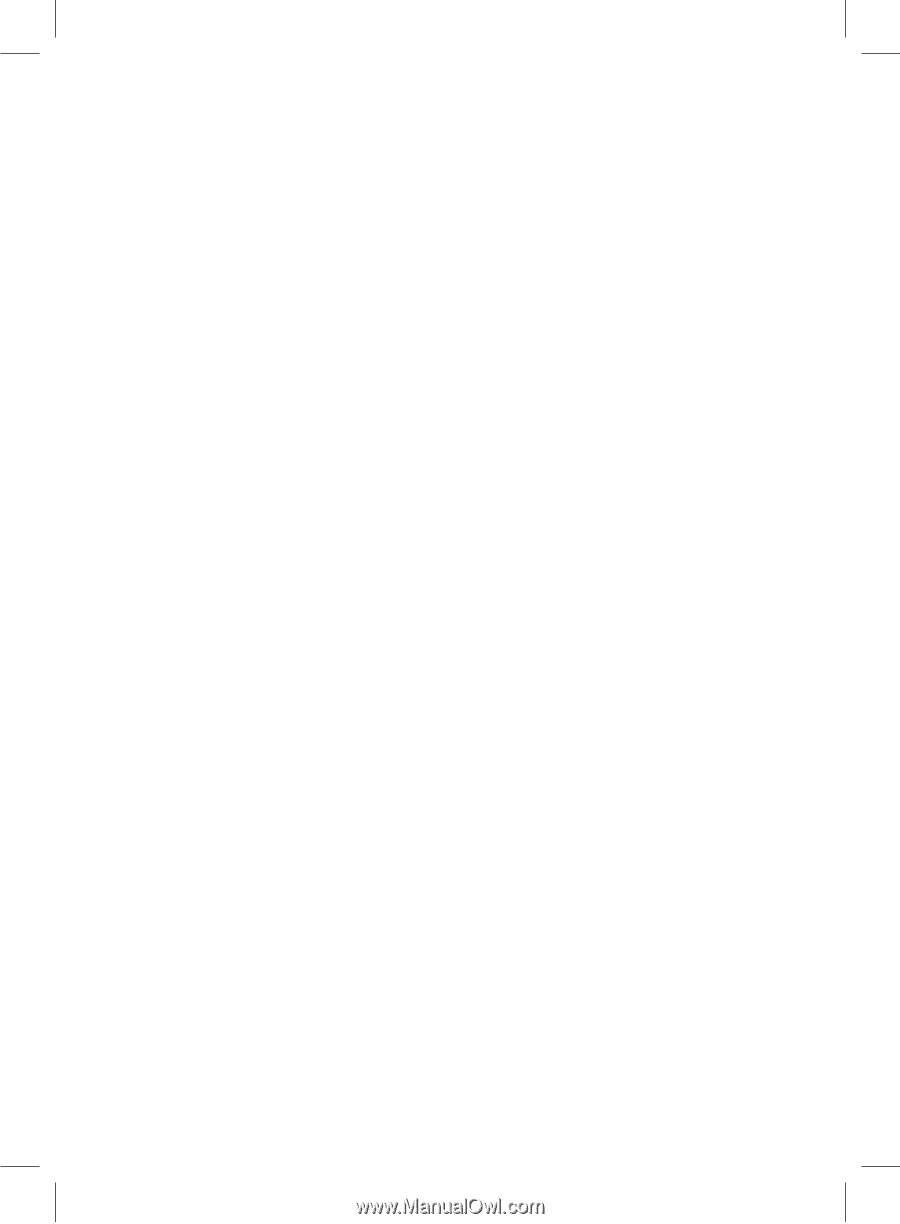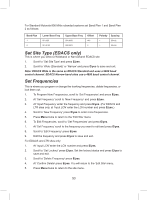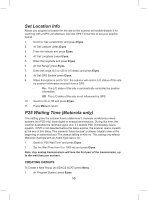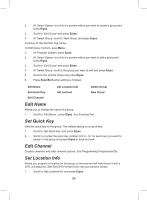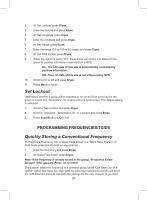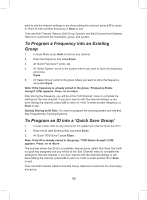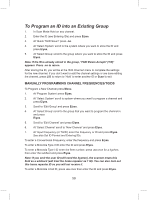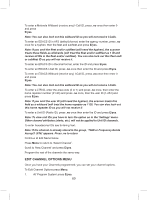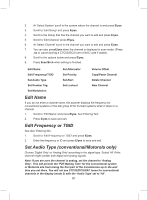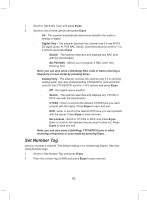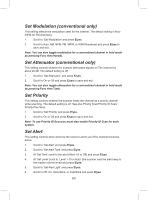Uniden BCD325P2 Owners Manual - Page 58
To Program a Frequency into an Existing, To Program an ID into a 'Quick Save Group
 |
View all Uniden BCD325P2 manuals
Add to My Manuals
Save this manual to your list of manuals |
Page 58 highlights
want to edit the channel settings or are done editing the channel, press L/O to return to 'Hold' to enter another frequency or Scan to exit. Then see Edit Channel Options, Edit Group Options, and Edit Conventional Systems Options to customize the channel(s), group, and system. To Program a Frequency into an Existing Group 1. In Scan Mode press Hold to hold on any channel. 2. Enter the frequency and press E/yes. 3. At 'Quick Freq Save?' press .no. 4. At 'Select System' scroll to the system where you want to store the frequency and press E/yes. 5. At 'Select Group' scroll to the group where you want to store the frequency and press E/yes. Note: If the frequency is already stored in the group, 'Frequency Exists Accept? (Y/N)' appears. Press .no to return. After storing the frequency, you will be at the 'Edit Channel' menu to complete the settings for the new channel. If you don't want to edit the channel settings or are done editing the channel, press L/O to return to 'Hold' to enter another frequency or Scan to exit. Quickly Storing an ID Note: You have to program the trunking system and site first. See Programming Trunking Systems. To Program an ID into a 'Quick Save Group' 1. In scan mode Hold on any channel in the system you want to store the ID in. 2. Enter the ID (see Entering IDs) and press E/yes. 3. At 'Quick TGID Save?' press E/yes. Note: If the ID is already stored in the group, 'TGID Exists Accept? (Y/N)' appears. Press .no to return. The scanner stores the ID into a (created) channel group called 'Qck Save Grp' (with no quick key assigned) and you will be at the 'Edit Channel' menu to complete the settings for the new channel. If you don't want to edit the channel settings or are done editing the channel, press L/O to return to 'Hold' to enter another ID or Scan to exit. Then see Edit Channel Options and Edit Group Options to customize the channel(s), and group. 58