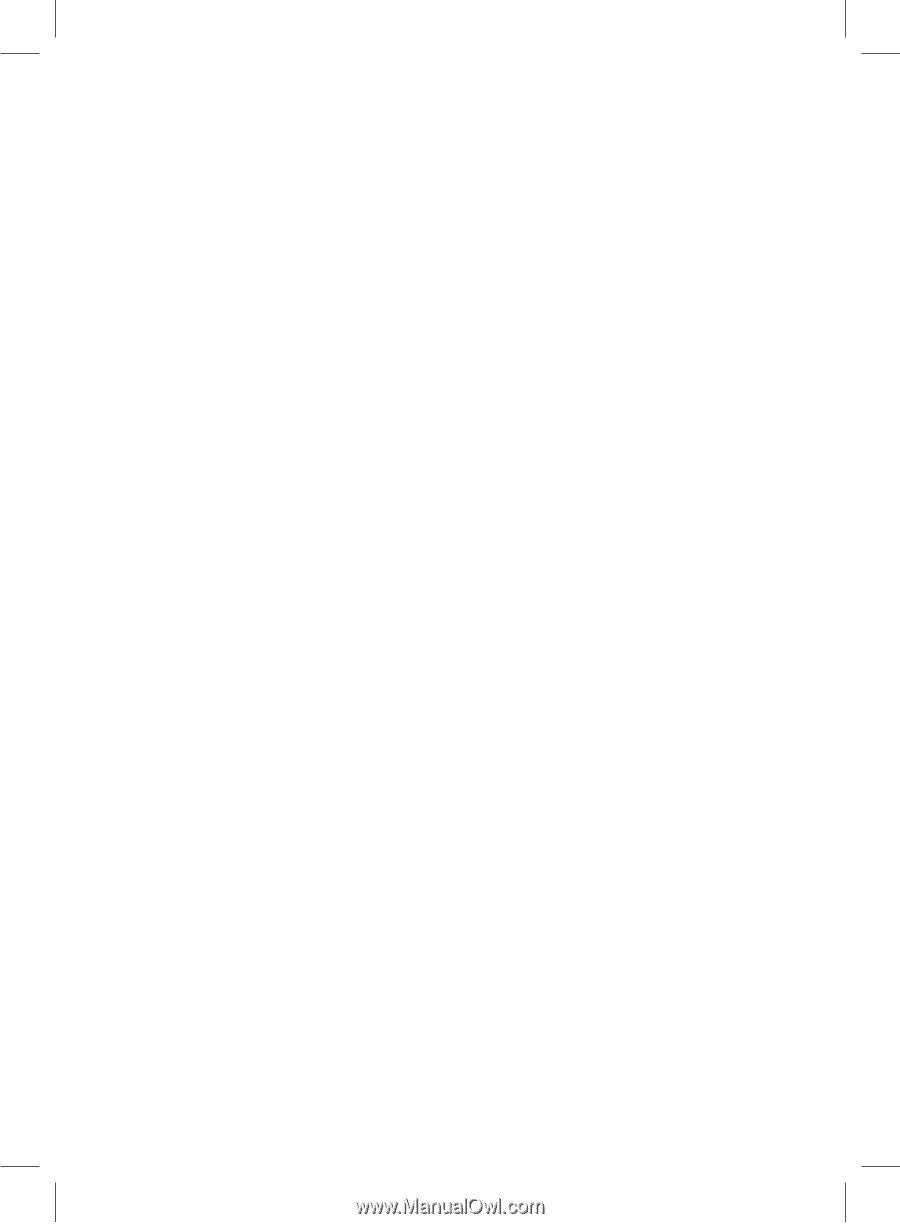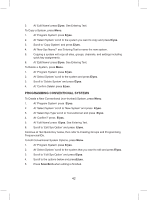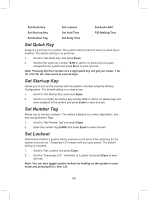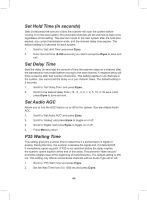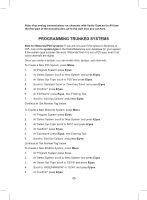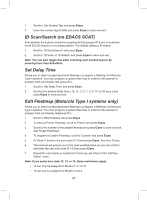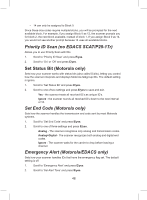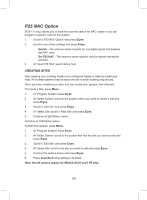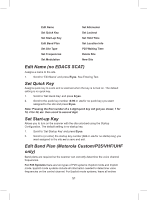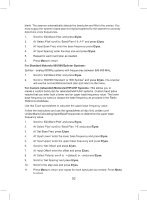Uniden BCD325P2 Owners Manual - Page 47
ID Scan/Search no EDACS SCAT, Set Delay Time, Edit Fleetmap Motorola Type I systems only
 |
View all Uniden BCD325P2 manuals
Add to My Manuals
Save this manual to your list of manuals |
Page 47 highlights
1. Scroll to 'Set Number Tag' and press E/yes. 2. Enter the number tag (0-999) and press E/yes to save and exit. ID Scan/Search (no EDACS SCAT) Sets whether the scanner scans the programmed ID groups (ID Scan) or searches for all IDs (ID Search) in a trunking system. The default setting is ID search. 1. Scroll to 'ID Scan/Search' and press E/yes. 2. Scroll to 'ID Scan' or 'ID Search' and press E/yes to save and exit. Note: You can also toggle this while scanning each trunked system by pressing Func then Scan/Srch. Set Delay Time Allows you to select a preprogrammed fleetmap or program a fleetmap for Motorola Type I systems. You must program a system fleet map in order for the scanner to properly track and display talk group ID's. . 1. Scroll to 'Set Delay Time' and press E/yes. 2. Scroll to the desired delay time (-10, -5, -2, 0, 1, 2, 5, 10, or 30 secs.) and press E/yes to save and exit. Edit Fleetmap (Motorola Type I systems only) Allows you to select a preprogrammed fleetmap or program a fleetmap for Motorola Type I systems. You must program a system fleet map in order for the scanner to properly track and display talkgroup ID's. 1. Scroll to 'Edit Fleetmap' and press E/yes. 2. To select a Preset Fleetmap, scroll to 'Preset' and press E/yes. 3. Scroll to the number of the preset fleetmap and press E/yes to save and exit. See Preset Fleetmaps. 4. To program a Custom Fleetmap, scroll to 'Custom' and press E/yes. 5. At 'Block 0' scroll to the size code (0-14) and press E/yes. See Size Codes. 6. The scanner will prompt you to the next available block so you can scroll to and enter the next size code (0-14) then press E/yes. 7. Repeat for each block as needed (0-7) and you will return to the 'Edit Sys Option' menu. Note: If you select size code 12, 13, or 14, these restrictions apply: • 12 can only be assigned to Blocks 0, 2, 4 or 6. • 13 can only be assigned to Blocks 0 and 4. 47