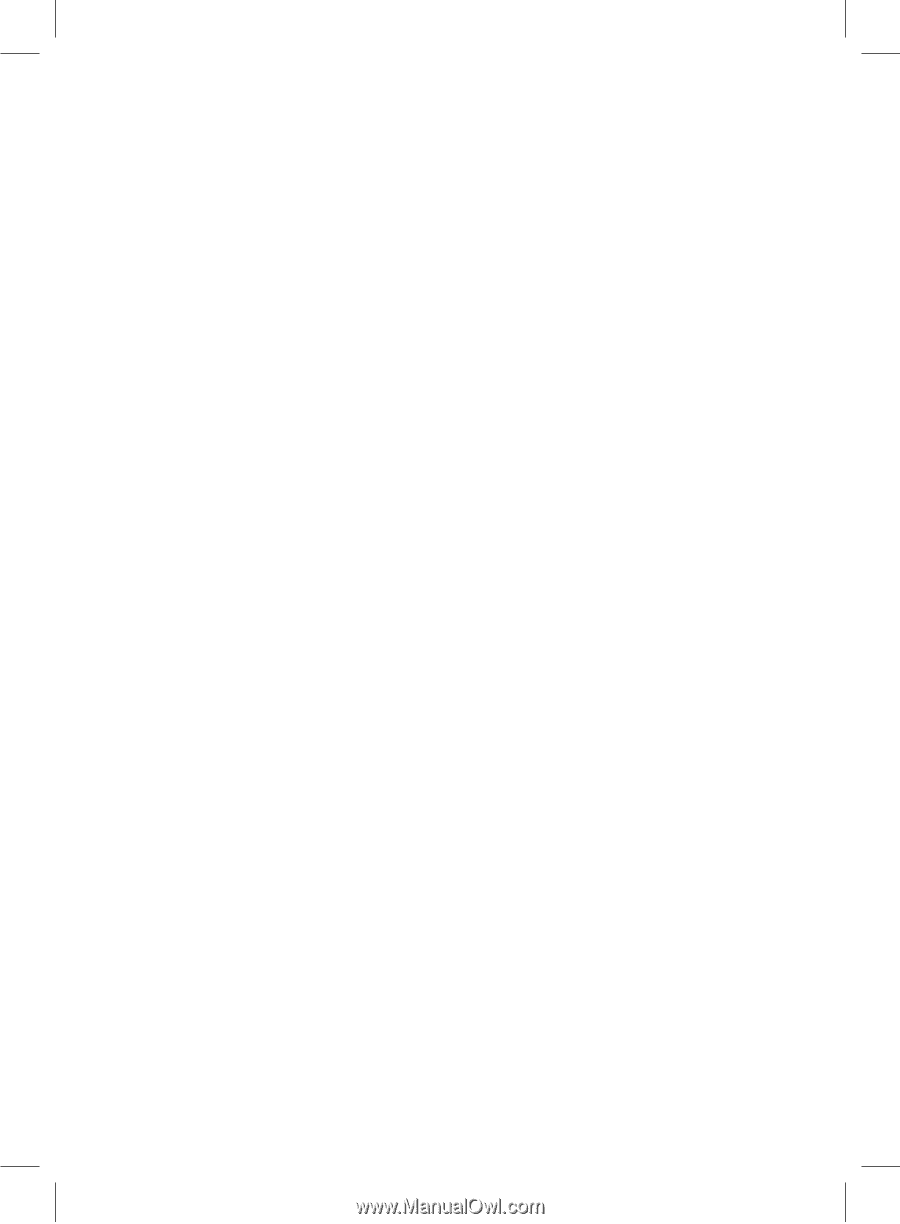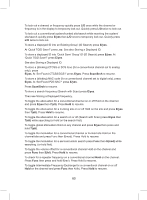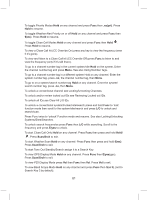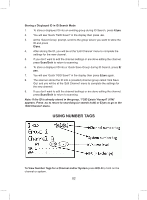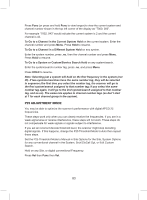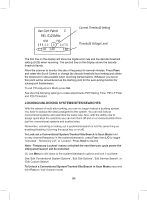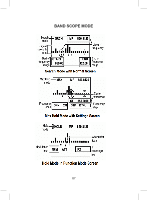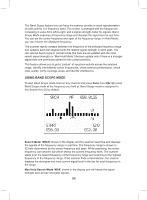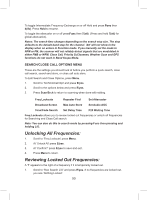Uniden BCD325P2 Owners Manual - Page 85
Locking/unlocking Groups, Locking/unlocking Channels
 |
View all Uniden BCD325P2 manuals
Add to My Manuals
Save this manual to your list of manuals |
Page 85 highlights
Rotate the scroll control until the system/site/search you want to unlock appears. Press L/O (each time) to toggle 'Unlocked', 'Temporary L/O', or 'Lockout'. (You have to be quick to get 'Lockout'). Press Scan/Srch to return. Note: You will see 'Nothing to Scan' if the quick key is not turned on for the system/site/search (if one is assigned). Press Scan/Srch to return to scanning. Or, use Menu to drill down to the system/site/search options and unlock it there. See 'Edit Conventional System Options', 'Edit Site Options', 'Edit Service Search', or 'Edit Custom Search'. To Unlock All Conventional Systems, Trunked Sites, Groups, Channels, and Searches in scan mode press Func then press and hold L/O until 'Unlock All Systems?' appears. Press E/yes. LOCKING/UNLOCKING GROUPS Remember, unlocking or locking out a group is not the same thing as enabling/ disabling it (turning the quick key on or off). To Lock out or Unlock a Group in Scan Mode press and hold Func to 'lock' function mode. 1. Rotate the scroll control until the system that has the group you want to lock or unlock appears. Press Menu. 2. Scroll to 'Edit Group' and press E/yes. 3. At 'Select Group' scroll to the group you want to lock or unlock and press E/yes. 4. Scroll to 'Set Lockout' and press E/yes. 5. Scroll to 'Unlocked', 'Temporary L/O', or 'Lockout' and press E/yes. 6. Press ScanSrch or L/O to exit. Note: 'Temporary Lockout' means unlocked the next time you cycle power the group will be unlocked. Or, use Menu to drill down to the group options and lock/unlock it there. See 'Edit Group Options'. LOCKING/UNLOCKING CHANNELS There are several ways to get to a channel. Some ways are quicker than others. Some ways you have to be quick with those keys, other ways you can take your time pressing them. Use what works best for you. To Lock out a Channel while Scanning quickly press L/O when the channel appears in the display to toggle 'Unlocked', 'Temporary L/O', or 'Lockout'. Note: 'Temporary Lockout' means unlocked the next time you cycle power the group will be unlocked. 85