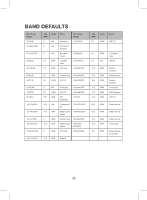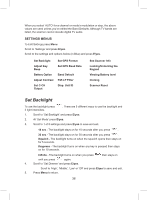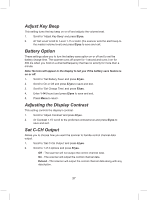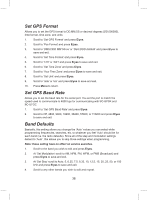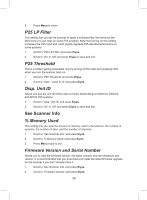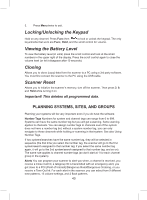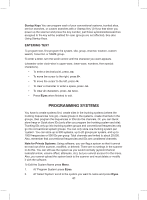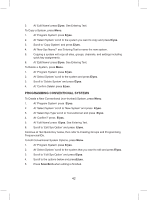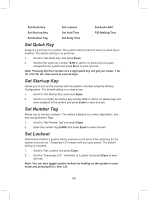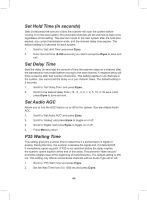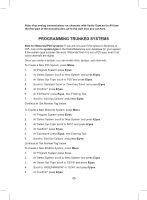Uniden BCD325P2 Owners Manual - Page 40
Locking/Unlocking the Keypad, Viewing the Battery Level, Cloning, Scanner Reset
 |
View all Uniden BCD325P2 manuals
Add to My Manuals
Save this manual to your list of manuals |
Page 40 highlights
3. Press Menu twice to exit. Locking/Unlocking the Keypad Hold on any channel. Press Func then to lock or unlock the keypad. The only keys/knobs that work are Func, Hold, and the scroll control for volume. Viewing the Battery Level To view the battery level (in volts) press the scroll control and look at the small numbers in the upper right of the display. Press the scroll control again to close the volume level (or let it disappear after 10 seconds). Cloning Allows you to clone (copy) data from the scanner to a PC using a 3rd party software. You must first connect the scanner to the PC using the USB cable. Scanner Reset Allows you to initialize the scanner's memory, turn off the scanner. Then press 2, 9, and Hold while turning it on. Important! This deletes all programmed data. PLANNING SYSTEMS, SITES, AND GROUPS Planning your systems will be very important even if you do have the software. Number Tags Numbers for system and channel tags can range from 0 to 999. Systems can have the same number tag but you will get a warning. Same warning applies to channels. You can assign number tags to channels even if the system does not have a number tag but, without a system number tag, you can only navigate to these channels while holding or scanning in that system. See also Using Number Tags. If two systems/searches have the same number tag, they will be selected in sequence (the first time you select the number tag, the scanner will go to the first system/search assigned to that number tag; if you select the same number tag again, it will go to the 2nd system/search assigned to that number tag, and so on). The same rule applies to channel number tags (so don't start at 1 for each channel group in the system). Alerts You can program your scanner to alert you when, a channel is received, you receive a Close Call hit, a talkgroup ID is transmitted with an emergency alert, you get close to a POI (Point of Interest)/Dangerous Road/Dangerous Crossing, or you receive a Tone-Out hit. For each alert in the scanner, you can select from 9 different tone patterns, 15 volume settings, and 2 flash patterns. 40