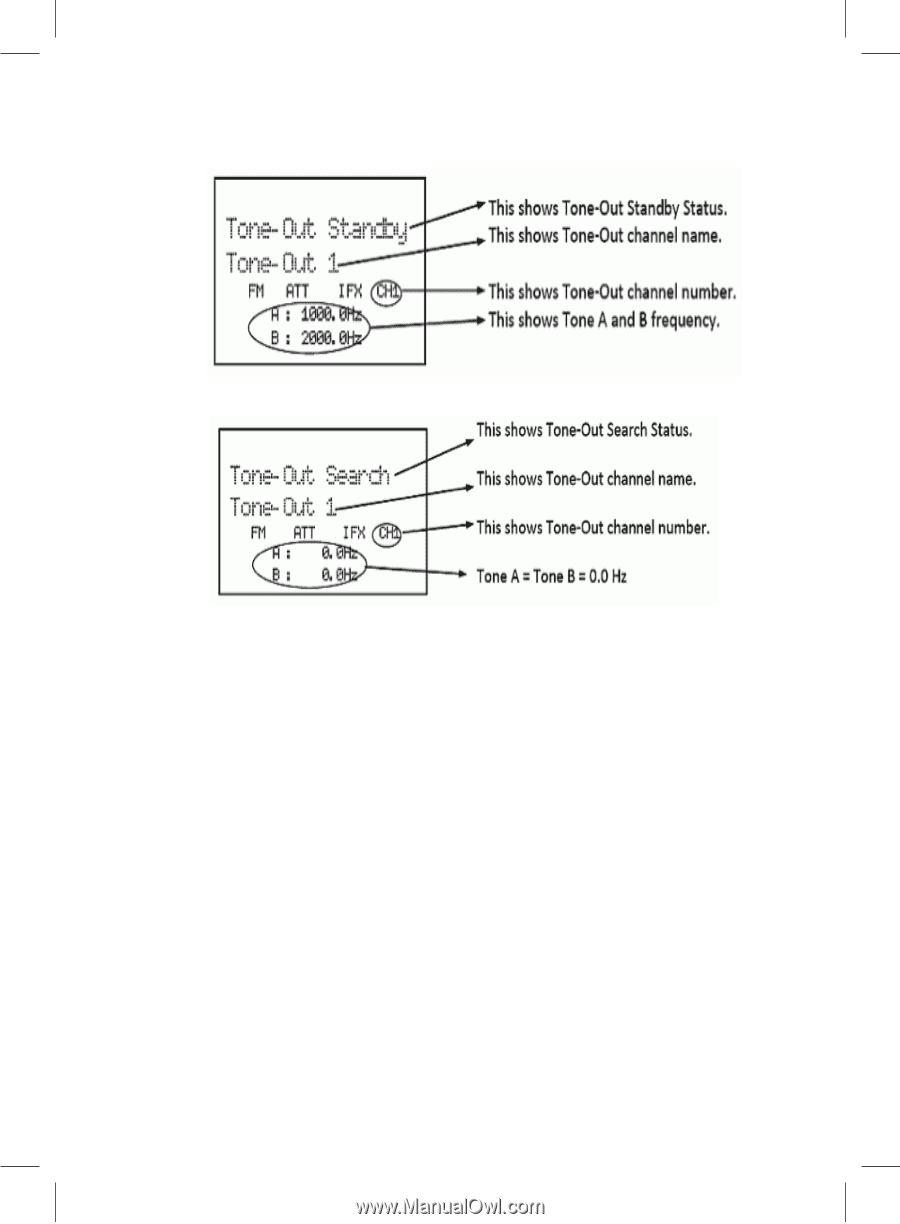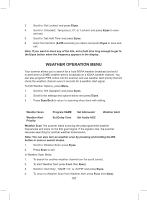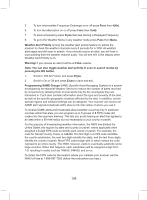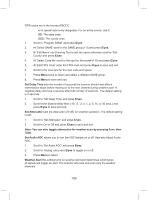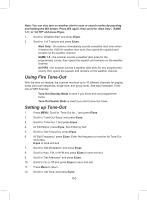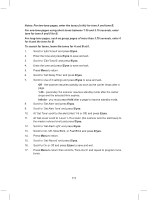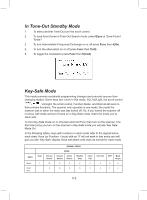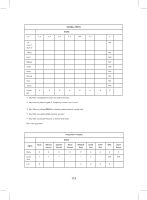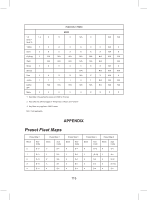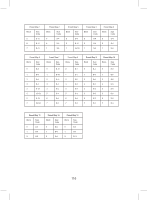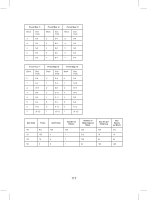Uniden BCD325P2 Owners Manual - Page 112
Using Tone-Out Standby/Search, E/yes
 |
View all Uniden BCD325P2 manuals
Add to My Manuals
Save this manual to your list of manuals |
Page 112 highlights
18. Press Menu to return. Using Tone-Out Standby/Search See Setting up Tone-Out first. Press Menu. Scroll to 'Tone-Out for...' and press E/yes. Scroll to 'Tone-Out Standby' and press E/yes. You can also assign Tone-Out to a Search Key. The display will show the Tone-Out name, channel number (1-10), and tone settings. Any transmission received on the frequency will not be heard but you will still see the signal strength bars. All Tone-Outs (channels) that have the same frequency (and modulation and attenuation) as the one you select will also (and only) be monitored so you can monitor up to 10 Tone-Out channels for one frequency. In this case, the scanner displays each Tone-Out channel for two seconds. It does not scan them; ToneOut monitors the frequency for all Tone-Out channels with the same frequency. Regardless of the current display, the scanner will alert on any received tone out that matches a stored setting (channel) for the frequency. If you press Hold while in 'Standby/Search' mode, the scanner temporarily exits and you will be able to hear any transmissions on that frequency. No alerts sound, even if a Tone-Out matches one you have programmed in hold mode. Press Hold again to return to 'Standby/Search' mode. 112