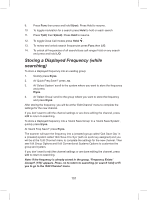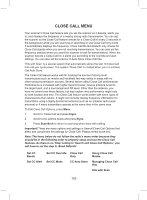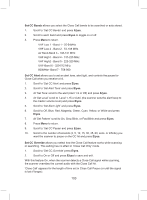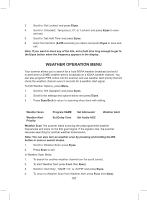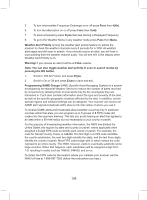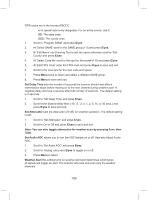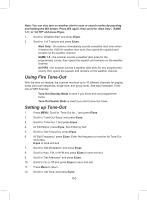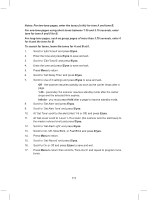Uniden BCD325P2 Owners Manual - Page 106
In Close Call Hold Mode
 |
View all Uniden BCD325P2 manuals
Add to My Manuals
Save this manual to your list of manuals |
Page 106 highlights
'CC Found!' and 'Press Func Key' appear for the length of time set in Close Call Pause. If you do not press 'Func', the scanner will return to scanning after 'pause' times out. Press E/yes to listen to and display the frequency for the (+) delay time set in Search/Close Call Options (only if it's still there). Quickly press Hold to stay on the frequency. Press Hold again to resume. In Close Call Hold Mode To store a frequency press E/yes then see Storing a Displayed Frequency. To toggle the lock out status of a frequency press L/O. To start a 'Quick Search' at the current frequency turn the scroll control then press Hold. To turn Intermediate Frequency Exchange on or off press Func then 4(ifx). To check for a repeater frequency press Func then press and hold 8(rev). HITS WITH SCAN This is a special system that automatically stores the last 10 close call hits and allows you to scan them. Accessible only in the 'Close Call' menu, the system has to be unlocked to view while scanning (default is 'locked out'). The scanner deletes the frequencies in this system when you turn the power off. If you want to save the any of these frequencies permanently, you need to store them using Storing a Displayed Frequency when scanning this system. 1. Press Menu. 2. Scroll to 'Close Call' and press E/yes. 3. Scroll to 'Hits with Scan' and press E/yes. 4. Scroll to the options below and press E/yes. 5. Press Scan/Srch to return to scanning when done with editing. 6. Scroll to 'Set Quick Key' and press E/yes. 7. Scroll to the quick key number (0-99 or . No for no quick key) you want assigned to the system and press E/yes to save and exit. Note: Pressing the first number of a 2-digit quick key will get you closer, 1 for 10, 2 for 20, etc. then scroll to second digit. 1. Scroll to 'Set Number Tag' and press E/yes. 2. Enter the number tag (0-999) you want assigned to the system and press E/ yes to save and exit. 106