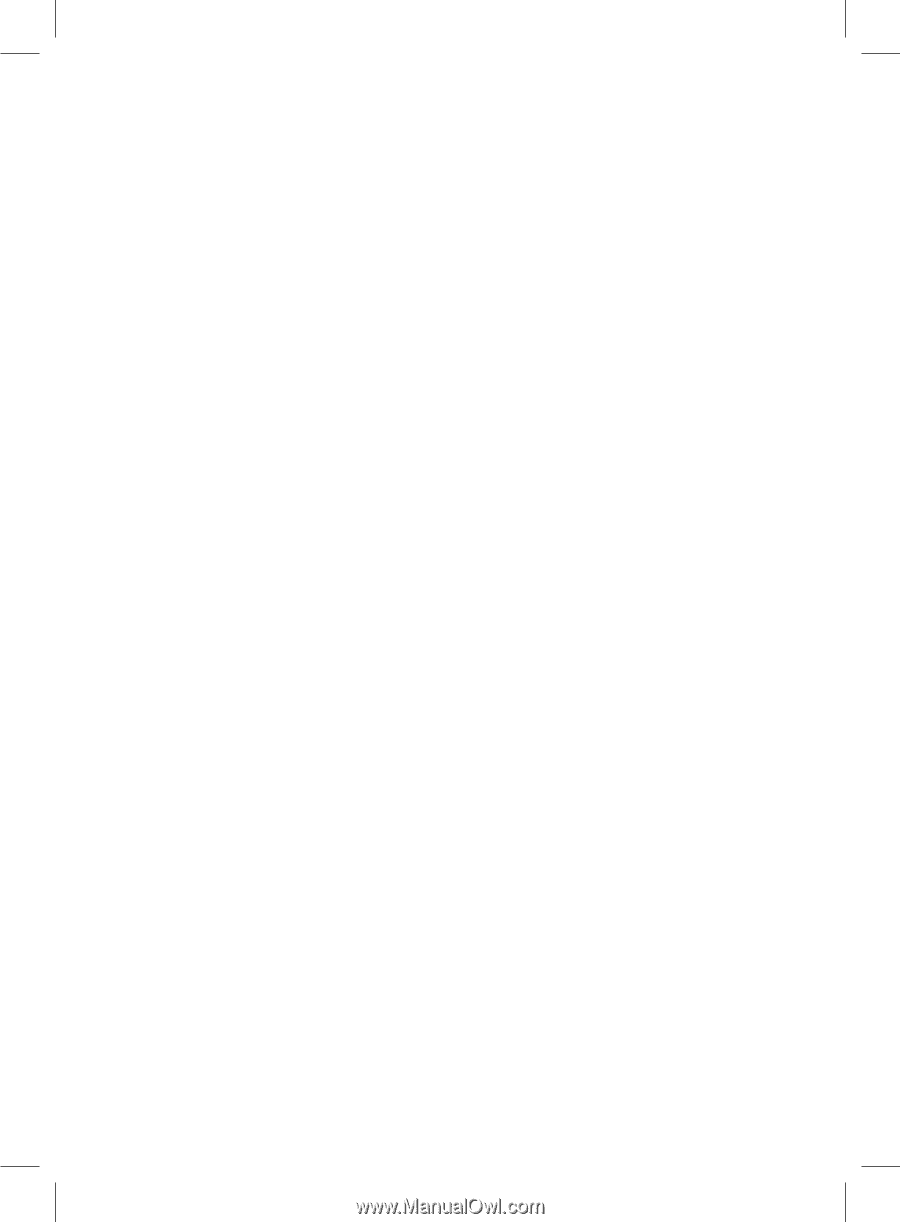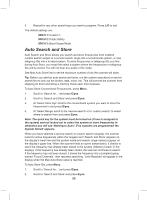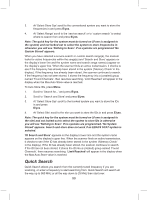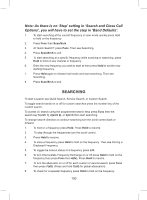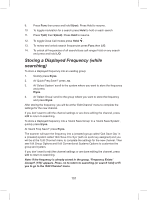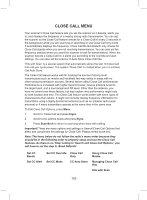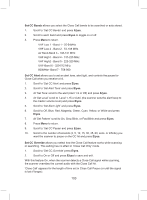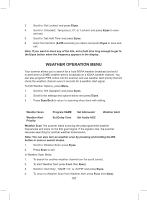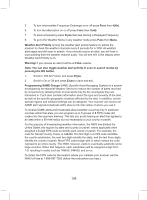Uniden BCD325P2 Owners Manual - Page 103
Set CC Bands, E/yes, Set CC Alert, Set CC Override
 |
View all Uniden BCD325P2 manuals
Add to My Manuals
Save this manual to your list of manuals |
Page 103 highlights
Set CC Bands allows you select the Close Call bands to be searched or auto stored. 1. Scroll to 'Set CC Bands' and press E/yes. 2. Scroll to each band and press E/yes to toggle on or off. 3. Press Menu to return. VHF Low 1 - Band 1 - 25-54MHz VHF Low 2 - Band 2 - 54-108 MHz Air Band-Band 3 - 108-137 MHz VHF High1 - Band 4 - 137-225 MHz VHF High2 - Band 5 - 225-320 MHz UHF-Band 6 - 320-512 MHz 800MHz+-Band 7 - 758-960 Set CC Alert allows you to set an alert tone, alert light, and controls the pause for Close Call when you receive a hit. 1. Scroll to 'Set CC Alert' and press E/yes. 2. Scroll to 'Set Alert Tone' and press E/yes. 3. At 'Set Tone' scroll to the alert (Alert 1-9 or Off) and press E/yes. 4. At 'Set Level' scroll to 'Level 1-15 or Auto' (the scanner sets the alert beep to the master volume level) and press E/yes. 5. Scroll to 'Set Alert Light' and press E/yes. 6. Scroll to Off, Blue, Red, Magenta, Green, Cyan, Yellow, or White and press E/yes. 7. At 'Set Pattern' scroll to On, Slow Blink, or Fast Blink and press E/yes. 8. Press Menu to return. 9. Scroll to 'Set CC Pause' and press E/yes. 10. Scroll to the number of seconds (3, 5, 10, 15, 30, 45, 60, secs. or Infinite) you want the scanner to pause on the CC hit and press E/yes. Set CC Override allows you select how the Close Call feature works while scanning or searching. This setting has no effect in 'Close Call Only' mode. 1. Scroll to 'Set CC Override' press E/yes. 2. Scroll to On or Off and press E/yes to save and exit. With this feature On, when the scanner detects a Close Call signal while scanning, the scanner overrides the current audio with the Close Call hit. 'Close Call' appears for the length of time set in Close Call Pause (or until the signal is lost if longer). 103