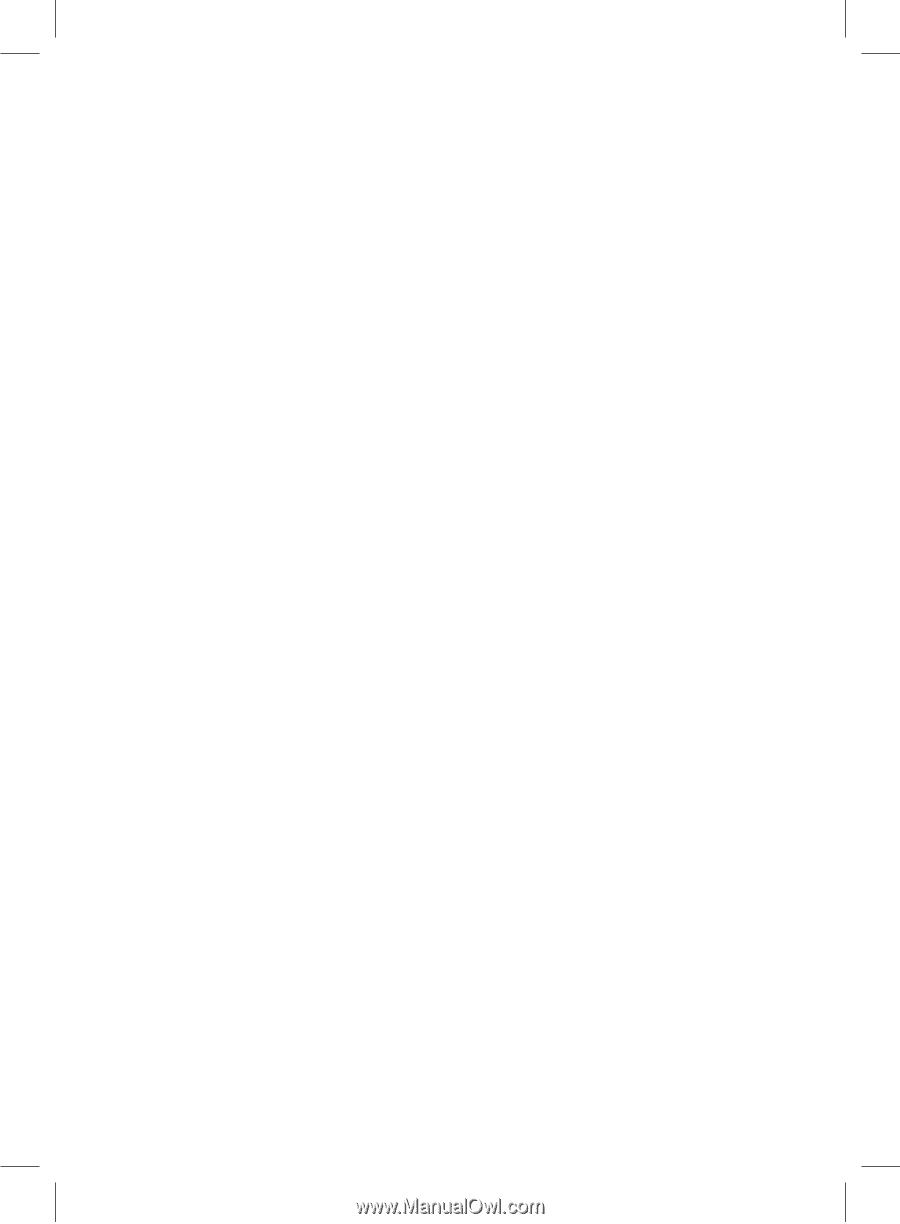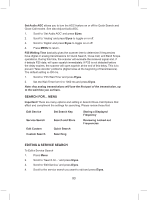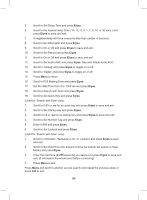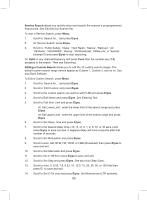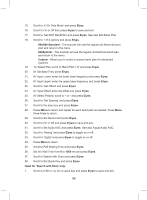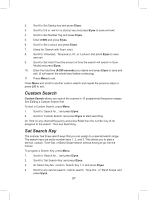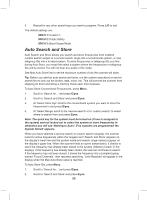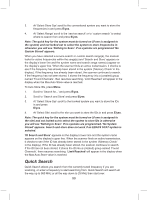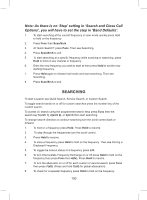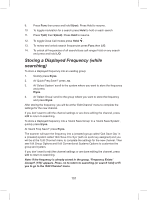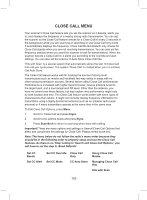Uniden BCD325P2 Owners Manual - Page 97
Custom Search, Set Search Key
 |
View all Uniden BCD325P2 manuals
Add to My Manuals
Save this manual to your list of manuals |
Page 97 highlights
2. Scroll to Set Startup key and press E/yes. 3. Scroll to 0-9 or .no for no startup key and press E/yes to save and exit. 4. Scroll to Set Number Tag and press E/yes. 5. Enter 0-999 and press E/yes. 6. Scroll to Set Lockout and press E/yes. 7. (Used for 'Search with Scan' only). 8. Scroll to 'Unlocked', 'Temporary L/O', or 'Lockout' and press E/yes to save and exit. 9. Scroll to Set Hold Time (the amount of time the search will search in Scan Mode) and press E/yes. 10. Enter the hold time (0-255 seconds) you desire and press E/yes to save and exit. (0 will search the whole band before continuing). 11. Press Menu to exit. Press Menu and scroll to another custom search and repeat the previous steps or press L/O to exit. Custom Search Custom Search allows you search the scanner's 10 programmed frequency ranges. See Editing a Custom Search first. To start a Custom Search, press Menu. 1. Scroll to 'Search for...' and press E/yes. 2. Scroll to 'Custom Search' and press E/yes to start searching. Or, Hold on any channel/frequency and press Func then the number key (1-3) assigned to the search. Then see Searching. Set Search Key The scanner has three search keys that you can assign to a special search range. The search keys are set to number keys 1, 2, and 3. This allows you to start a service, custom, Tone-Out, or Band Scope search without having to go into the menus. To program a Search Key, press Menu. 1. Scroll to 'Search for...' and press E/yes. 2. Scroll to 'Set Search Key' and press E/yes. 3. At 'Select Key No.' scroll to 'Search Key 1-3' and press E/yes. 4. Scroll to any service search, custom search, 'Tone-Out', or 'Band Scope' and press E/yes. 97