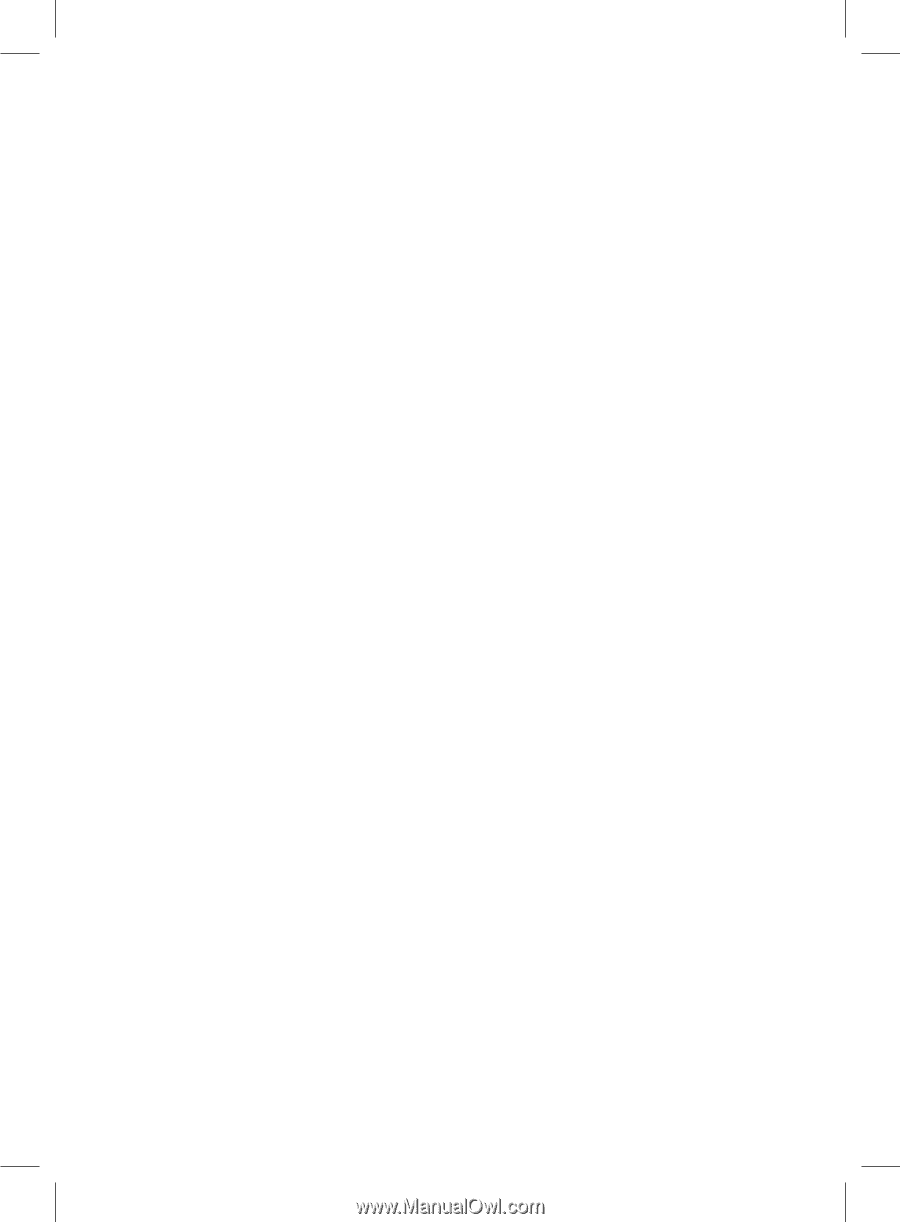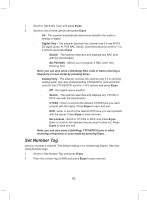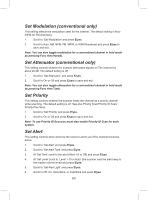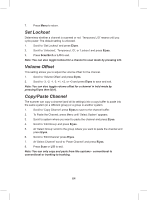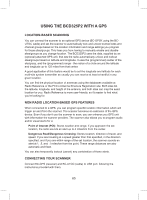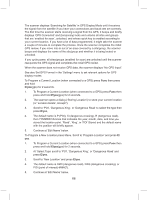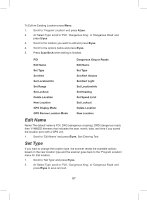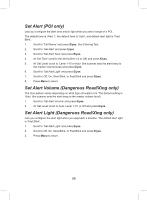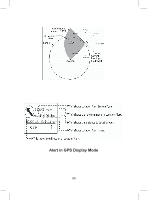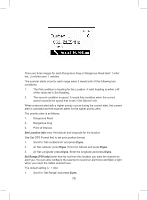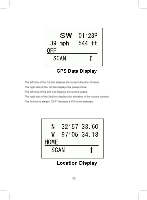Uniden BCD325P2 Owners Manual - Page 67
Edit Name, Set Type
 |
View all Uniden BCD325P2 manuals
Add to My Manuals
Save this manual to your list of manuals |
Page 67 highlights
To Edit an Existing Location press Menu. 1. Scroll to 'Program Location' and press E/yes. 2. At 'Select Type' scroll to 'POI', 'Dangerous Xing', or 'Dangerous Road' and press E/yes. 3. Scroll to the location you want to edit and press E/yes. 4. Scroll to the options below and press E/yes. 5. Press Scan/Srch when editing is finished. POI Edit Name Set Type Dangerous Xing or Roads Edit Name Set Type Set Alert Set LocationInfo Set Range Set Lockout Delete Location New Location GPS Display Mode GPS Review Location Mode Set Alert Volume Set Alert Light Set LocationInfo Set Heading Set Speed Limit Set Lockout Delete Location New Location Edit Name Name The default name is POI, DXG (dangerous crossing), DRD (dangerous road), then YYMMDD hhmmss that indicates the year, month, date, and time if you stored the location point with a GPS unit. 1. Scroll to 'Edit Name' and press E/yes. See Entering Text. Set Type If you want to change the location type, the scanner resets the available options based on the new location type and the scanner goes back to the 'Program Location' menu for that location. 1. Scroll to 'Set Type' and press E/yes. 2. At 'Select Type' scroll to 'POI', 'Dangerous Xing', or 'Dangerous Road' and press E/yes to save and exit. 67