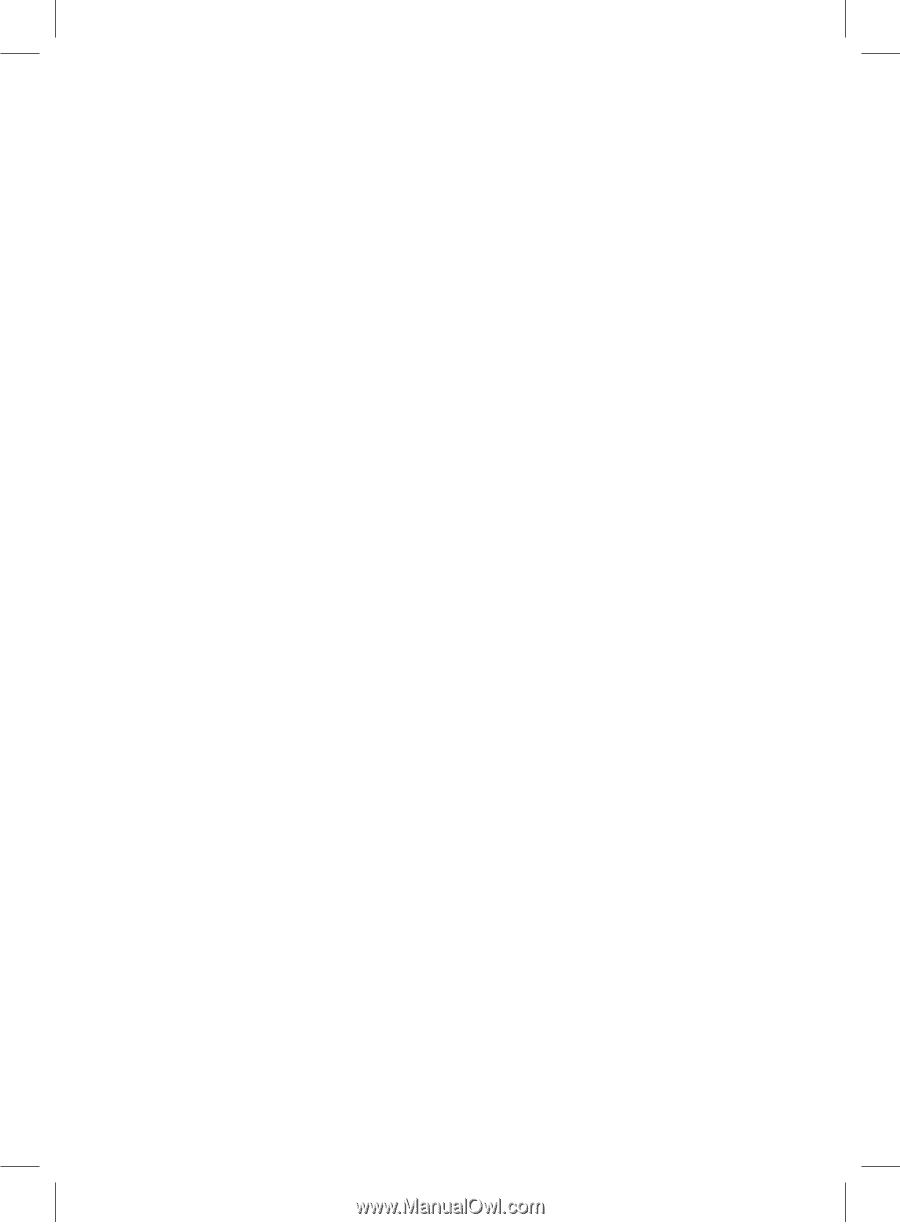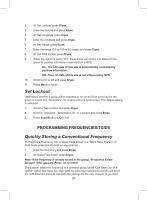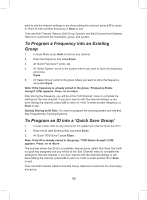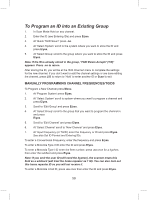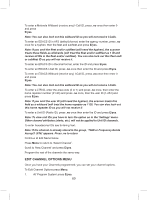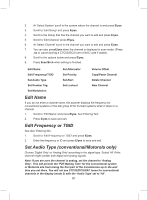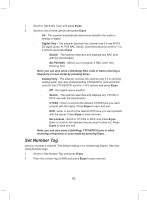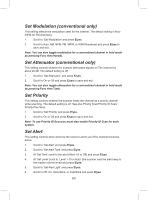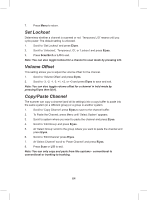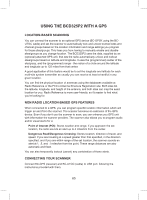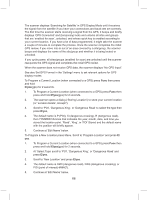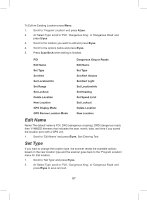Uniden BCD325P2 Owners Manual - Page 62
E/yes, Digital Only, Search, Set P25 NAC, Analog Only, CTCSS, Set Lockout
 |
View all Uniden BCD325P2 manuals
Add to My Manuals
Save this manual to your list of manuals |
Page 62 highlights
1. Scroll to 'Set Audio Type' and press E/yes. 2. Scroll to one of three options and press E/yes. -- All - The scanner automatically determines whether the audio is analog or digital. -- Digital Only - The scanner receives the channel only if it has APCO 25 digital audio. At 'P25 NAC Option' (conventional only) scroll to 1 of 2 options and press E/yes. -- Search - The scanner searches and displays any NAC tone with the transmission. -- Set P25 NAC - Allows you to program a NAC code. See Entering Text. Note: you can also store a (blinking) NAC code in when receiving a frequency in scan mode by pressing E/yes. -- Analog Only - The scanner receives the channel only if it is carrying analog audio. See also Understanding CTCSS/DCS. (Conventional only) At 'Set CTCSS/DCS' scroll to 1 of 5 options and press E/yes. -- Off - Any signal opens squelch. -- Search - The scanner searches and displays any CTCSS or DCS tone with the transmission. -- CTCSS - Enter or scroll to the desired CTCSS tone you want present with the signal. Press E/yes to save and exit. -- DCS - enter or scroll to the desired DCS tone you want present with the signal. Press E/yes to save and exit. -- Set Lockout - Scroll to 'CTCSS or DCS' and press E/yes. Enter or scroll to the desired tone you want locked out. Press E/yes to save and exit. Note: you can also store a (blinking) CTCSS/DCS tone in when receiving a frequency in scan mode by pressing E/yes. Set Number Tag Lets you number a channel. The default setting is no number tag (blank). See also Using Number Tags. 1. Scroll to 'Set Number Tag' and press E/yes. 2. Enter the number tag (0-999) and press E/yes to save and exit. 62