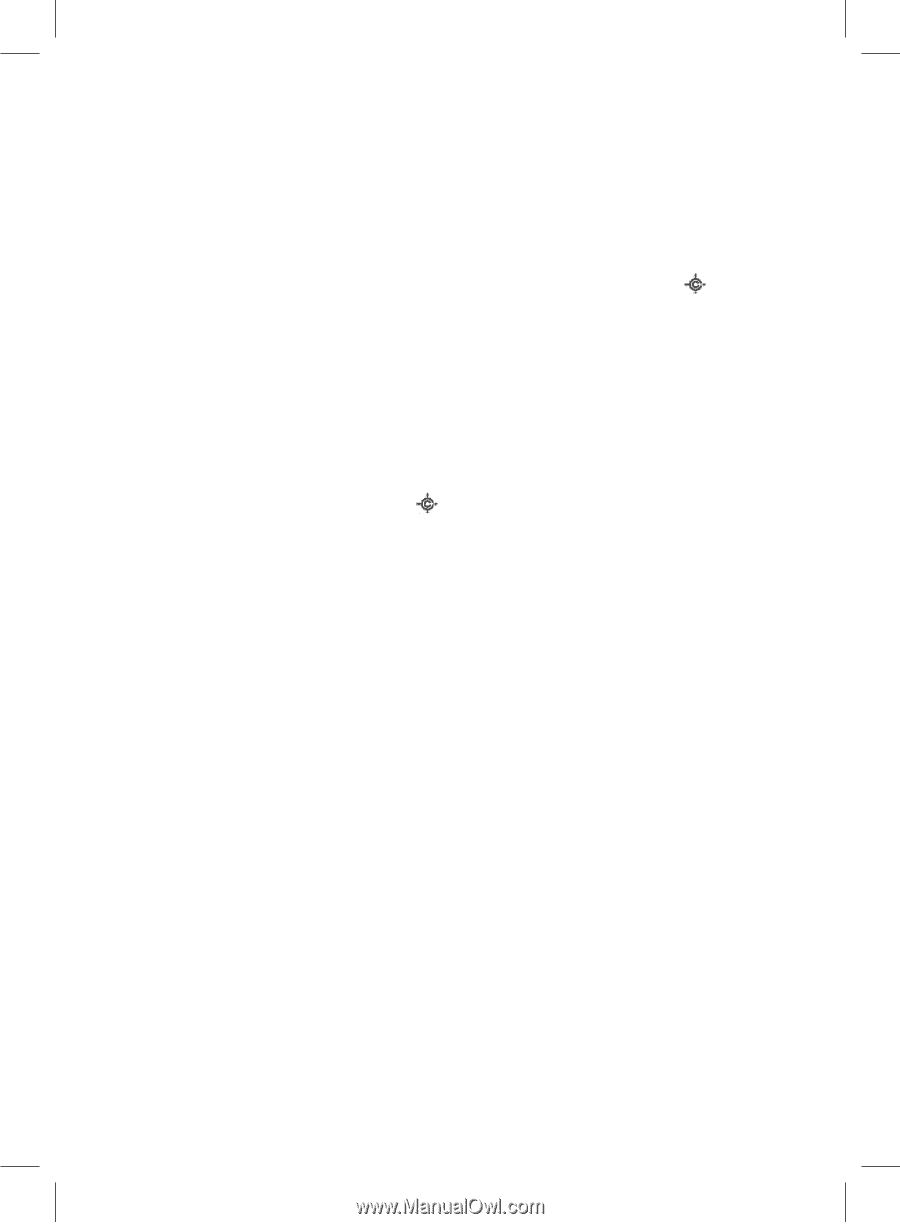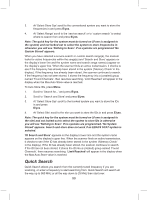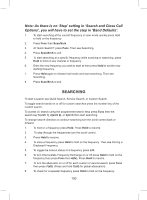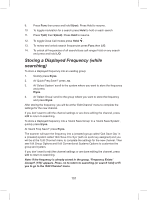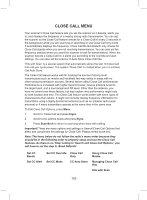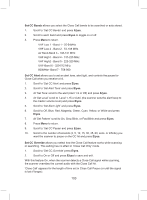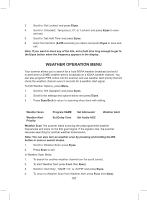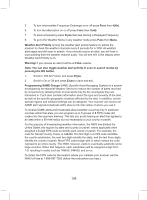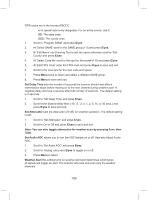Uniden BCD325P2 Owners Manual - Page 104
Set Close Call Mode, E/yes, CC DND, Close Call Only t, SCAN/SEARCH, Scan/Srch
 |
View all Uniden BCD325P2 manuals
Add to My Manuals
Save this manual to your list of manuals |
Page 104 highlights
With this feature Off, when the scanner detects a Close Call signal while scanning, the scanner does not override the current audio. 'Close Call' appears for the length of time set in Close Call Pause. (only if it's still there). Set Close Call Mode selects the Close Call mode when scanning or searching. You can also toggle these modes by holding on any channel and pressing Hold/ . 1. Scroll to 'Set CC Mode' and press E/yes. 2. Scroll to 1 of 3 modes and press E/yes to save and exit. Off - Close Call is turned off. CC DND - Close Call checks for frequencies every two seconds between transmissions. Pri - Close Call checks for frequencies every two seconds. Close Call Only this setting puts the scanner in Close Call Only mode. You can also do this by pressing and holding Hold/ . You will see activity in the 7 bands in the display. Bands with a * (asterisk) under them are turned off. 1. Scroll to 'Close Call Only' and press E/yes. 2. Press SCAN/SEARCH to exit. CLOSE CALL AUTO STORE Allows you to automatically store Close Call hits into channels. If you turn this feature on, the scanner mutes, starts Close Call Only mode, and stores any Close Call hits from the bands selected in 'Set CC Bands' up to the maximum you specified in the 'Max Auto Store' setting. The scanner looks for active frequencies within the range(s) and 'Search and Store' appears in the display. When the scanner finds an active transmission, it checks to see if the frequency has already been stored in the system. If the frequency has already been stored, the scanner continues to search. If the frequency has not been stored, it stores the frequency into a (created) system called 'Close Call' and a (created) group named 'Found Channels' then resumes searching. This new system and group have the same options as any conventional system/ group and can be edited the same way. 1. Scroll to 'CC Auto Store' and press E/yes. You will see activity in the enabled bands in the display. Bands with a * (asterisk) under them are turned off. 'Limit Reached' will appear in the display when the 'Max Auto Store' value is reached. 2. Press Scan/Srch to exit or Hold to go to 'Close Call Only' mode. 104