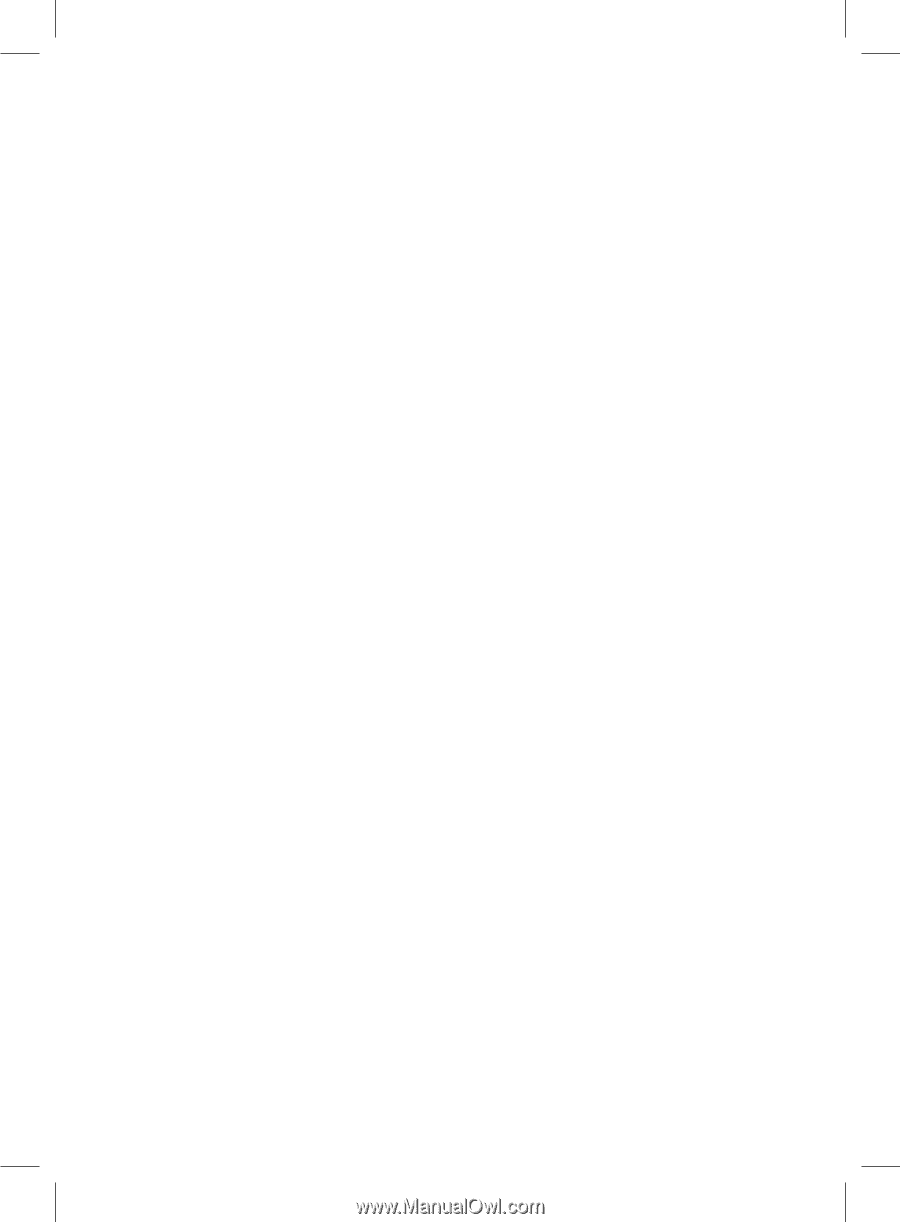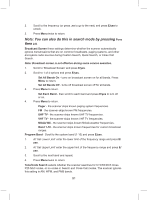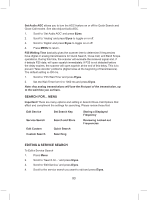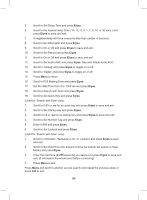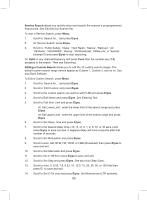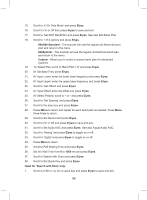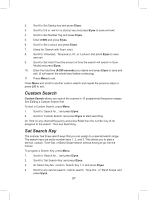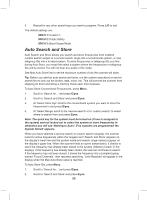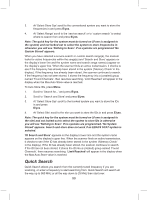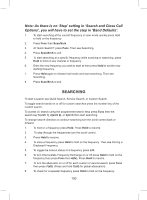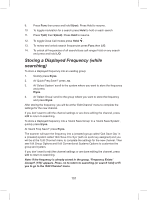Uniden BCD325P2 Owners Manual - Page 96
E/yes, 900 Standard, 800Splinter, Custom, Used for 'Search with Scan' only
 |
View all Uniden BCD325P2 manuals
Add to My Manuals
Save this manual to your list of manuals |
Page 96 highlights
15. Scroll to 'C-Ch Only Mode' and press E/yes. 16. Scroll to On or Off then press E/yes to save and exit. 17. Scroll to 'Set MOT BandPlan' and press E/yes. See also Edit Band Plan. 18. Scroll to 1 of 3 options and press E/yes. 800/900 Standard - The scanner will use the regular old Motorola band plan and return to the menu. 800Splinter - The scanner will use the regular old Motorola band plan and return to the menu. Custom - Allows you to create a custom band plan for rebranded systems. 19. At 'Select Plan' scroll to 'Band Plan 1-6' and press E/yes. 20. At 'Set Base Freq' press E/yes. 21. At 'Input Lower' enter the lower base frequency and press E/yes. 22. At 'Input Upper' enter the upper base frequency and press E/yes. 23. Scroll to 'Set Offset' and press E/yes. 24. At 'Input Offset' enter the offset and press E/yes. 25. At 'Select Polarity' scroll to + or - and press E/yes. 26. Scroll to 'Set Spacing' and press E/yes. 27. Scroll to the step size and press E/yes. 28. Press Menu to return and repeat for each band plan as needed. Press Menu three times to return. 29. Scroll to Set Record and press E/yes. 30. Scroll to On or Off and press E/yes to save and exit. 31. Scroll to Set Audio AGC and press E/yes. See also Adjust Audio AGC. 32. Scroll to 'Analog' and press E/yes to toggle on or off. 33. Scroll to 'Digital' and press E/yes to toggle on or off. 34. Press Menu to return. 35. Scroll to P25 Waiting Time and press E/yes. 36. Set the Wait Time from 0 to 1000 ms and press E/yes. 37. Scroll to Search with Scan and press E/yes. 38. Scroll to Set Quick Key and press E/yes. Used for 'Search with Scan' only: 1. Scroll to 0-99 or .no for no quick key and press E/yes to save and exit. 96