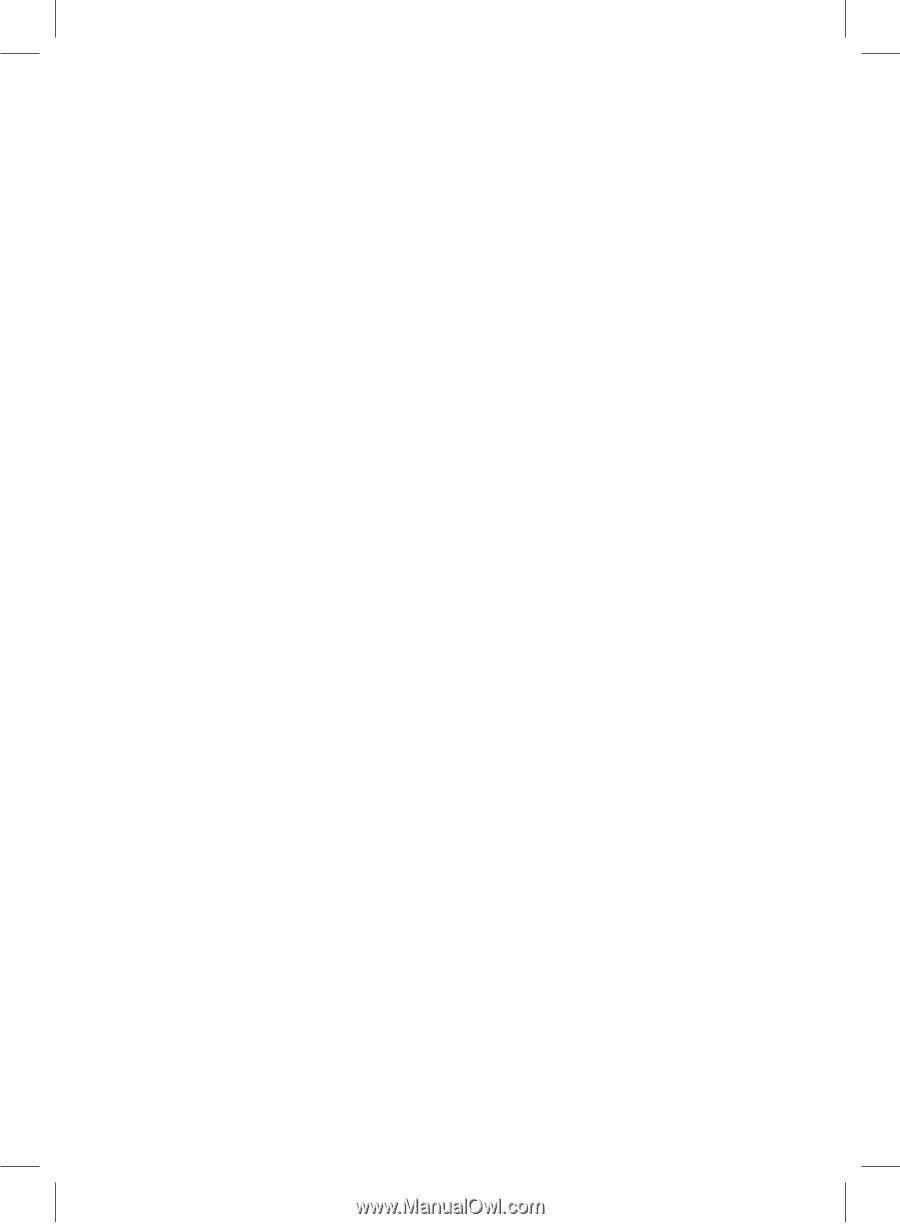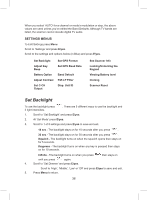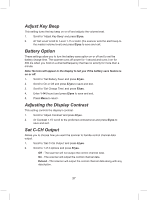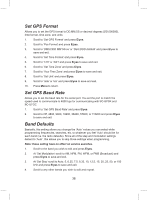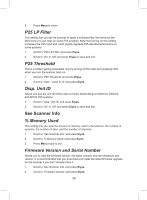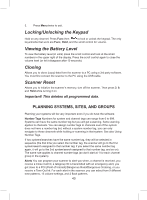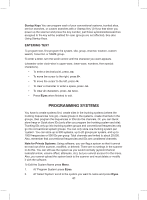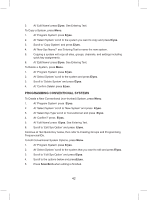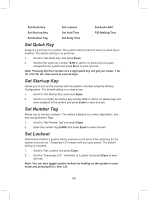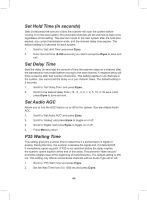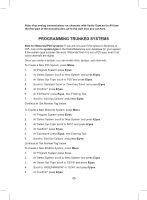41
Startup Keys
You can program each of your conventional systems, trunked sites,
service searches, or custom searches with a ‘Startup Key’ (0-9) so that when you
power up the scanner and press the key number, just those systems/sites/searches
assigned to the key will be enabled for scan (groups are not effected). See also
Using Startup Keys.
ENTERING TEXT
To program text, first program the system, site, group, channel, location, custom
search, Tone-Out, or SAME group.
To enter a letter, turn the scroll control until the character you want appears.
(character order clock-wise is upper-case, lower-case, numbers, then special
characters).
•
To enter a decimal point, press
.no
.
•
To move the cursor to the right, press
6>
.
•
To move the cursor to the left, press
<4
.
•
To clear a character or enter a space, press
.no
.
•
To clear all characters, press
.no
twice.
•
Press
E/yes
when finished to exit.
PROGRAMMING SYSTEMS
You have to create systems first, create sites in the trunking systems (where the
trunking frequencies now go), create groups in the systems, create channels in the
groups, then program the frequencies or IDs into the channels. Or, you can Quick
store freqs or Quick store IDs (only after you program the trunking system and site).
Trunking IDs only go into trunking system groups and conventional frequencies only
go into conventional system groups. You can only store one trunking system per
‘system’. You can store up to 500 systems, up to 20 groups per system, and up to
1000 frequencies or 500 IDs per group. Total channels are limited to about 25,000.
Also, remember that conventional frequencies and IDs are considered channels.
Note for Private Systems:
Using software, you can flag a system so that it cannot
be read out of the scanner, modified, or deleted. There are no settings in the scanner
to do this. You can still use the system as you would normally (system/channel
lockouts/unlock, volume offset, attenuate, etc), but you cannot access it in the menu.
Also, you cannot upload the system back to the scanner and must delete or modify
it with the software.
To Edit the System Name press
Menu
.
1.
At ‘Program System’ press
E/yes
.
2.
At ‘Select System’ scroll to the system you want to name and press
E/yes
.