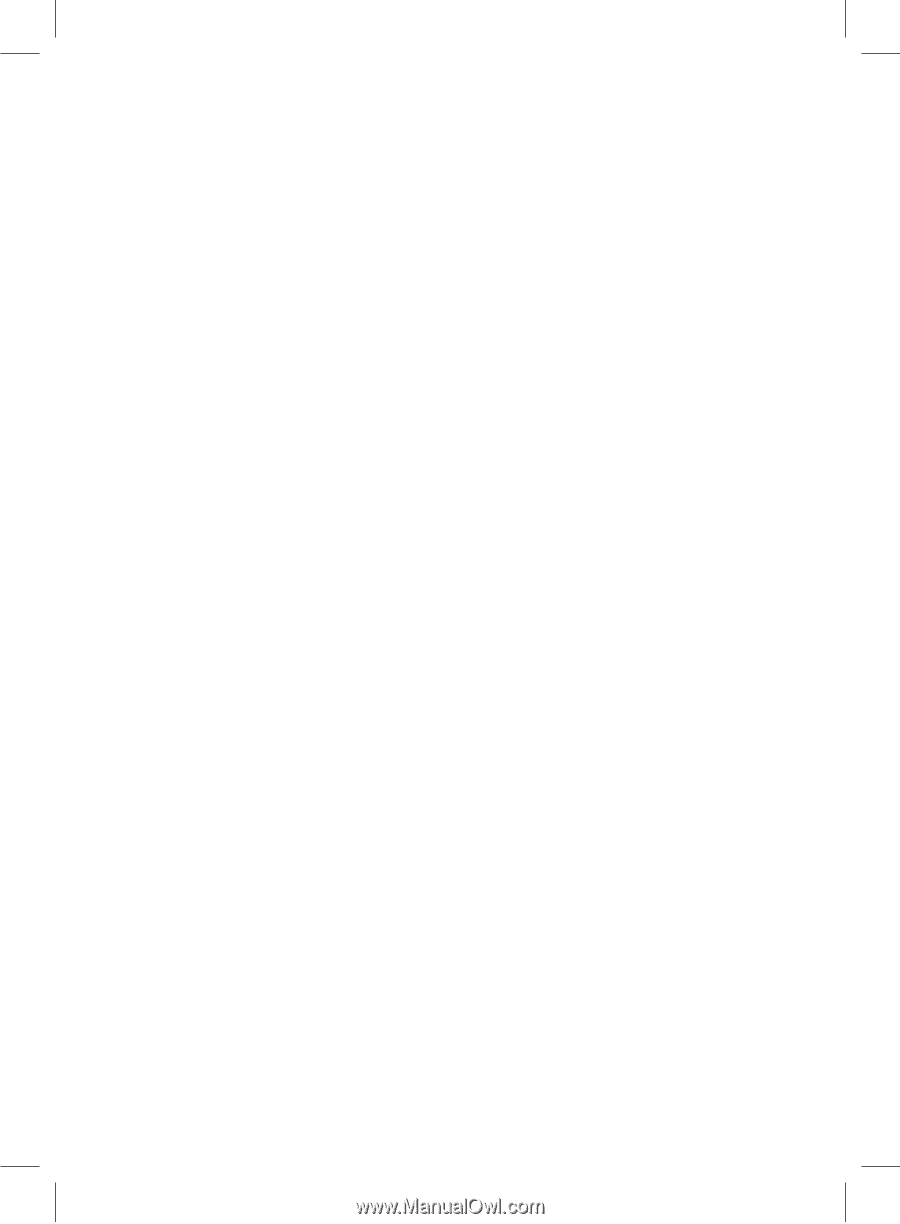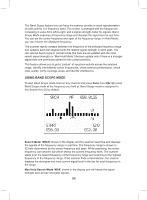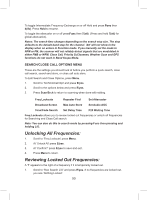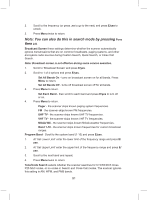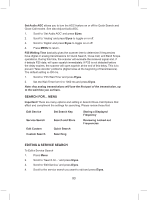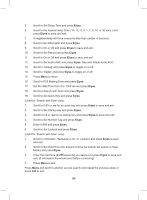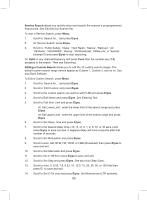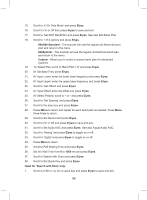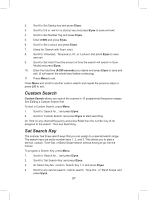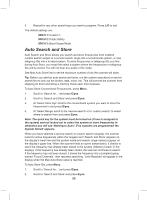Uniden BCD325P2 Owners Manual - Page 93
Editing A Service Search
 |
View all Uniden BCD325P2 manuals
Add to My Manuals
Save this manual to your list of manuals |
Page 93 highlights
Set Audio AGC allows you to turn the AGC feature on or off for Quick Search and Close Call modes. See also Adjust Audio AGC. 1. Scroll to 'Set Audio AGC' and press E/yes. 2. Scroll to 'Analog' and press E/yes to toggle on or off. 3. Scroll to 'Digital' and press E/yes to toggle on or off. 4. Press MENU to return. P25 Waiting Time basically gives the scanner time to determine if frequencies have digital or analog transmissions for Quick Search, Close Call, and Band Scope operations. During this time, the scanner will evaluate the received signal and, if it detects P25 data, will open squelch immediately. If P25 is not detected before the delay expires, the scanner will open squelch at the end of this delay. This is to prevent "false decode" problems (digital noise at the beginning of transmissions). The default setting is 400 ms. 1. Scroll to 'P25 Wait Time' and press E/yes. 2. Set the Wait Time from 0 to 1000 ms and press E/yes. Note: Any analog transmissions will lose the first part of the transmission, up to the wait time you set here. SEARCH FOR... MENU Important! There are many options and setting in Search/Close Call Options that affect and compliment the settings for searching. Please review those first. Edit Service Service Search Edit Custom Custom Search Set Search Key Search and Store Quick Search Searching Storing a Displayed Frequency Reviewing Locked out Frequencies EDITING A SERVICE SEARCH To Edit a Service Search 1. Press Menu. 2. Scroll to 'Search for...' and press E/yes. 3. Scroll to 'Edit Service' and press E/yes. 4. Scroll to the service search you want to edit and press E/yes. 93