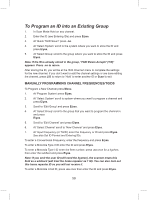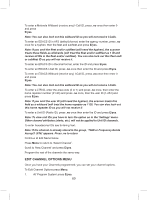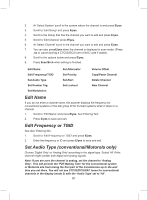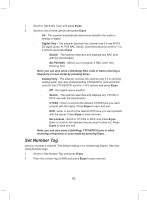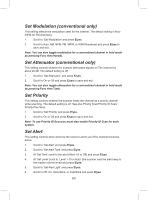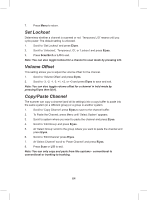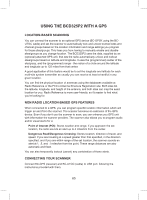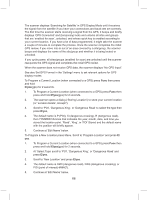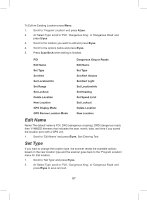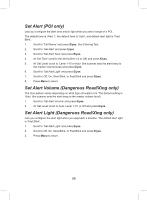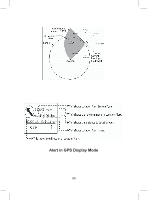Uniden BCD325P2 Owners Manual - Page 64
Set Lockout, Volume Offset, Copy/Paste Channel
 |
View all Uniden BCD325P2 manuals
Add to My Manuals
Save this manual to your list of manuals |
Page 64 highlights
7. Press Menu to return. Set Lockout Determines whether a channel is scanned or not. 'Temporary L/O' means until you cycle power. The default setting is unlocked. 1. Scroll to 'Set Lockout' and press E/yes. 2. Scroll to 'Unlocked', 'Temporary L/O', or 'Lockout' and press E/yes. 3. Press Scan/Srch or L/O to exit. Note: You can also toggle lockout for a channel in scan mode by pressing L/O. Volume Offset This setting allows you to adjust the volume offset for the channel. 1. Scroll to 'Volume Offset' and press E/yes. 2. Scroll to -3, -2, -1, 0, +1, +2, or +3 and press E/yes to save and exit. Note: You can also toggle volume offset for a channel in hold mode by pressing E/yes then 5(lvl). Copy/Paste Channel The scanner can copy a channel (and all its settings) into a copy buffer to paste into the same system (in a different group) or a group in another system. 1. Scroll to 'Copy Channel' press E/yes to save to the channel buffer. 2. To Paste the Channel, press Menu until 'Select System' appears. 3. Scroll to system where you want to paste the channel and press E/yes. 4. Scroll to 'Edit Group' and press E/yes. 5. At 'Select Group' scroll to the group where you want to paste the channel and press E/yes. 6. Scroll to 'Edit Channel' press E/yes. 7. At 'Select Channel' scroll to 'Paste Channel' and press E/yes. 8. Press Scan or L/O to exit. Note: You can only copy and paste from like systems - conventional to conventional or trunking to trunking. 64