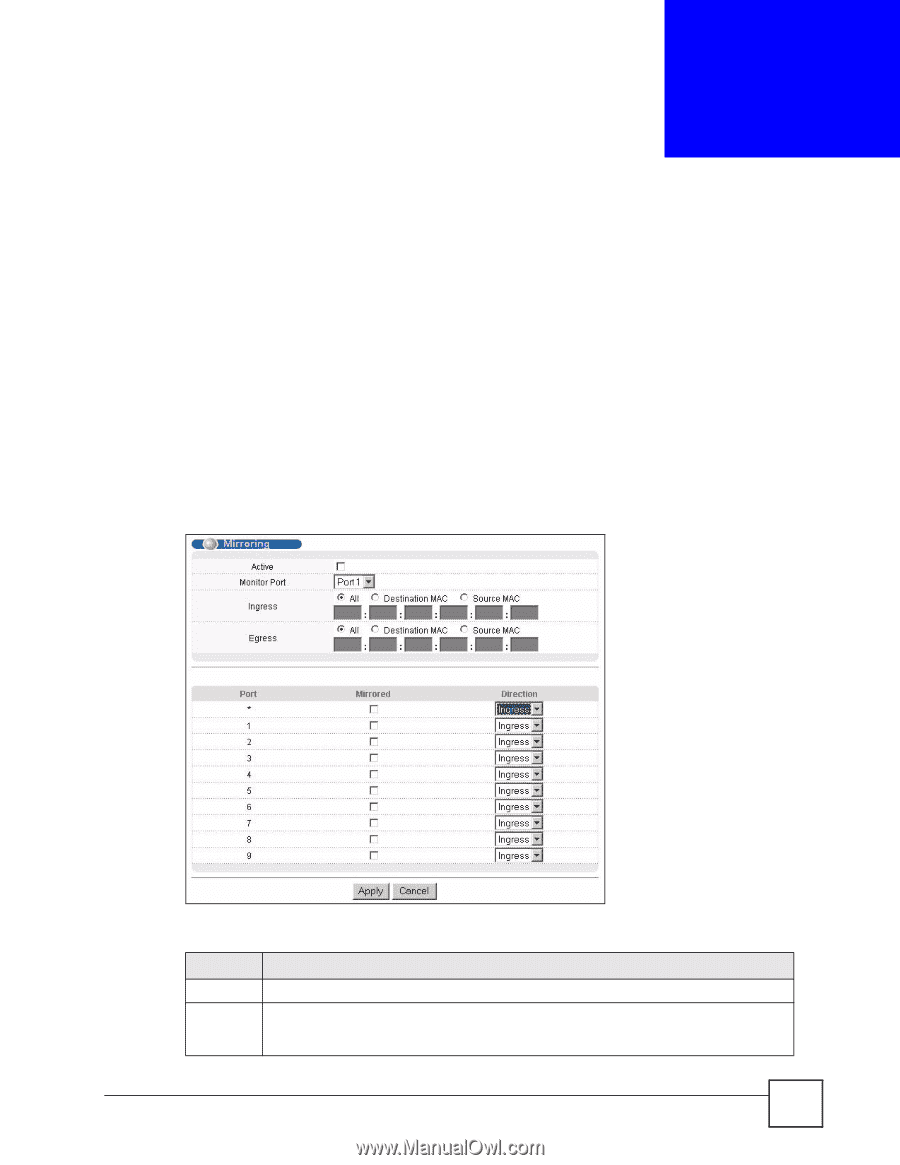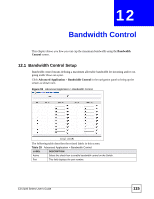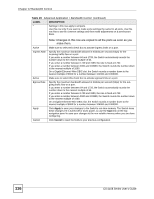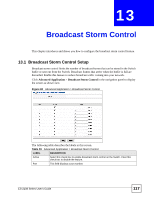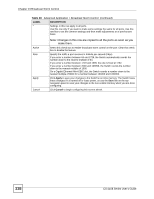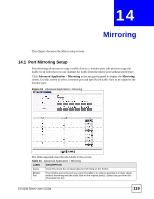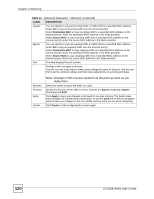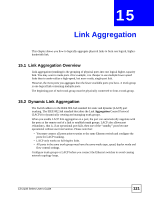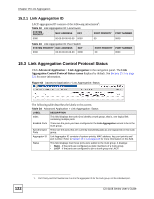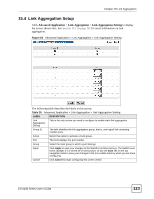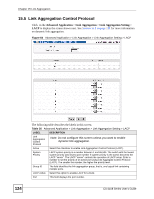ZyXEL ES-2108PWR User Guide - Page 119
Mirroring
 |
View all ZyXEL ES-2108PWR manuals
Add to My Manuals
Save this manual to your list of manuals |
Page 119 highlights
CHAPTER 14 Mirroring This chapter discusses the Mirror setup screens. 14.1 Port Mirroring Setup Port mirroring allows you to copy a traffic flow to a monitor port (the port you copy the traffic to) in order that you can examine the traffic from the mirror port without interference. Click Advanced Application > Mirroring in the navigation panel to display the Mirroring screen. Use this screen to select a monitor port and specify the traffic flow to be copied to the monitor port. Figure 61 Advanced Application > Mirroring The following table describes the labels in this screen. Table 31 Advanced Application > Mirroring LABEL DESCRIPTION Active Clear this check box to deactivate port mirroring on the Switch. Monitor Port The monitor port is the port you copy the traffic to in order to examine it in more detail without interfering with the traffic flow on the original port(s). Select this port from this drop-down list box. ES-2108 Series User's Guide 119