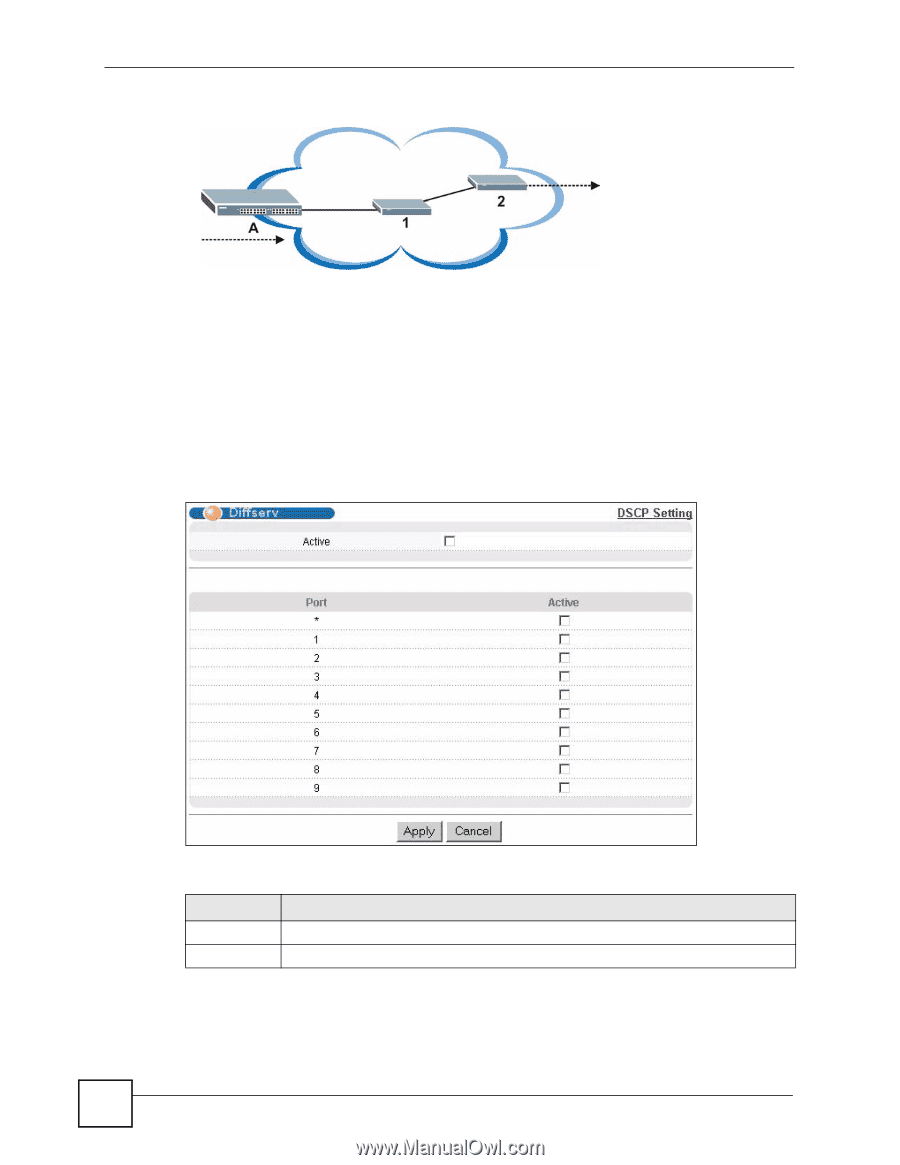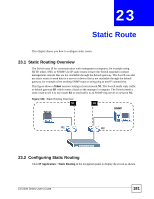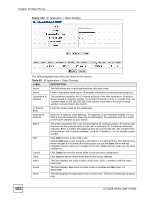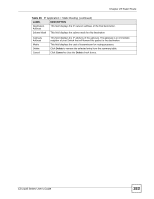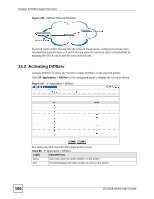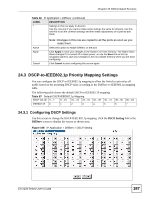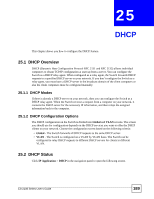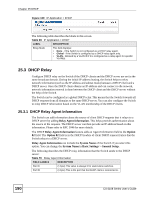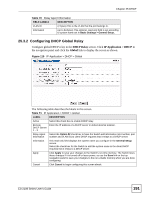ZyXEL ES-2108PWR User Guide - Page 186
Activating DiffServ
 |
View all ZyXEL ES-2108PWR manuals
Add to My Manuals
Save this manual to your list of manuals |
Page 186 highlights
Chapter 24 Differentiated Services Figure 106 DiffServ Network Example Switch A marks traffic flowing into the network based on the configured marking rules. Intermediary network devices 1 and 2 allocate network resources (such as bandwidth) by mapping the DSCP values and the associated policies. 24.2 Activating DiffServ Activate DiffServ to allow the Switch to enable DiffServ on the selected port(s). Click IP Application > DiffServ in the navigation panel to display the screen as shown. Figure 107 IP Application > DiffServ The following table describes the labels in this screen. Table 66 IP Application > DiffServ LABEL DESCRIPTION Active Select this option to enable DiffServ on the Switch. Port This field displays the index number of a port on the Switch. 186 ES-2108 Series User's Guide