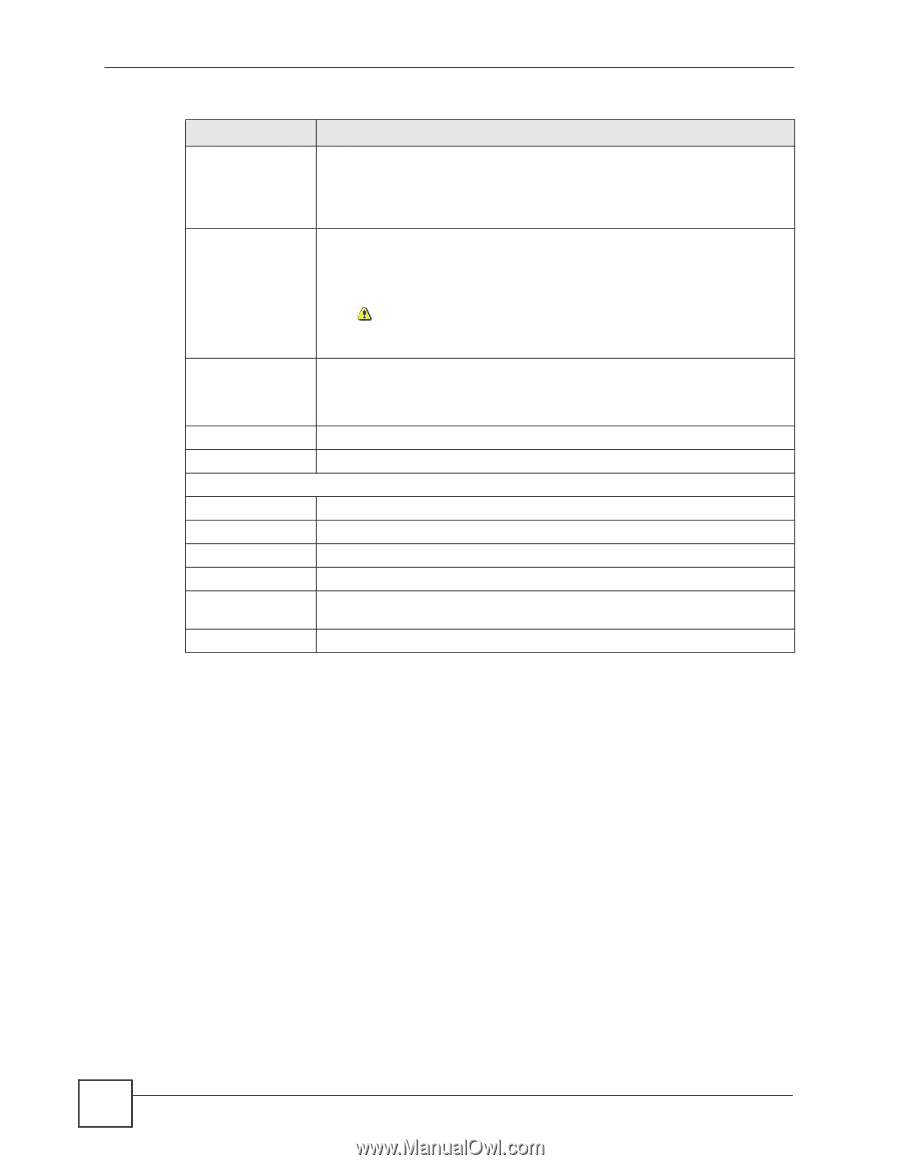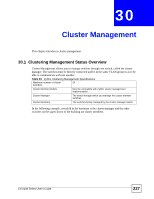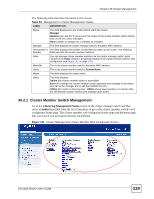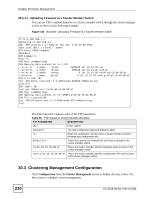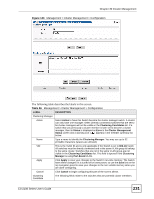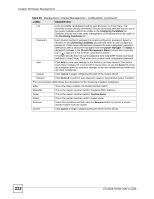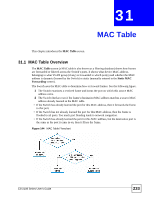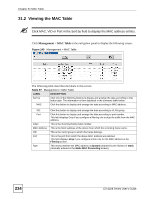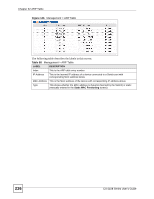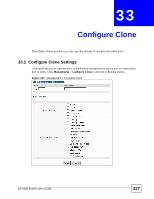ZyXEL ES-2108PWR User Guide - Page 232
Cluster Management, ES-2108 Series User's Guide, Management > Cluster Management >
 |
View all ZyXEL ES-2108PWR manuals
Add to My Manuals
Save this manual to your list of manuals |
Page 232 highlights
Chapter 30 Cluster Management Table 96 Management > Cluster Management > Configuration (continued) LABEL DESCRIPTION List A list of suitable candidates found by auto-discovery is shown here. The switches must be directly connected. Directly connected switches that are set to be cluster managers will not be visible in the Clustering Candidate list. Switches that are not in the same management VLAN group will not be visible in the Clustering Candidate list. Password Each cluster member's password is its web configurator password. Select a member in the Clustering Candidate list and then enter its web configurator password. If that switch administrator changes the web configurator password afterwards, then it cannot be managed from the Cluster Manager. Its Status is displayed as Error in the Cluster Management Status screen and a warning icon ( ) appears in the member summary list below. If multiple devices have the same password then hold [SHIFT] and click those switches to select them. Then enter their common web configurator password. Add Click Add to save your settings to the Switch's run-time memory. The Switch loses these changes if it is turned off or loses power, so use the Save link on the top navigation panel to save your changes to the non-volatile memory when you are done configuring. Cancel Click Cancel to begin configuring this part of the screen afresh. Refresh Click Refresh to perform auto-discovery again to list potential cluster members. The next summary table shows the information for the clustering members configured. Index This is the index number of a cluster member switch. MacAddr This is the cluster member switch's hardware MAC address. Name This is the cluster member switch's System Name. Model This is the cluster member switch's model name. Remove Select this checkbox and then click the Remove button to remove a cluster member switch from the cluster. Cancel Click Cancel to begin configuring this part of the screen afresh. 232 ES-2108 Series User's Guide