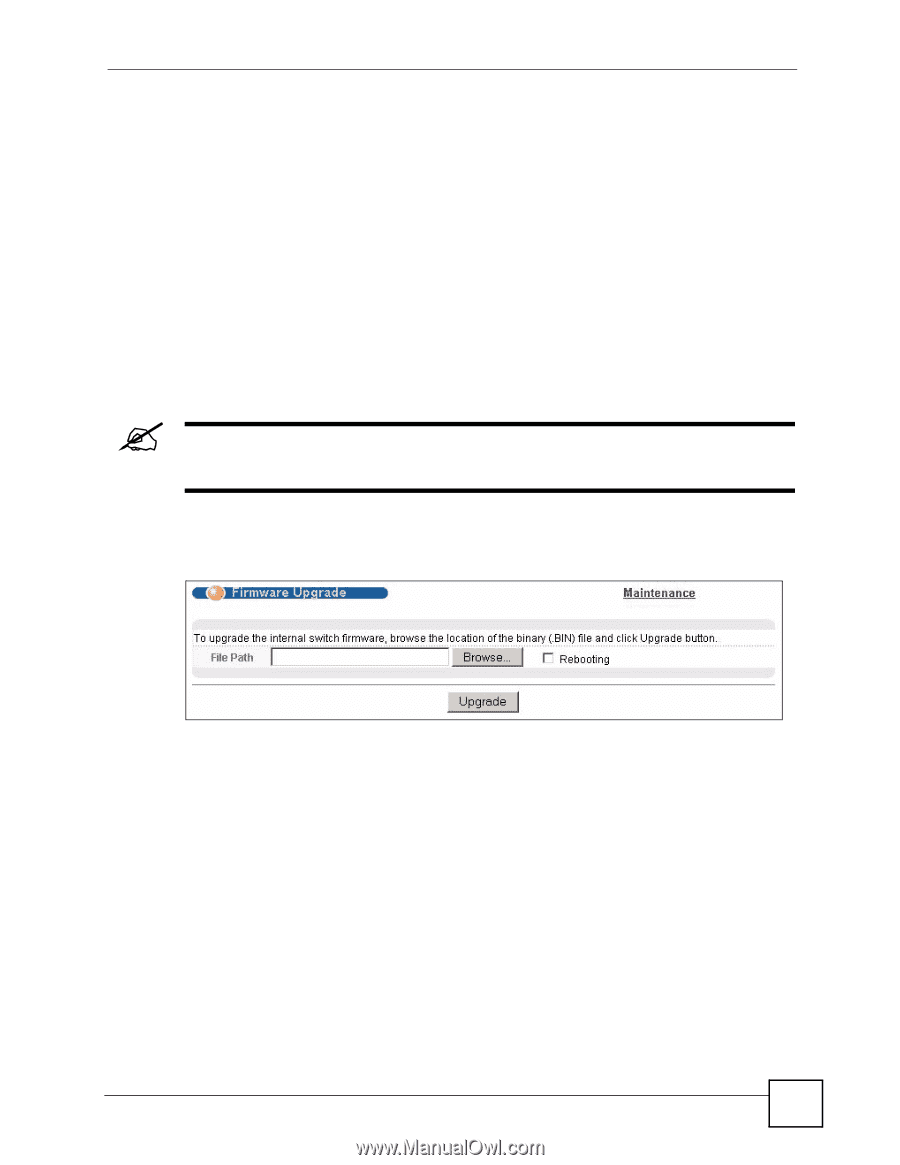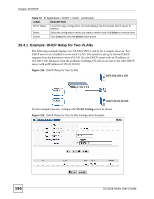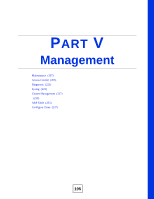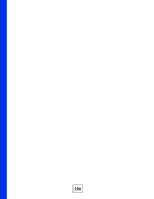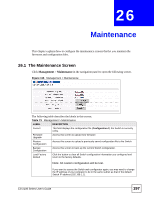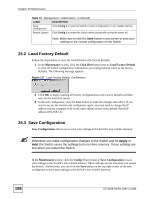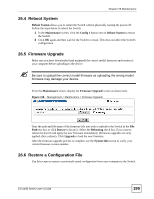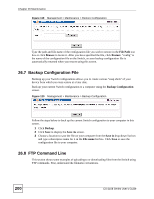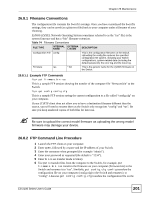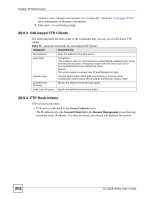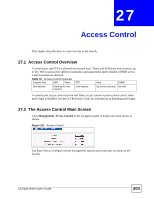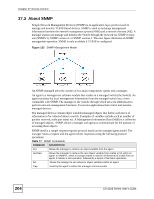ZyXEL ES-2108PWR User Guide - Page 199
Reboot System, Firmware Upgrade, Restore a Configuration File - es 2108 firmware download
 |
View all ZyXEL ES-2108PWR manuals
Add to My Manuals
Save this manual to your list of manuals |
Page 199 highlights
Chapter 26 Maintenance 26.4 Reboot System Reboot System allows you to restart the Switch without physically turning the power off. Follow the steps below to reboot the Switch. 1 In the Maintenance screen, click the Config 1 button next to Reboot System to restart the Switch. 2 Click OK again and then wait for the Switch to restart. This does not affect the Switch's configuration. 26.5 Firmware Upgrade Make sure you have downloaded (and unzipped) the correct model firmware and version to your computer before uploading to the device. " Be sure to upload the correct model firmware as uploading the wrong model firmware may damage your device. From the Maintenance screen, display the Firmware Upgrade screen as shown next. Figure 118 Management > Maintenance > Firmware Upgrade Type the path and file name of the firmware file you wish to upload to the Switch in the File Path text box or click Browse to locate it. Select the Rebooting check box if you want to reboot the Switch and apply the new firmware immediately. (Firmware upgrades are only applied after a reboot). Click Upgrade to load the new firmware. After the firmware upgrade process is complete, see the System Info screen to verify your current firmware version number. 26.6 Restore a Configuration File Use this screen to restore a previously saved configuration from your computer to the Switch. ES-2108 Series User's Guide 199