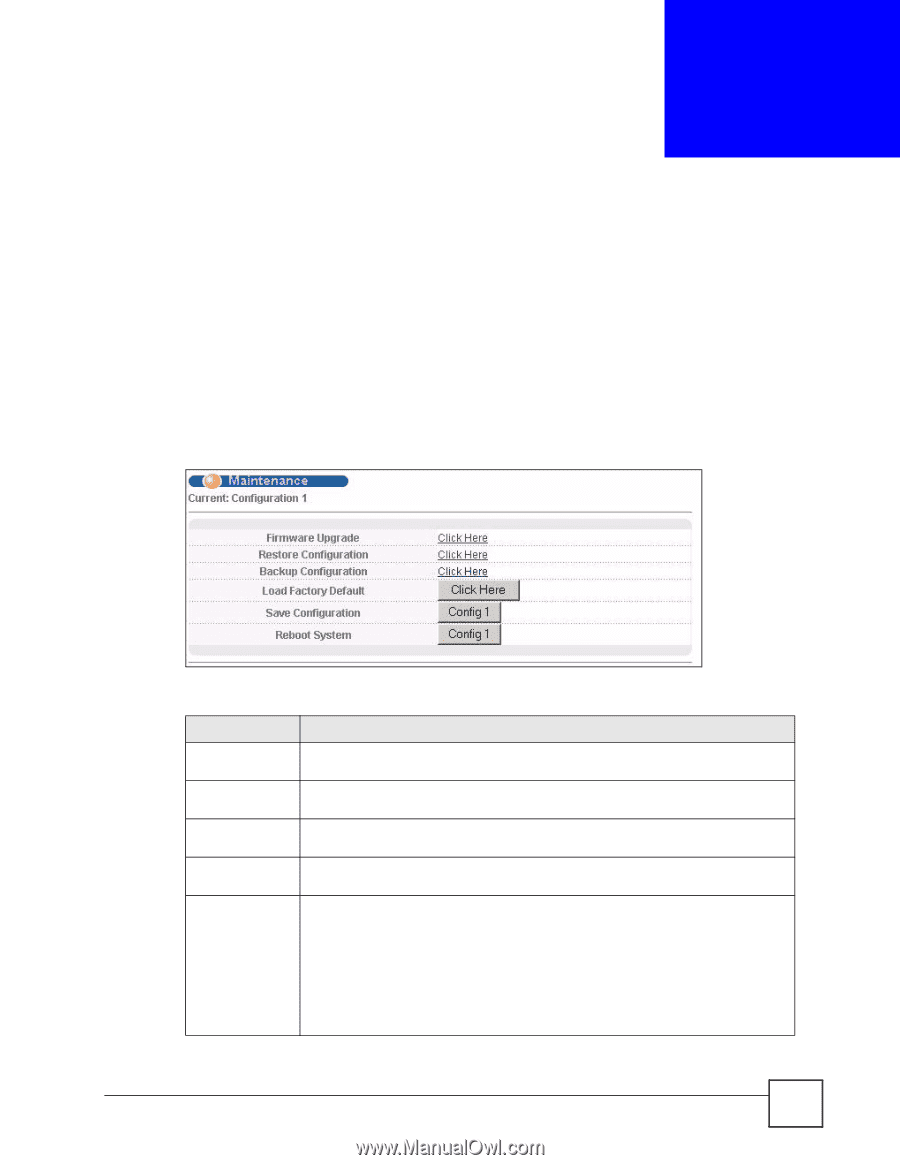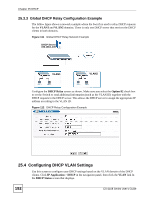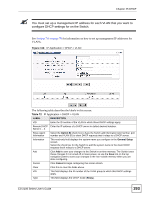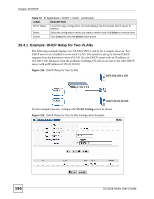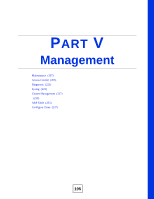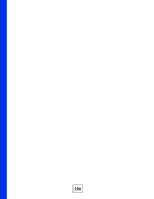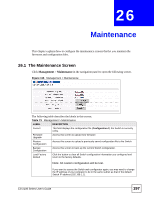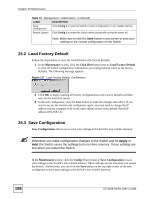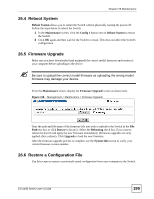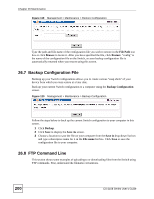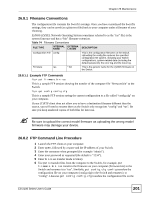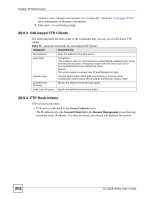ZyXEL ES-2108PWR User Guide - Page 197
Maintenance
 |
View all ZyXEL ES-2108PWR manuals
Add to My Manuals
Save this manual to your list of manuals |
Page 197 highlights
CHAPTER 26 Maintenance This chapter explains how to configure the maintenance screens that let you maintain the firmware and configuration files. 26.1 The Maintenance Screen Click Management > Maintenance in the navigation panel to open the following screen. Figure 116 Management > Maintenance The following table describes the labels in this screen. Table 73 Management > Maintenance LABEL DESCRIPTION Current This field displays the configuration file (Configuration 1) the Switch is currently using. Firmware Upgrade Access this screen to upload new firmware. Restore Configuration Access this screen to upload a previously saved configuration file to the Switch. Backup Configuration Access this screen to back up the current Switch configuration. Load Factory Default Click the button to clear all Switch configuration information you configured and return to the factory defaults. Note: All custom configuration will be lost. If you want to access the Switch web configurator again, you may need to change the IP address of your computer to be in the same subnet as that of the default Switch IP address (192.168.1.1). ES-2108 Series User's Guide 197