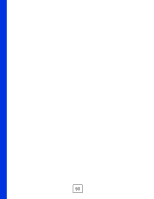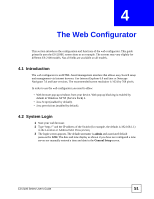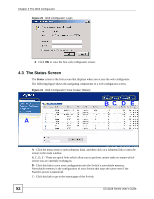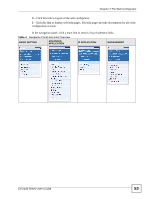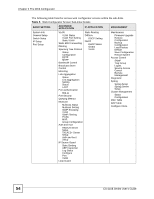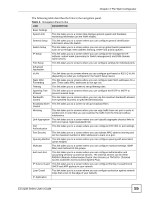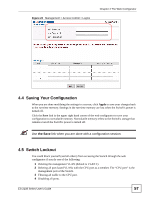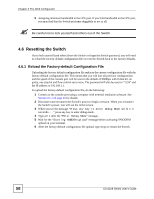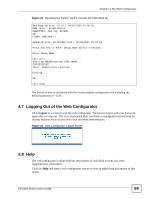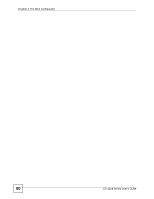ZyXEL ES-2108PWR User Guide - Page 55
The following table describes the links in the navigation panel. - es 2108 pwr
 |
View all ZyXEL ES-2108PWR manuals
Add to My Manuals
Save this manual to your list of manuals |
Page 55 highlights
Chapter 4 The Web Configurator The following table describes the links in the navigation panel. Table 6 Navigation Panel Links LINK DESCRIPTION Basic Settings System Info This link takes you to a screen that displays general system and hardware monitoring information (on the PWR model). General Setup This link takes you to a screen where you can configure general identification information about the Switch. Switch Setup This link takes you to a screen where you can set up global Switch parameters such as VLAN type, MAC address learning, GARP and priority queues. IP Setup This link takes you to a screen where you can configure the management IP address, subnet mask (necessary for Switch management) and DNS (domain name server). Port Setup This link takes you to screens where you can configure settings for individual ports. Advanced Application VLAN This link takes you to screens where you can configure port-based or 802.1Q VLAN (depending on what you configured in the Switch Setup menu). Static MAC Forwarding This link takes you to screens where you can configure static MAC addresses for a port. These static MAC addresses do not age out. Filtering This link takes you to a screen to set up filtering rules. Spanning Tree Protocol This link takes you to screens where you can configure the RSTP or MSTP to prevent network loops. Bandwidth Control This link takes you to screens where you can cap the maximum bandwidth allowed from specified source(s) to specified destination(s). Broadcast Storm This link takes you to a screen to set up broadcast filters. Control Mirroring This link takes you to screens where you can copy traffic from one port or ports to another port in order that you can examine the traffic from the first port without interference Link Aggregation This link takes you to a screen where you can logically aggregate physical links to form one logical, higher-bandwidth link. Port Authentication This link takes you to a screen where you can configure IEEE 802.1x port settings. Port Security This link takes you to a screen where you can activate MAC address learning and set the maximum number of MAC addresses to learn on a port. Queuing Method This link takes you to a screen where you can configure queuing with associated queue weights. Multicast This link takes you to a screen where you can configure multicast settings, IGMP filters and multicast VLAN groups. Auth and Acct This link takes you to a screen where you can configure authentication and accounting services via external servers. The external servers can be either RADIUS (Remote Authentication Dial-In User Service) or TACACS+ (Terminal Access Controller Access-Control System Plus). IP Source Guard This link takes you to a screen where you can configure filtering of unauthorized DHCP and ARP packets in your network. Loop Guard This link takes you to a screen where you can configure protection against network loops that occur on the edge of your network. IP Application ES-2108 Series User's Guide 55