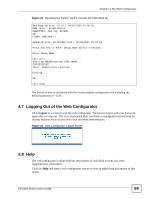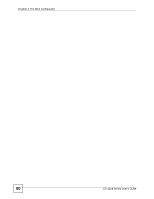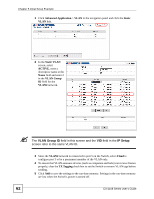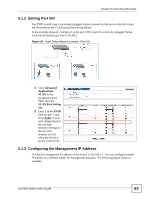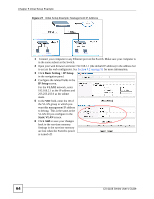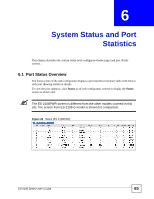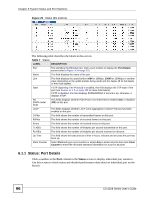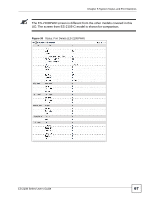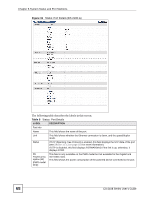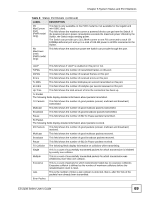ZyXEL ES-2108PWR User Guide - Page 64
Basic Setting, IP Setup, VLAN2, Static VLAN
 |
View all ZyXEL ES-2108PWR manuals
Add to My Manuals
Save this manual to your list of manuals |
Page 64 highlights
Chapter 5 Initial Setup Example Figure 27 Initial Setup Example: Management IP Address 1 Connect your computer to any Ethernet port on the Switch. Make sure your computer is in the same subnet as the Switch. 2 Open your web browser and enter 192.168.1.1 (the default IP address) in the address bar to access the web configurator. See Section 4.2 on page 51 for more information. 3 Click Basic Setting > IP Setup in the navigation panel. 4 Configure the related fields in the IP Setup screen. For the VLAN2 network, enter 192.168.2.1 as the IP address and 255.255.255.0 as the subnet mask. 5 In the VID field, enter the ID of the VLAN group to which you want this management IP address to belong. This is the same as the VLAN ID you configure in the Static VLAN screen. 6 Click Add to save your changes back to the run-time memory. Settings in the run-time memory are lost when the Switch's power is turned off. 64 ES-2108 Series User's Guide