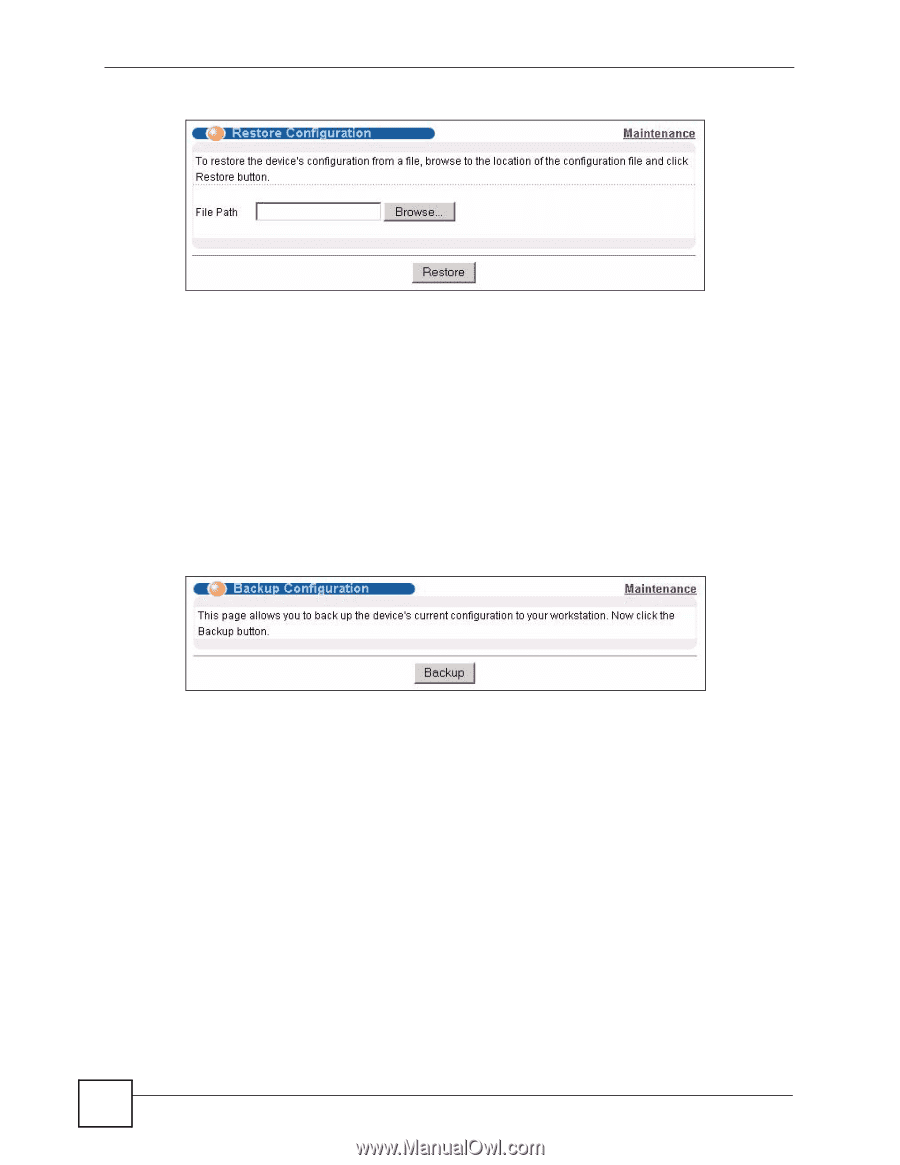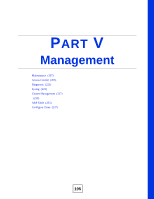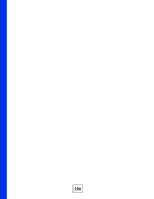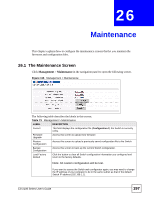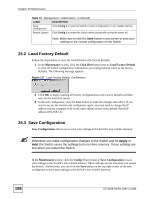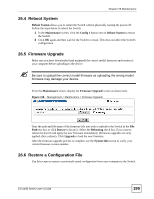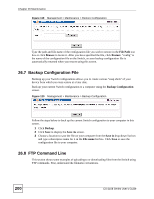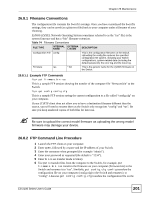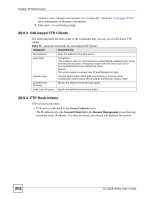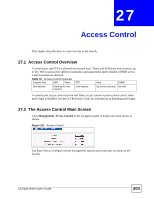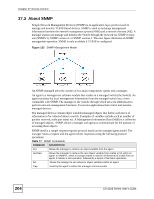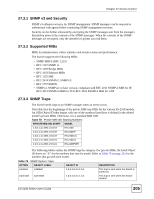ZyXEL ES-2108PWR User Guide - Page 200
Backup Configuration File, FTP Command Line
 |
View all ZyXEL ES-2108PWR manuals
Add to My Manuals
Save this manual to your list of manuals |
Page 200 highlights
Chapter 26 Maintenance Figure 119 Management > Maintenance > Restore Configuration Type the path and file name of the configuration file you wish to restore in the File Path text box or click Browse to locate it. After you have specified the file, click Restore. "config" is the name of the configuration file on the Switch, so your backup configuration file is automatically renamed when you restore using this screen. 26.7 Backup Configuration File Backing up your Switch configurations allows you to create various "snap shots" of your device from which you may restore at a later date. Back up your current Switch configuration to a computer using the Backup Configuration screen. Figure 120 Management > Maintenance > Backup Configuration Follow the steps below to back up the current Switch configuration to your computer in this screen. 1 Click Backup. 2 Click Save to display the Save As screen. 3 Choose a location to save the file on your computer from the Save in drop-down list box and type a descriptive name for it in the File name list box. Click Save to save the configuration file to your computer. 26.8 FTP Command Line This section shows some examples of uploading to or downloading files from the Switch using FTP commands. First, understand the filename conventions. 200 ES-2108 Series User's Guide