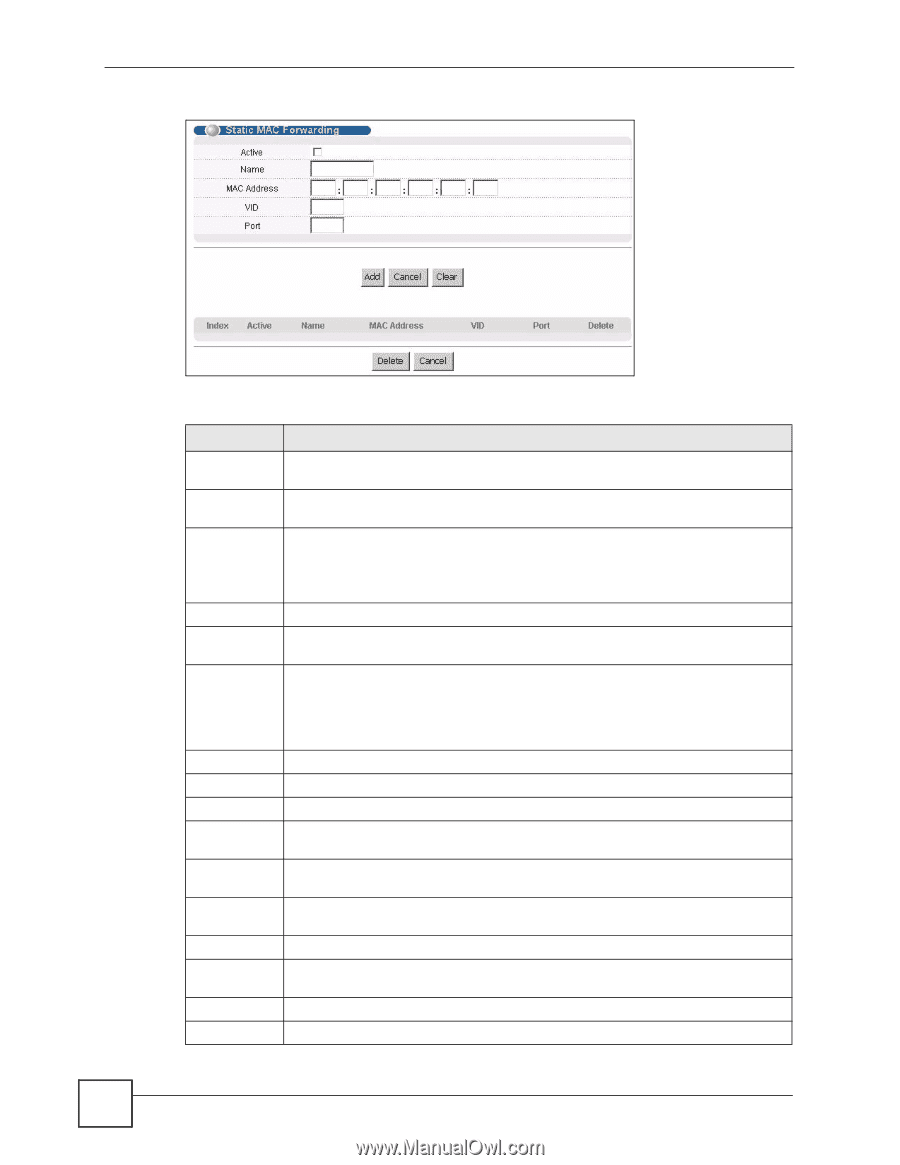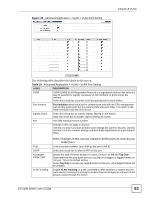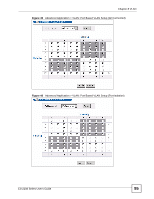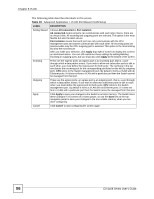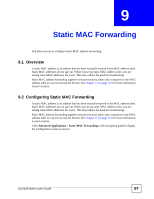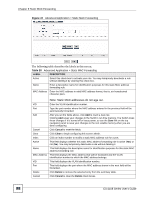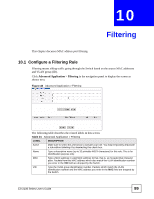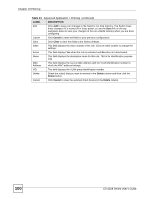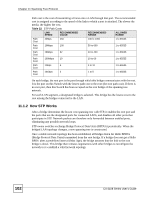ZyXEL ES-2108PWR User Guide - Page 98
Table 20
 |
View all ZyXEL ES-2108PWR manuals
Add to My Manuals
Save this manual to your list of manuals |
Page 98 highlights
Chapter 9 Static MAC Forwarding Figure 47 Advanced Application > Static MAC Forwarding The following table describes the labels in this screen. Table 20 Advanced Application > Static MAC Forwarding LABEL DESCRIPTION Active Select this check box to activate your rule. You may temporarily deactivate a rule without deleting it by clearing this check box. Name Enter a descriptive name for identification purposes for this static MAC address forwarding rule. MAC Address Enter the MAC address in valid MAC address format, that is, six hexadecimal character pairs. Note: Static MAC addresses do not age out. VID Enter the VLAN identification number. Port Type the port number where the MAC address entered in the previous field will be automatically forwarded. Add After you set the fields above, click Add to insert a new rule. Clicking Add saves your changes to the Switch's run-time memory. The Switch loses these changes if it is turned off or loses power, so use the Save link on the top navigation panel to save your changes to the non-volatile memory when you are done configuring. Cancel Click Cancel to reset the fields. Clear Click Clear to begin configuring this screen afresh. Index Click an index number to modify a static MAC address rule for a port. Active This field displays whether this static MAC address forwarding rule is active (Yes) or not (No). You may temporarily deactivate a rule without deleting it. Name This field displays the descriptive name for identification purposes for this static MAC address-forwarding rule. MAC Address This field displays the MAC address that will be forwarded and the VLAN identification number to which the MAC address belongs. VID This field displays the VLAN identification number. Port This field displays the port where the MAC address shown in the next field will be forwarded. Delete Click Delete to remove the selected entry from the summary table. Cancel Click Cancel to clear the Delete check boxes. 98 ES-2108 Series User's Guide