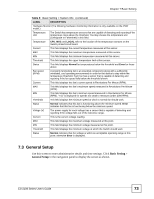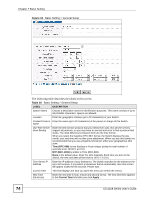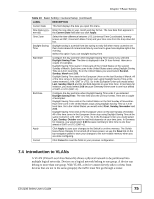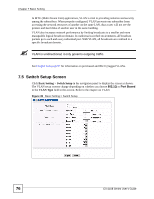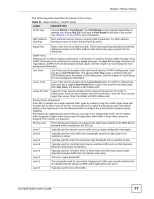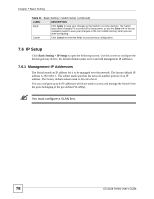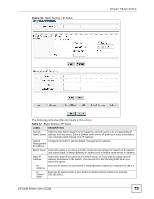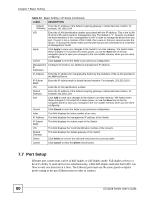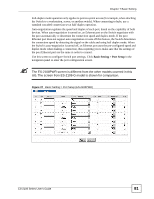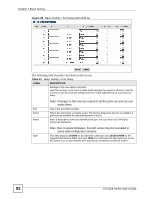ZyXEL ES-2108PWR User Guide - Page 78
IP Setup - es 2108 factory reset
 |
View all ZyXEL ES-2108PWR manuals
Add to My Manuals
Save this manual to your list of manuals |
Page 78 highlights
Chapter 7 Basic Setting Table 11 Basic Setting > Switch Setup (continued) LABEL DESCRIPTION Apply Click Apply to save your changes to the Switch's run-time memory. The Switch loses these changes if it is turned off or loses power, so use the Save link on the top navigation panel to save your changes to the non-volatile memory when you are done configuring. Cancel Click Cancel to reset the fields to your previous configuration. 7.6 IP Setup Click Basic Setting > IP Setup to open the following screen. Use this screen to configure the default gateway device, the default domain name server and add management IP addresses. 7.6.1 Management IP Addresses The Switch needs an IP address for it to be managed over the network. The factory default IP address is 192.168.1.1. The subnet mask specifies the network number portion of an IP address. The factory default subnet mask is 255.255.255.0. You can configure up to 64 IP addresses which are used to access and manage the Switch from the ports belonging to the pre-defined VLAN(s). " You must configure a VLAN first. 78 ES-2108 Series User's Guide