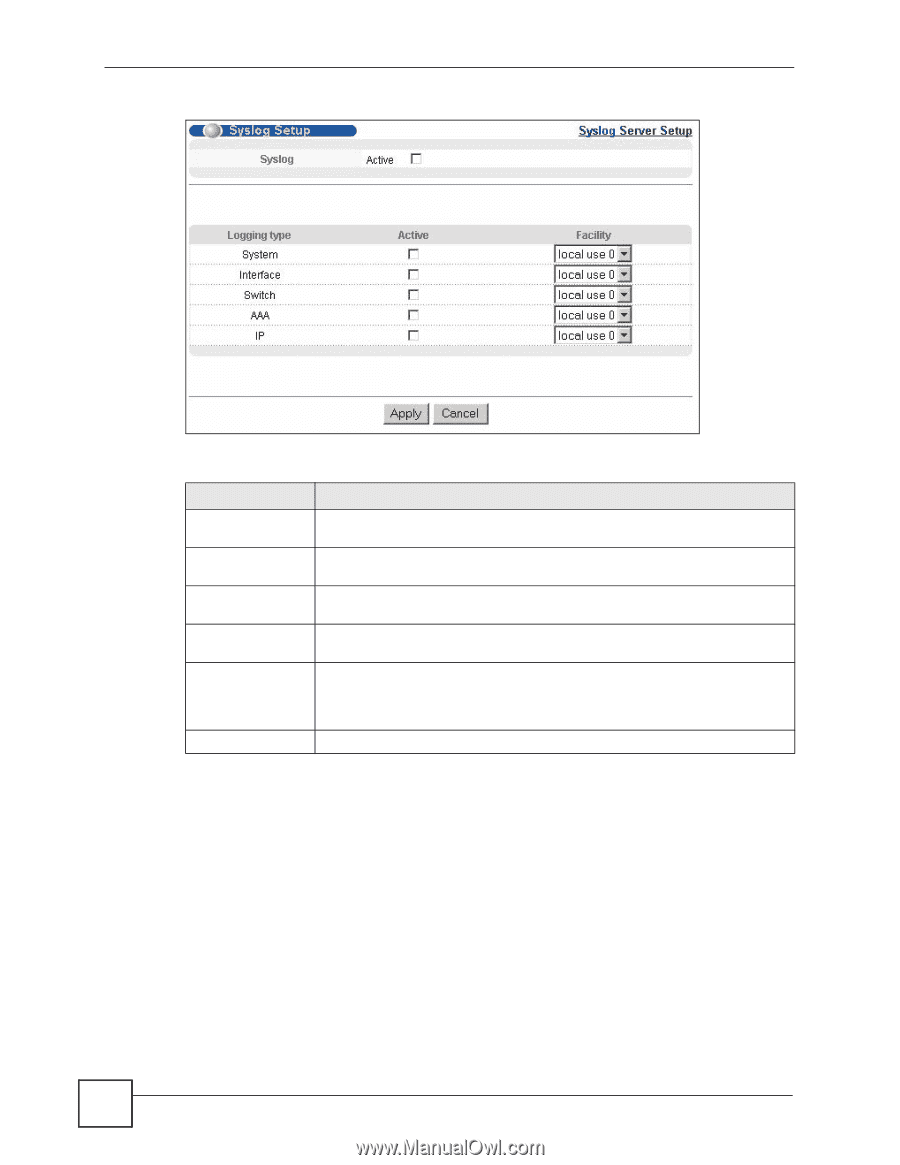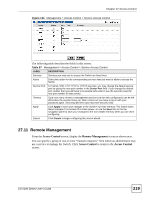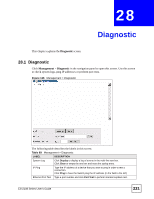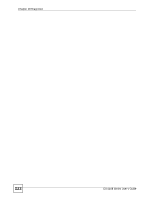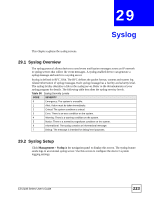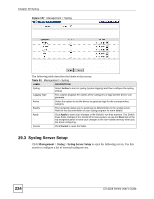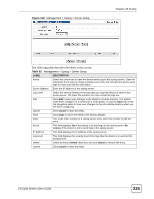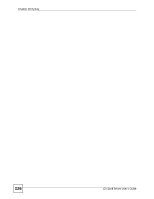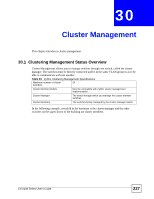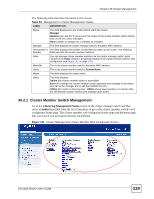ZyXEL ES-2108PWR User Guide - Page 224
Syslog Server Setup
 |
View all ZyXEL ES-2108PWR manuals
Add to My Manuals
Save this manual to your list of manuals |
Page 224 highlights
Chapter 29 Syslog Figure 137 Management > Syslog The following table describes the labels in this screen. Table 91 Management > Syslog LABEL DESCRIPTION Syslog Select Active to turn on syslog (system logging) and then configure the syslog setting Logging Type This column displays the names of the categories of logs that the device can generate. Active Select this option to set the device to generate logs for the corresponding category. Facility The log facility allows you to send logs to different files in the syslog server. Refer to the documentation of your syslog program for more details. Apply Click Apply to save your changes to the Switch's run-time memory. The Switch loses these changes if it is turned off or loses power, so use the Save link on the top navigation panel to save your changes to the non-volatile memory when you are done configuring. Cancel Click Cancel to reset the fields. 29.3 Syslog Server Setup Click Management > Syslog > Syslog Server Setup to open the following screen. Use this screen to configure a list of external syslog servers. 224 ES-2108 Series User's Guide