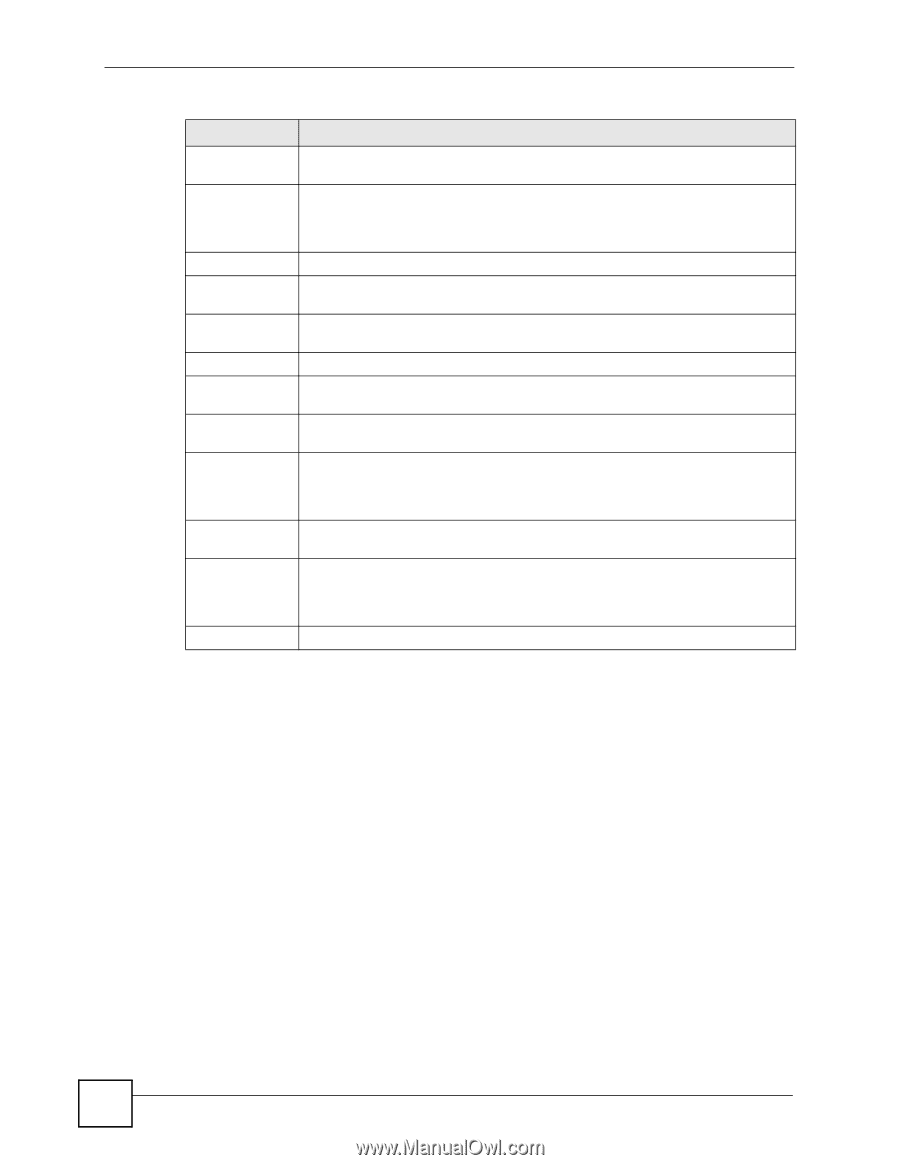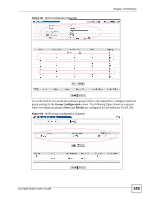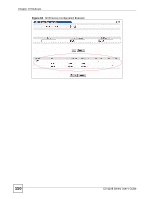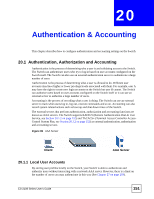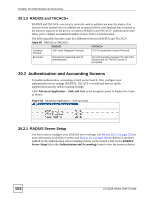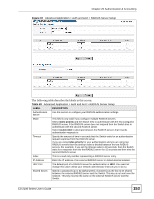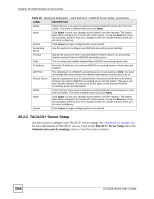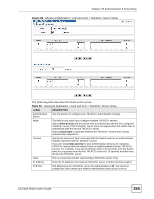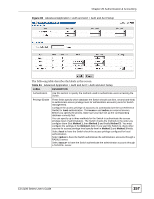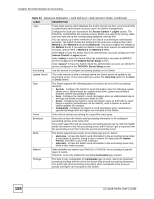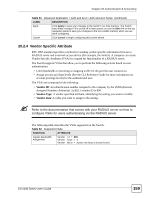ZyXEL ES-2108PWR User Guide - Page 154
TACACS+ Server Setup
 |
View all ZyXEL ES-2108PWR manuals
Add to My Manuals
Save this manual to your list of manuals |
Page 154 highlights
Chapter 20 Authentication & Accounting Table 49 Advanced Application > Auth and Acct > RADIUS Server Setup (continued) LABEL DESCRIPTION Delete Check this box if you want to remove an existing RADIUS server entry from the Switch. This entry is deleted when you click Apply. Apply Click Apply to save your changes to the Switch's run-time memory. The Switch loses these changes if it is turned off or loses power, so use the Save link on the top navigation panel to save your changes to the non-volatile memory when you are done configuring. Cancel Click Cancel to begin configuring this screen afresh. Accounting Server Use this section to configure your RADIUS accounting server settings. Timeout Specify the amount of time in seconds that the Switch waits for an accounting request response from the RADIUS accounting server. Index This is a read-only number representing a RADIUS accounting server entry. IP Address Enter the IP address of an external RADIUS accounting server in dotted decimal notation. UDP Port The default port of a RADIUS accounting server for accounting is 1813. You need not change this value unless your network administrator instructs you to do so. Shared Secret Specify a password (up to 32 alphanumeric characters) as the key to be shared between the external RADIUS accounting server and the Switch. This key is not sent over the network. This key must be the same on the external RADIUS accounting server and the Switch. Delete Check this box if you want to remove an existing RADIUS accounting server entry from the Switch. This entry is deleted when you click Apply. Apply Click Apply to save your changes to the Switch's run-time memory. The Switch loses these changes if it is turned off or loses power, so use the Save link on the top navigation panel to save your changes to the non-volatile memory when you are done configuring. Cancel Click Cancel to begin configuring this screen afresh. 20.2.2 TACACS+ Server Setup Use this screen to configure your TACACS+ server settings. See Section 20.1.2 on page 152 for more information on TACACS+ servers. Click on the TACACS+ Server Setup link in the Authentication and Accounting screen to view the screen as shown. 154 ES-2108 Series User's Guide