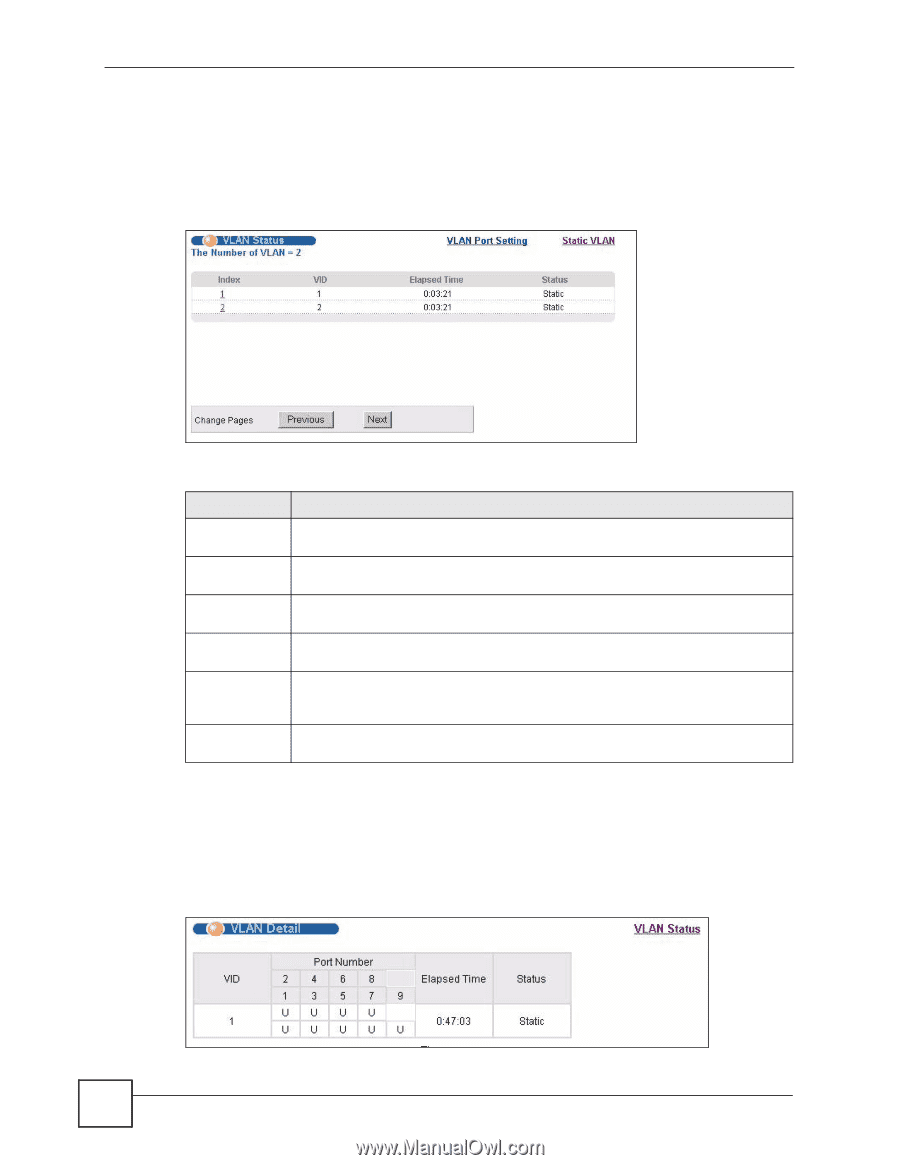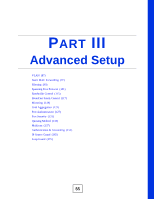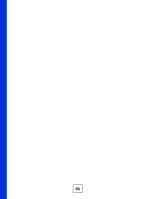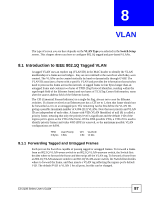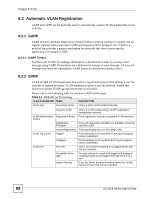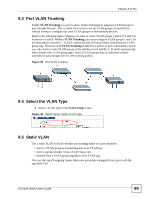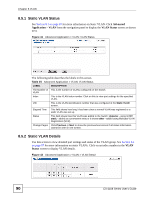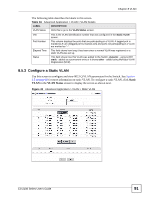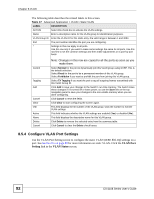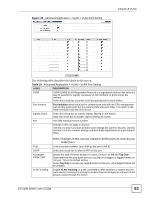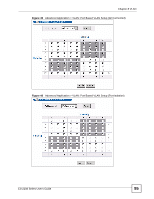ZyXEL ES-2108PWR User Guide - Page 90
Static VLAN Status, Static VLAN Details
 |
View all ZyXEL ES-2108PWR manuals
Add to My Manuals
Save this manual to your list of manuals |
Page 90 highlights
Chapter 8 VLAN 8.5.1 Static VLAN Status See Section 8.1 on page 87 for more information on Static VLAN. Click Advanced Application > VLAN from the navigation panel to display the VLAN Status screen as shown next. Figure 41 Advanced Application > VLAN: VLAN Status The following table describes the labels in this screen. Table 15 Advanced Application > VLAN: VLAN Status LABEL DESCRIPTION The Number of This is the number of VLANs configured on the Switch. VLAN Index This is the VLAN index number. Click on this to view port settings for the specified VLAN. VID This is the VLAN identification number that was configured in the Static VLAN screen. Elapsed Time This field shows how long it has been since a normal VLAN was registered or a static VLAN was set up. Status This field shows how this VLAN was added to the Switch; dynamic - using GVRP, static - added as a permanent entry or it shows other - added using Multicast VLAN Registration (MVR). Change Pages Click Previous or Next to show the previous/next screen if all status information cannot be seen in one screen. 8.5.2 Static VLAN Details Use this screen to view detailed port settings and status of the VLAN group. See Section 8.1 on page 87 for more information on static VLANs. Click on an index number in the VLAN Status screen to display VLAN details. Figure 42 Advanced Application > VLAN > VLAN Detail 90 ES-2108 Series User's Guide