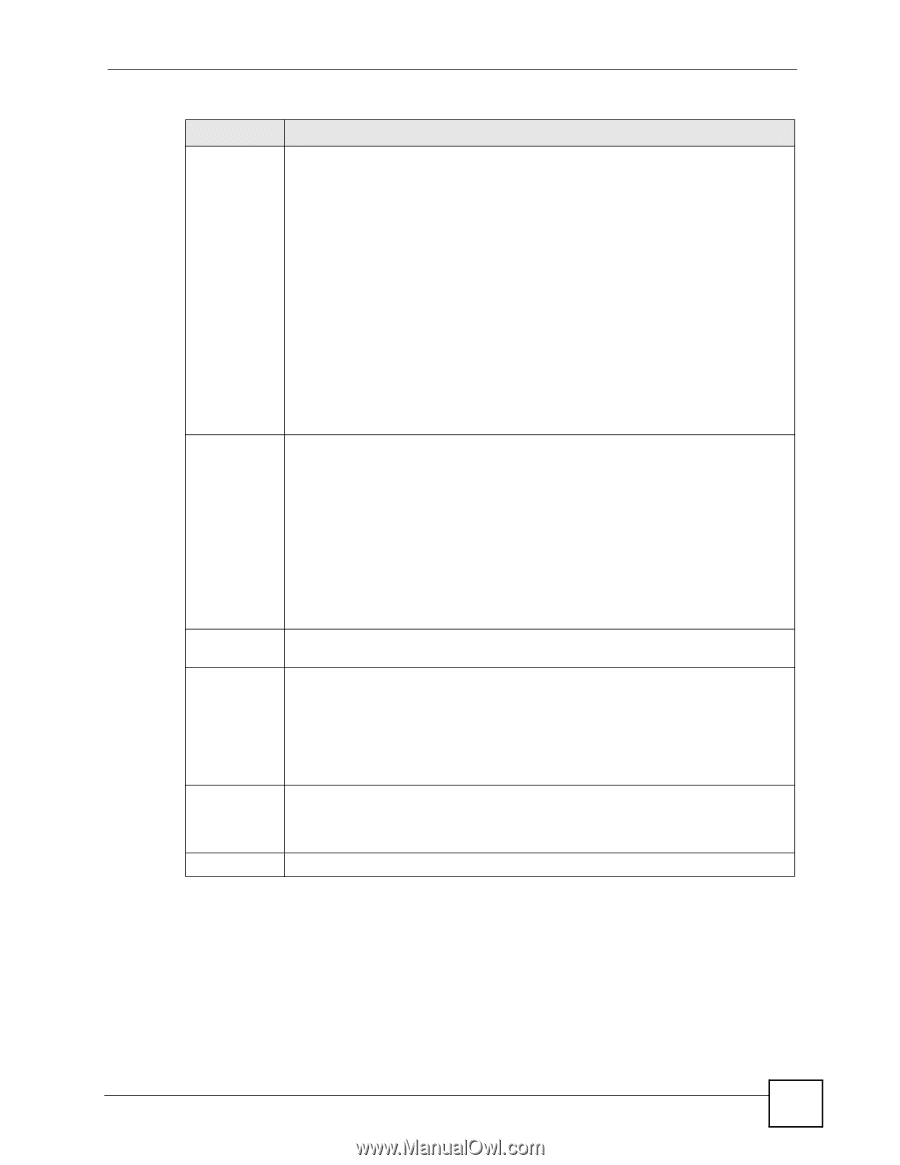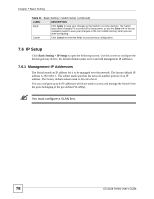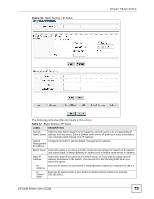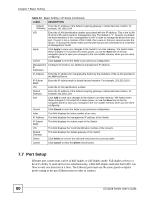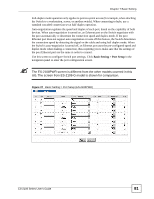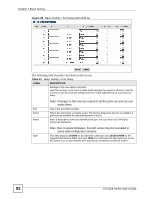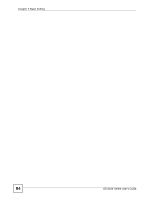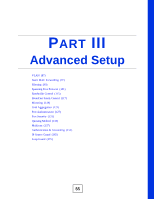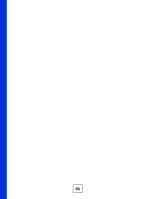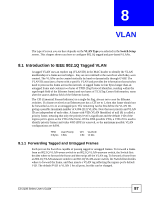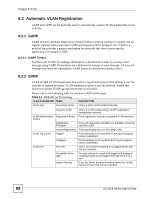ZyXEL ES-2108PWR User Guide - Page 83
Basic Setting, ES-2108 Series User's Guide, Basic Setting > Port Setup, continued
 |
View all ZyXEL ES-2108PWR manuals
Add to My Manuals
Save this manual to your list of manuals |
Page 83 highlights
Chapter 7 Basic Setting Table 13 Basic Setting > Port Setup (continued) LABEL DESCRIPTION Speed/Duplex Select the speed and the duplex mode of the Ethernet connection on this port. For Ethernet ports, select Auto, 10M/Half Duplex, 10M/Full Duplex, 100M/Half Duplex or 100M/Full Duplex. For the Gigabit Ethernet/mini-GBIC slot, select Auto, 10M/Half Duplex, 10M/Full Duplex, 100M/Half Duplex, 100M/Full Duplex or 1000M/Full Duplex. For the mini-GBIC slot on the ES-2108-LC, select Auto or 1000M/Full Duplex. The port speed and the duplex mode are fixed (100M/Full Duplex) for the 100 BaseFX fiber optic port on the ES-2108-LC and the Fast Ethernet SFP transceiver connection on the ES-2108-F. Selecting Auto (auto-negotiation) allows one port to negotiate with a peer port automatically to obtain the connection speed and duplex mode that both ends support. When auto-negotiation is turned on, a port on the Switch negotiates with the peer automatically to determine the connection speed and duplex mode. If the peer port does not support auto-negotiation or turns off this feature, the Switch determines the connection speed by detecting the signal on the cable and using half duplex mode. When the Switch's auto-negotiation is turned off, a port uses the preconfigured speed and duplex mode when making a connection, thus requiring you to make sure that the settings of the peer port are the same in order to connect. Flow Control A concentration of traffic on a port decreases port bandwidth and overflows buffer memory causing packet discards and frame losses. Flow Control is used to regulate transmission of signals to match the bandwidth of the receiving port. The Switch uses IEEE802.3x flow control in full duplex mode and back-pressure flow control in half duplex mode. IEEE802.3x flow control is used in full duplex mode to send a pause signal to the sending port, causing it to temporarily stop sending signals when the receiving port memory buffers fill. Back Pressure flow control is typically used in half duplex mode to send a "collision" signal to the sending port (mimicking a state of packet collision) causing the sending port to temporarily stop sending signals and resend later. Select Flow Control to enable it. 802.1P Priority This priority value is added to incoming frames without a (802.1p) priority queue tag. See Priority Queue Assignment in Table 11 on page 77 for more information. PD (PWR model Only) This field is only available on the PWR model but not available for the Gigabit or miniGBIC slots. A powered device (PD) is a device such as an access point or a switch, that supports PoE (Power over Ethernet) so that it can receive power from another device through a 10/100Mbps Ethernet port. Select the check box to allow a powered device (connected to the port) to receive power from the Switch. Apply Click Apply to save your changes to the Switch's run-time memory. The Switch loses these changes if it is turned off or loses power, so use the Save link on the top navigation panel to save your changes to the non-volatile memory when you are done configuring. Cancel Click Cancel to reset the fields to your previous configuration. ES-2108 Series User's Guide 83